Browse by Solutions
Browse by Solutions
How do I Create a New Kit Order?
Updated on January 25, 2018 05:35AM by Admin
What is a Kit Order?
A kit order is for a company who sells products, and it allows them to combine estimates, purchase orders, supplier invoices, and invoices to your customer into a single page for calculating margins. You can also delete the created kit order using delete option.
Steps to Create a Kit Order
- Log in and access Kit Orders App from your universal navigation menu bar.
- Click on “Create” from left navigation panel.
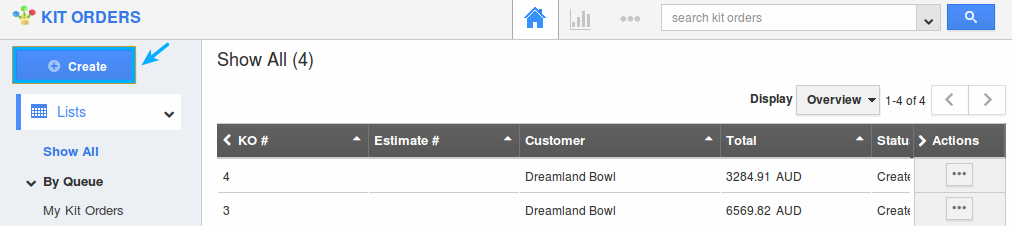
- Fill in the following details:
- KO# - This is the auto generated or manually entered number to identify kit order.
- Sales rep – Name of an employee.
- Customer – Name of the customer.
- Discount - Enter the discount amount.
- Currency - Select your preferred currency.
- Tags - Select the tags associated with it.
- Fill in the Products/Items sold information:
- Item Code – Code of the item will be pre populated after selecting an item.
- Item Name – Name of the item.
- Quantity – Quantity of an item.
- Rate – Unit price for the item.
- Supplier Name – select the name of the supplier from drop down.
- Supplier # - This will be pre populated.
- Supplier Cost – Supplier cost of the item.
- Amount – This is auto calculated from item rate and supplier cost.
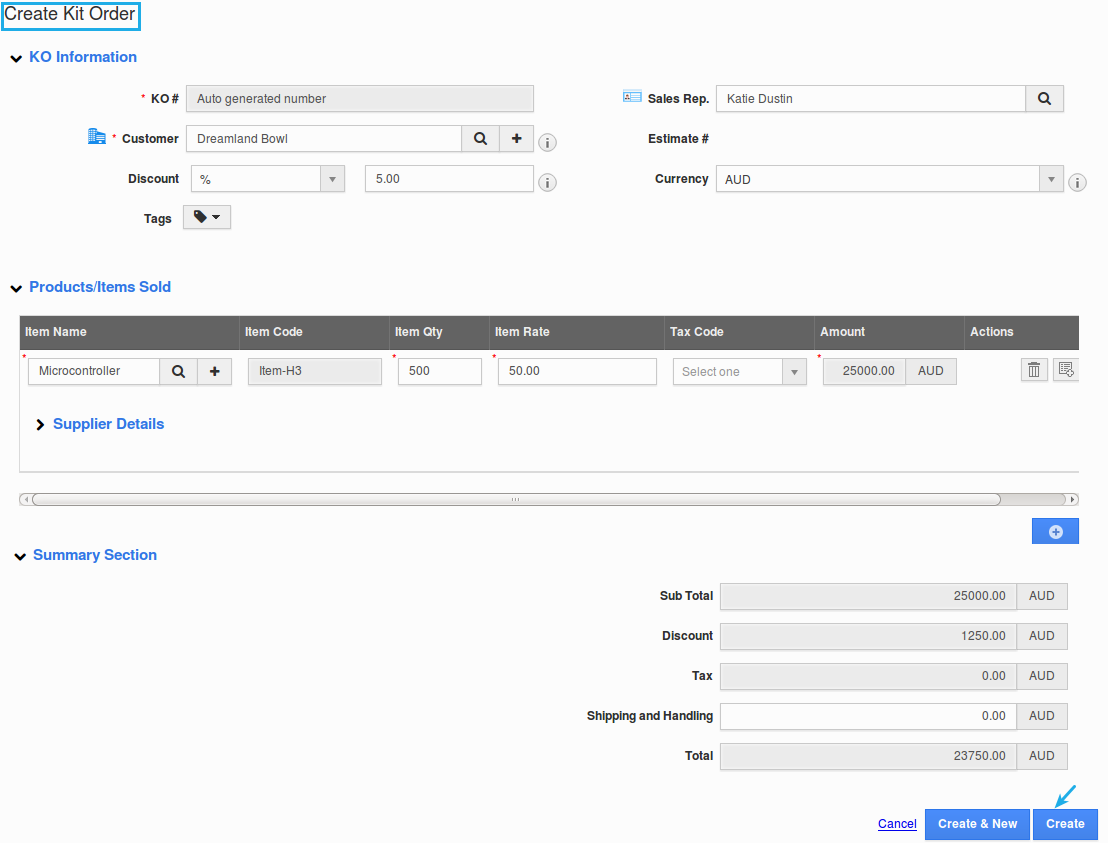
- Click on “Create” button to complete.
- The Kit Order will be successfully created as shown:
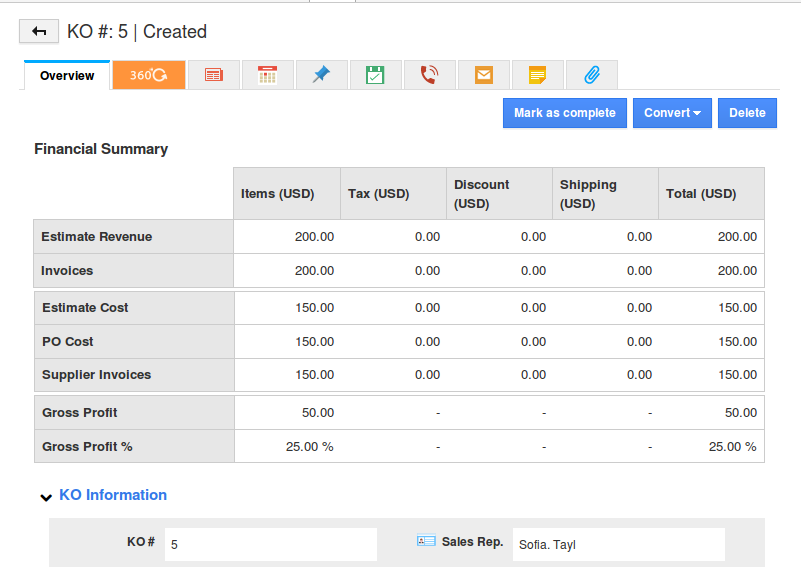
- In the Overview page, on scrolling down, you can view the following association tables in the Kit Orders App – Purchase Orders, Invoice, Customer Payments.
- This enables you to view all the Purchase Orders, Invoices and Customer Payments associated with a Kit Order in the Overview page itself.
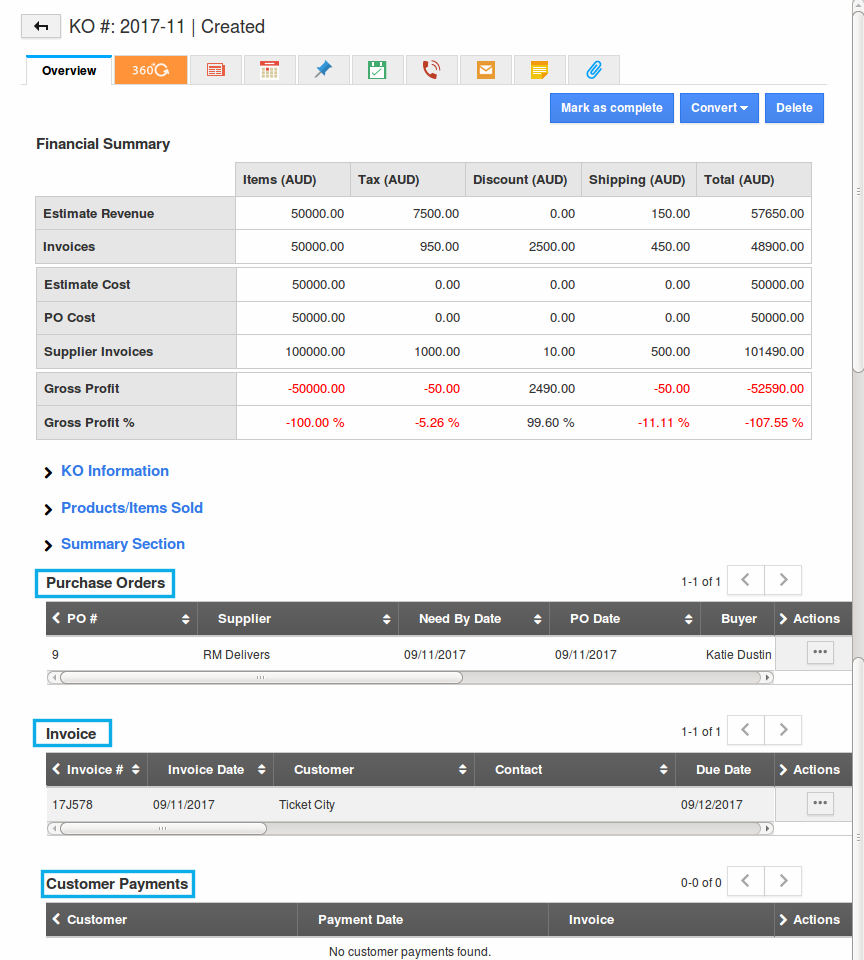
- You can update the associated purchase orders, invoices and customer payments right from the Kit Orders page itself. For instance: By clicking on an associated invoice, a side panel will be opened, where you can make the necessary changes.
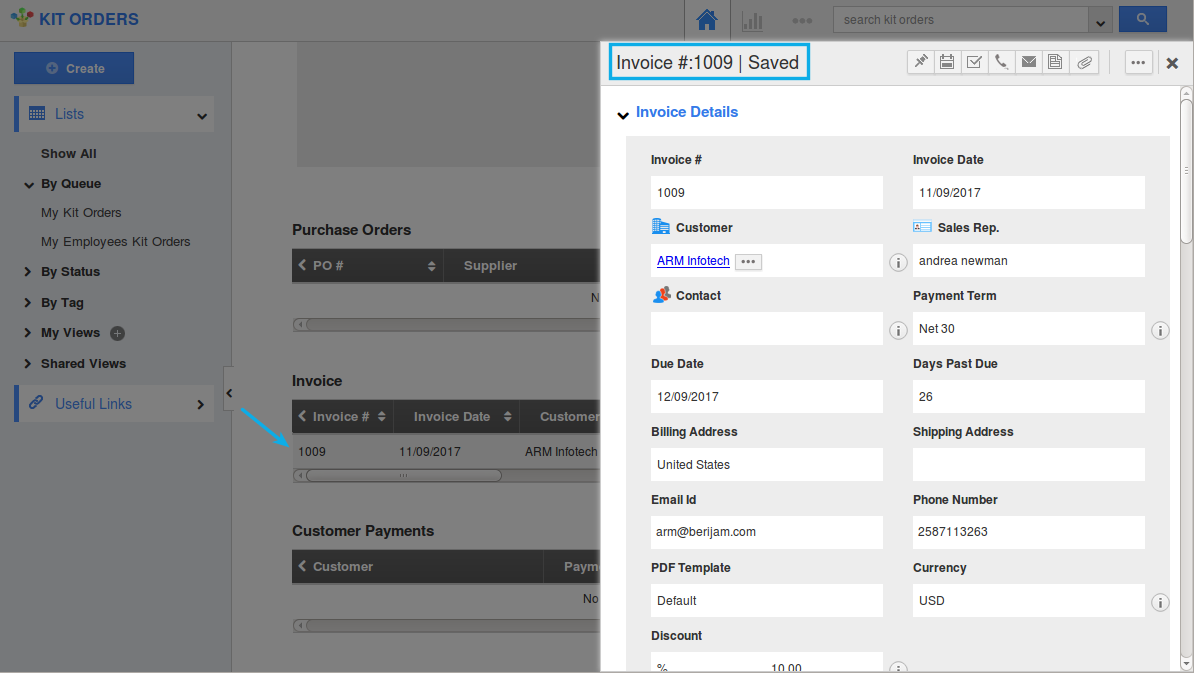
- By clicking on “More Details (…)”, you will be redirected to that particular records page.
How do I Complete the Kit Order?
The created kit orders are collected in “Created” status. Click on “Mark as Complete” button in the kit order view page.
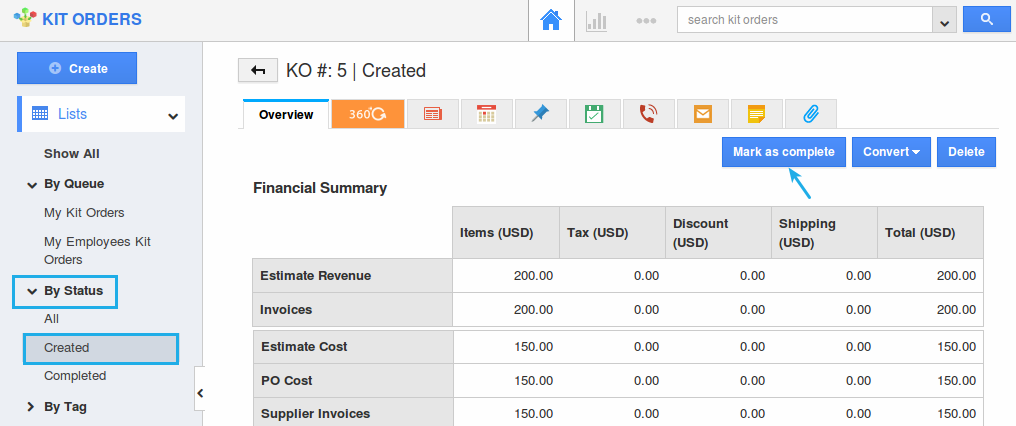
Related Links
Flag Question
Please explain why you are flagging this content (spam, duplicate question, inappropriate language, etc):

