Browse by Solutions
Browse by Solutions
How do I Create Quick Links in the Kit Orders App?
Updated on May 31, 2017 04:53AM by Admin
Quick links is a feature which is similar to a shortcut link that guides you for reference. You can add your own quick links by customizing the settings. It can be accessed immediately within the app for reference.
The final view of the created Quick Links depends upon the type you selected.
- Link : The created Quick Link will redirect you to the mentioned Url.
- Pop-up : The created Quick Link will display a pop-up.
For instance: Say, an employee who is new to the company wants to know the details of the kit orders. In this scenario, quick links helps the Employee.
Steps to add Quick Links
- Go to Kit Orders App from the app header bar.
- Click on “More (...) -> Settings” options from the app header bar.
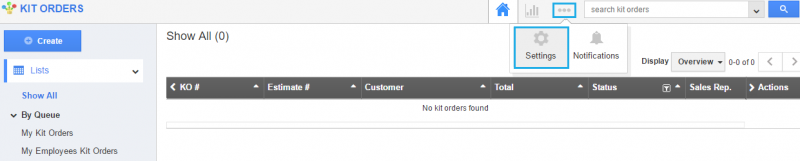
- Choose “Quick Links“ from the “General“ drop-down menu. Click on the “Add“ button to add a quick link.
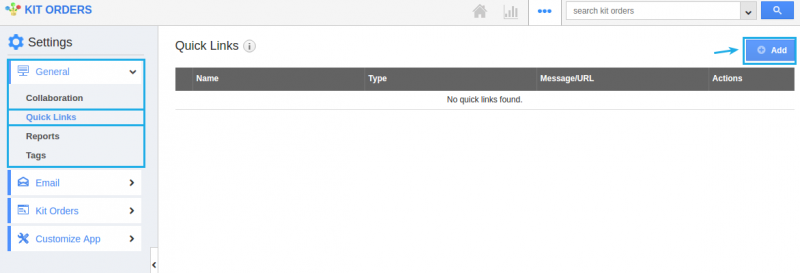
- Fill out the required details.
- Name : Specify the name related to the Url you are about to give.
- Type : Pop-up or link. (Say, here - Link)
- Url : Enter the Link which you want to refer.
- Click on the “Create” button. The image shown below displays when the type is chosen as Link by the employee.
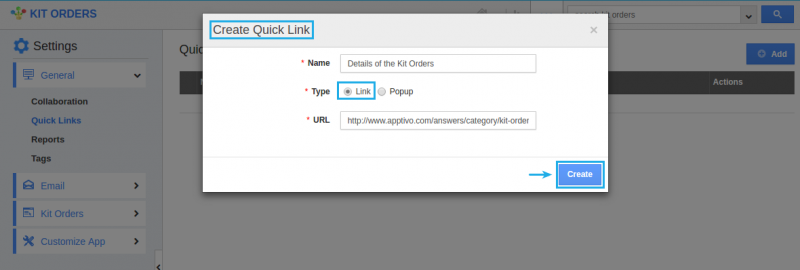
- You can update the quick link information using the “Edit“ icon and you can also delete using “Delete” icon.
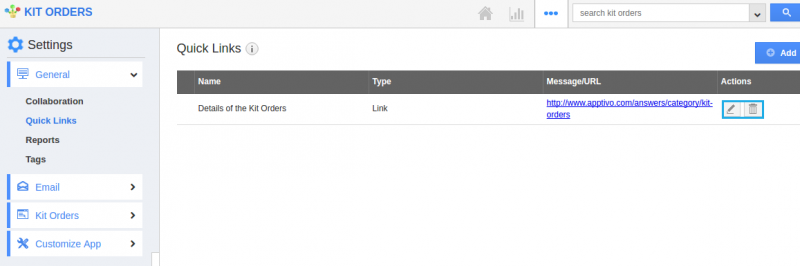
- The created Quick Links appear in the left navigation panel of the Kit Orders homepage.
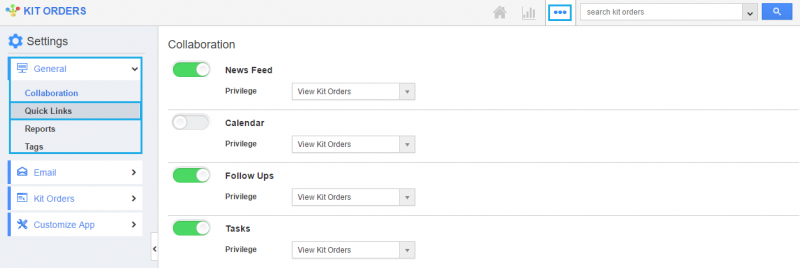
Related Links
Flag Question
Please explain why you are flagging this content (spam, duplicate question, inappropriate language, etc):

