Browse by Solutions
Browse by Solutions
How do I Customize Collaboration in the Timesheets App?
Updated on July 8, 2020 07:33AM by Admin
Timesheets App settings allow the authorized user to customize collaboration to Show/Hide attributes in the Timesheets overview page.
For Instance: If You want to hide the Tasks tab in the Timesheets overview page, then it can be hidden by using the Collaboration Settings.
In the below snapshot, you can view the Task Collaboration on the overview page.
 |
Steps to Customize Collaboration
- Login and access the Timesheets app from the universal menu.
- Click on the More(...) icon and select the Settings.
 |
- In the Settings page, click on General Tab drop-down and select Collaboration from the left menu.
- By Default, all the associated attributes will be Toggle ON.
 |
- Now, hide the Tasks by sliding the Toggle OFF.
- Changes will get updated automatically.
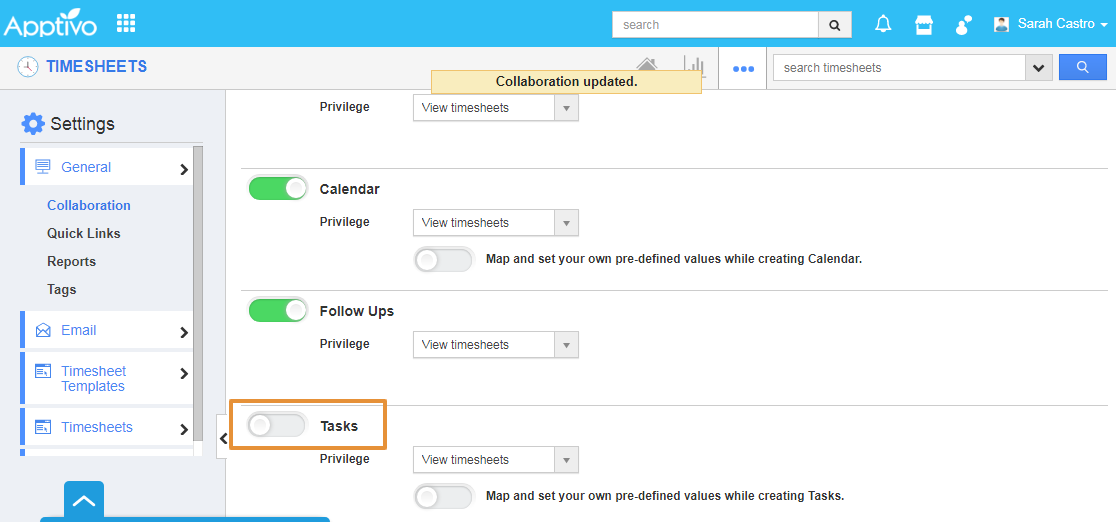 |
- Then, go to the Timesheets Overview page, the Tasks tab will not be visible.
 |
Note: The user in your account also cannot view the hidden tabs in their account or log in. In order to enable this to your users, provide them the privilege. Click Here to know more.
Related Links
Flag Question
Please explain why you are flagging this content (spam, duplicate question, inappropriate language, etc):

