Browse by Solutions
Browse by Solutions
How can I Give Permission to Users to Create Timesheets?
Updated on November 28, 2016 09:08PM by Admin
Timesheets App permits to provide ingress to the users who are supposed to create Timesheet in Timesheet app. The users who have privilege for creating feature can access the “Create” button found in the left navigation panel of Timesheets App.
Steps to Give Permission to Users to Create Timesheets
- Log in and access Timesheets App from your universal navigation menu bar.

- Click on “More”
 icon and select “Settings”
icon and select “Settings”  located at the app header bar.
located at the app header bar.
- Click on “Actions” from Security drop down from left navigation panel.
- Locate the “Create” option and click on privileges drop down.
- Click "Create privilege" option found at the bottom of the privilege drop down.
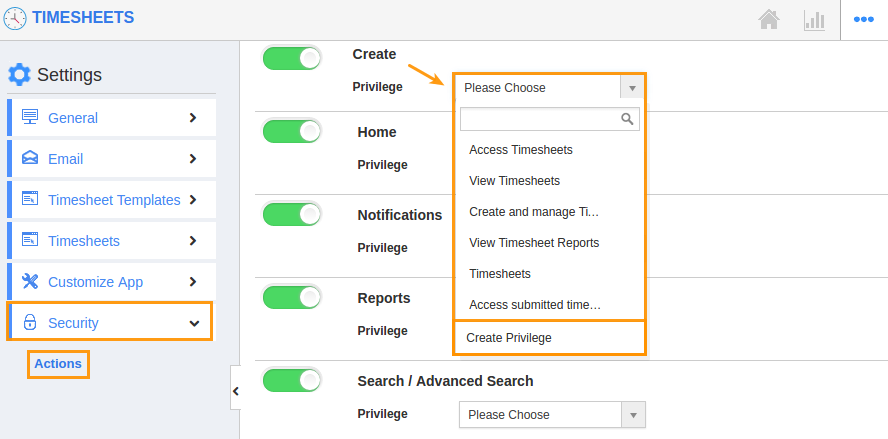
- Create privilege pop up appears. Enter the name and description of the new privilege that you want to add against the "Create" option.
- Click on "Create" button.
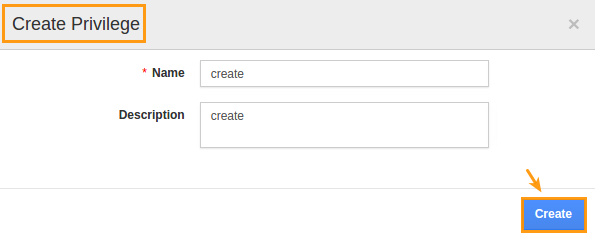
- After creating the privilege go to “Employees App” to create a new role.
- Please refer this link: https://answers.apptivo.com/questions/12694/how-do-i-assign-custom-privilege-to-employee-for-managing-objects-found
- Now, employee James William has the privilege to create Timesheet in Timesheets app. In James William login, the “Create” button will be visible as shown in the image below:
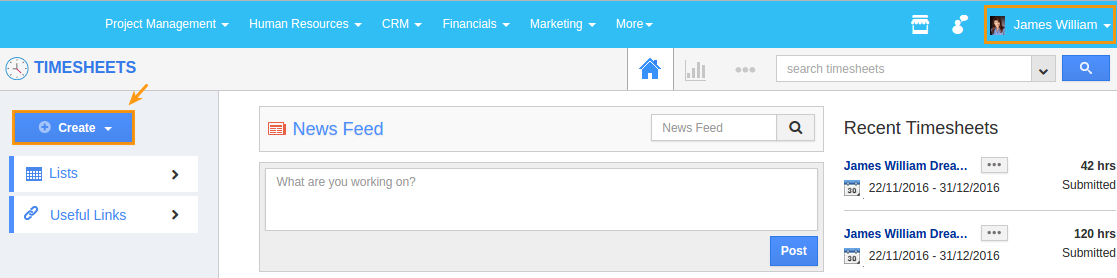
Flag Question
Please explain why you are flagging this content (spam, duplicate question, inappropriate language, etc):

