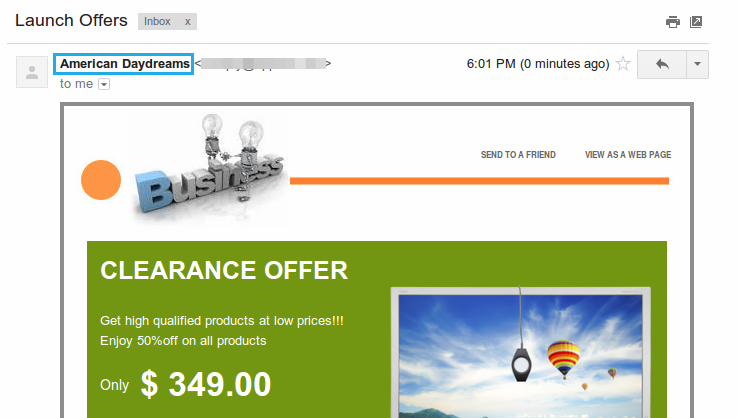Browse by Solutions
Browse by Solutions
How do I Configure the Team Email Id in the From Address of the Campaigns App?
Updated on June 28, 2017 11:41PM by Admin
The Campaigns App allows you to configure the “From Address”, using which the campaign emails are sent out. While sending emails, the required From Address can be selected from the list.
By default, the “From Address” drop down in the Campaigns App will have:
For instance: Consider the scenario, where a sales manager of the business “American Daydreams”, wants the business name to be displayed instead of the email address, when the campaign emails are sent to their recipients. In that case, he can create a team with the name as “American Daydreams” and provide the corresponding email address.
Steps to Create a Team
- Go to Teams App.
- Click on “Create”.
- Enter the name as “American Daydreams” and fill in the other required details.
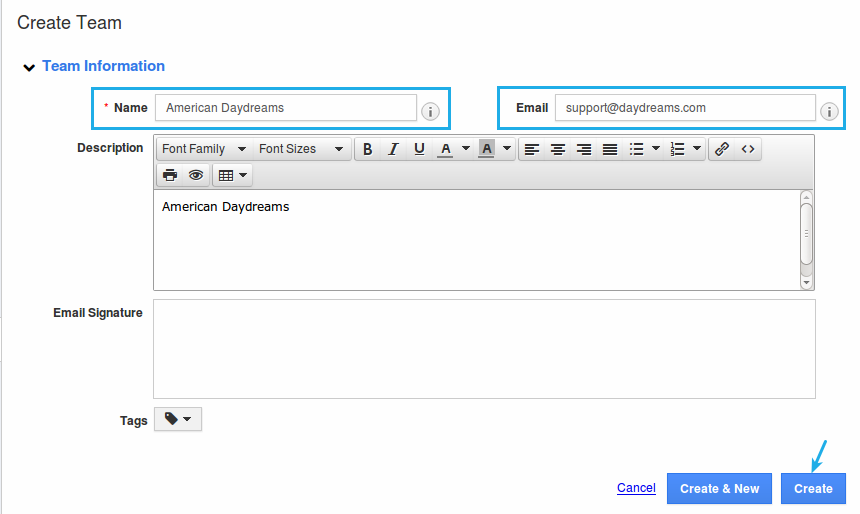
- Click on “Create”.
Steps to Configure the Team Mail Id
- Go to Campaigns App.
- Create a campaign. In the “From Address” drop down, select the above created team id.
(Note: Ensure that you are added to the above created team. Only then, you can view the team id in the "From Address" drop down)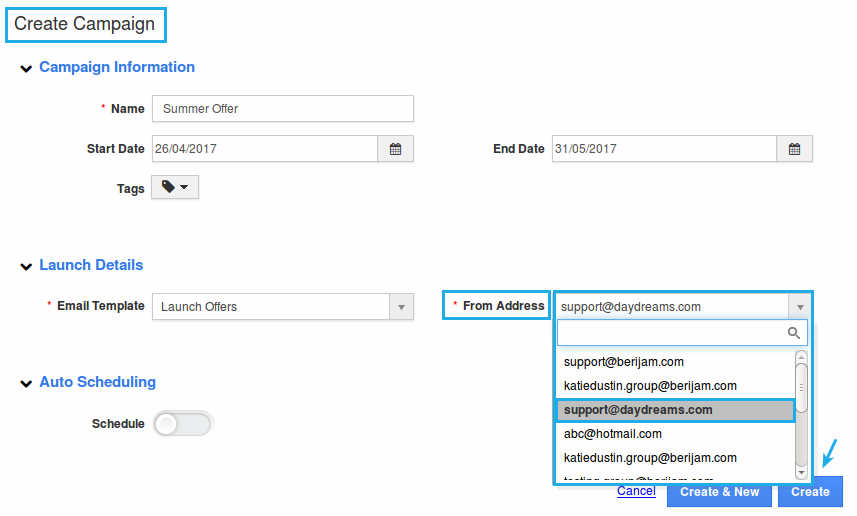
- Once done, launch the campaign.
- When the campaign emails are sent to the recipients, the team name (American Daydreams) will be displayed as shown: