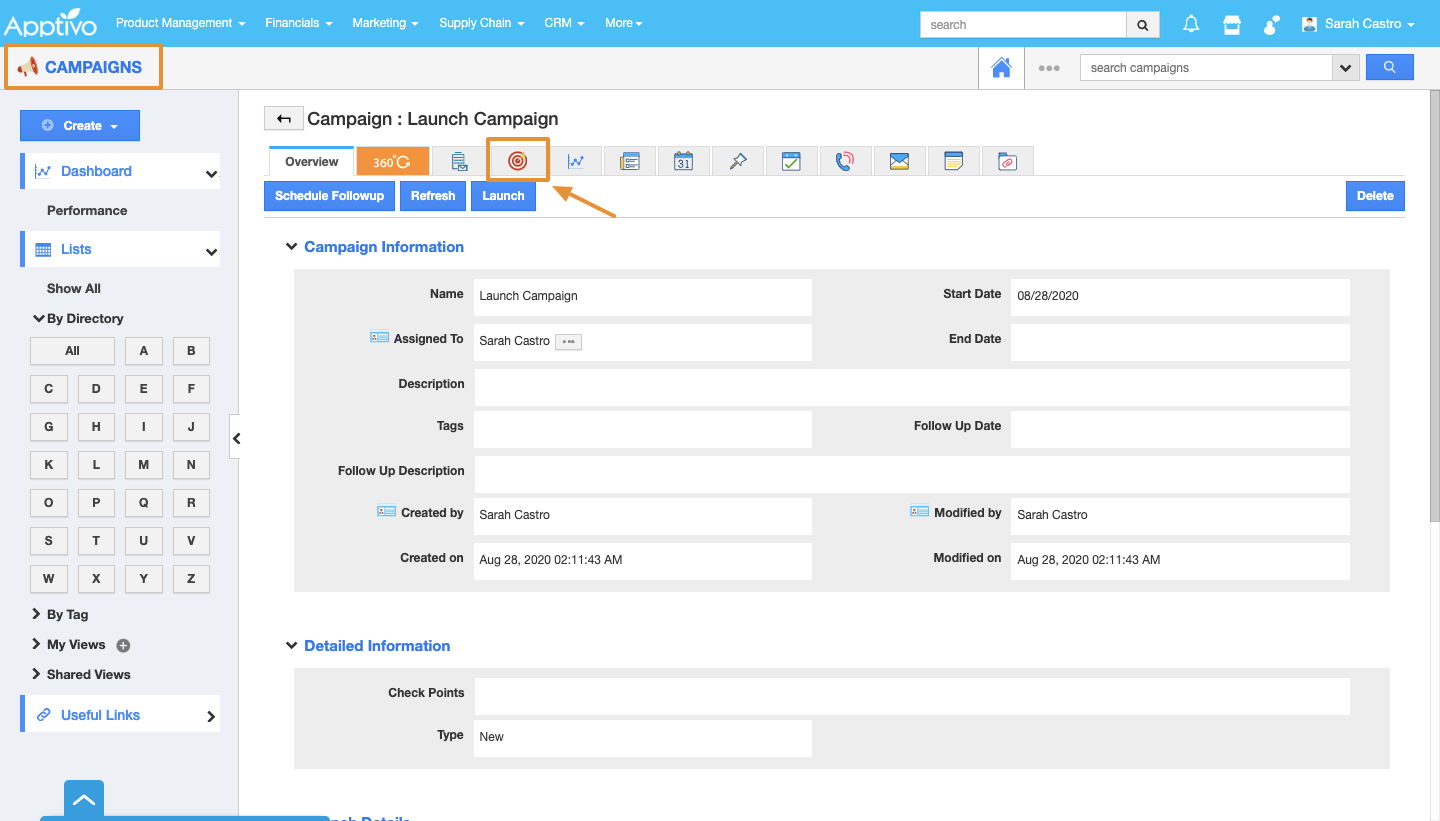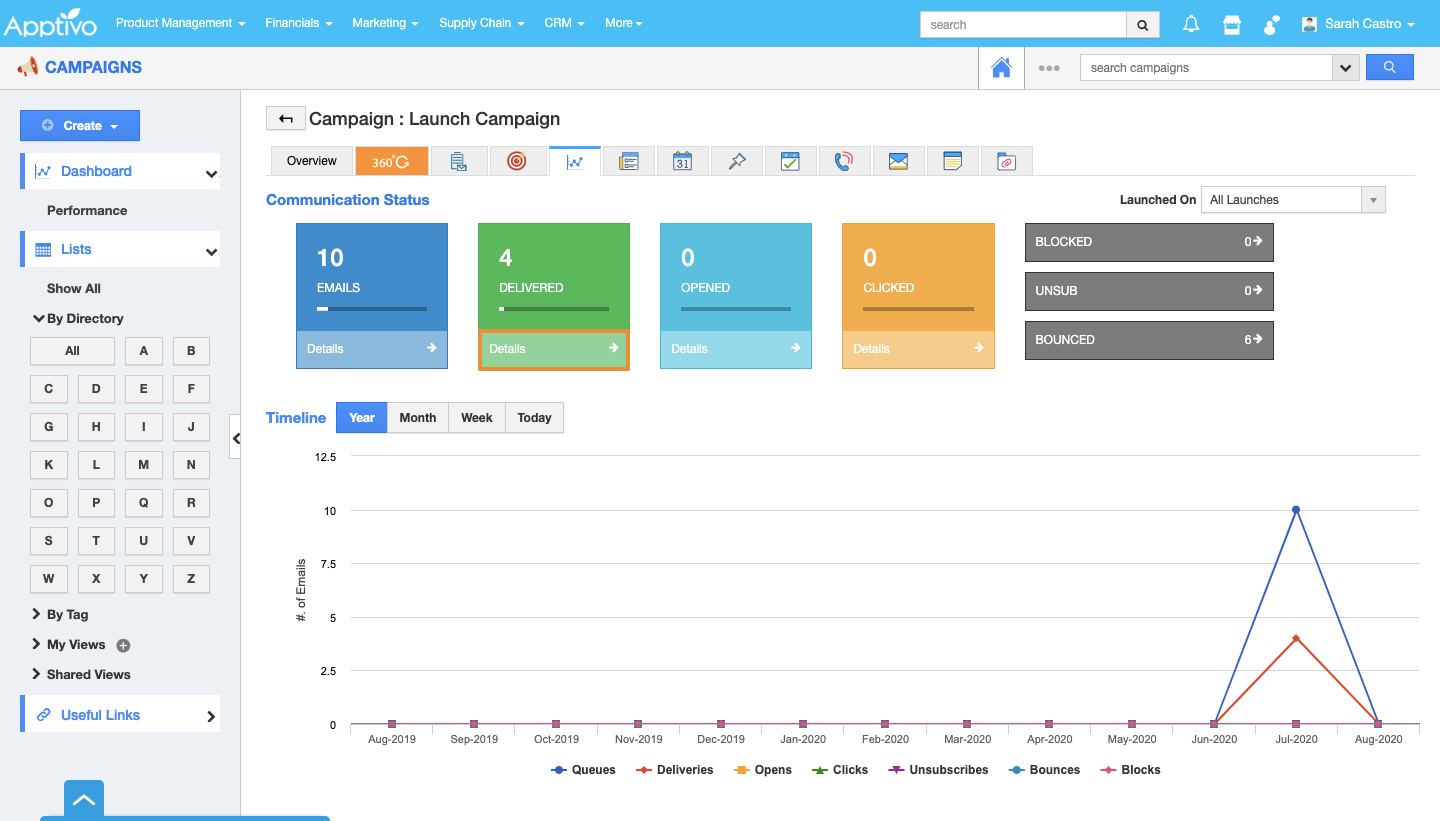The Communication Status Dashboard displays the emails delivered to the customer, the number of emails sent, etc..,
First, you will add the target list to the Campaign, this allows you to launch Campaigns in bulk to the Target size. Target list may contain the records with the combination of Leads, Contacts, and Customers. Once you Launch the Target list, the system will automatically send a Campaign email with the template we used at the time of creation.
Steps to View Communication Status of Campaigns
- Log in and access Campaigns App from your universal navigation menu.
- Select the Campaign that you would like to associate with the Target list.
- Click on the "Add Target List" button, select the Target list.
- You will view the added Target List. You can also view the consolidated targets from each app(Contacts, Leads, Customers, Targets, Leads).
- Click on the "Launch" button to launch the campaign emails(Note: Before launching make sure to add an email template to the created campaign).
- Now, go to the communication status tab to view the dashboard history:
- Number of emails sent.
- Number of emails delivered.
- Number of emails opened.
- On clicking on any communication status, for instance: "Delivered", you will be viewing the Delivered Communication Status.
- You can see all the objects for whom the emails have been delivered. We have a new option of "Export Object" (Object may be Contacts, Leads, Customers, Targets, Employees) where you can export the required objects if needed.
Related Links