Browse by Solutions
Browse by Solutions
How do I Perform Bulk Deletion in License Tracker?
Updated on February 7, 2017 10:37PM by Admin
You can delete license records if the licenses are no longer needed for your business. You can also bulk delete license records within a click using "Bulk actions".
Bulk Delete License Records
- Select licenses to delete. Click on "Checkbox" found at the top of the field to select all licenses. Note: You can up to select 50 records within a page.
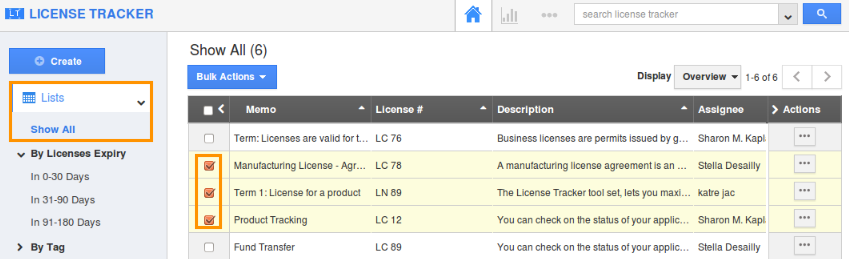
- You can also select all contacts using the "Select all objects matching" link. Click on "Bulk Actions" drop down and select "Delete" option.
- For instance: If the user needs to delete 3 license record from his account, select the check box of those licenses which he wants to delete. And click on "Bulk Action -> Delete".
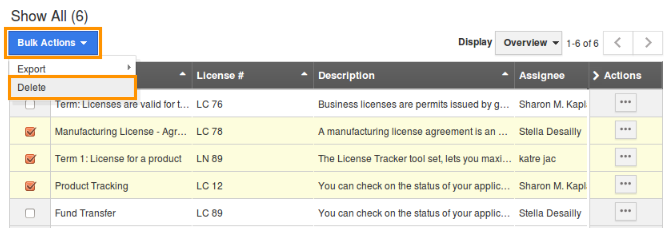
Steps to Delete a License Record
- Go to License Tracker app.
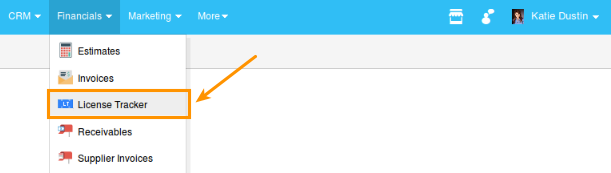
- Select "Lists" drop down. Click on "Show All" from the left navigation panel.
- Select a license that you would like to delete, click on "More" or "3 dots" (...) against the license record.
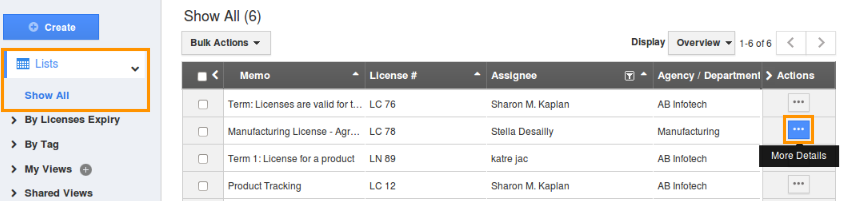
- You will be navigated to the Overview page where you can find the "Delete" option at the right side as shown in the image below:
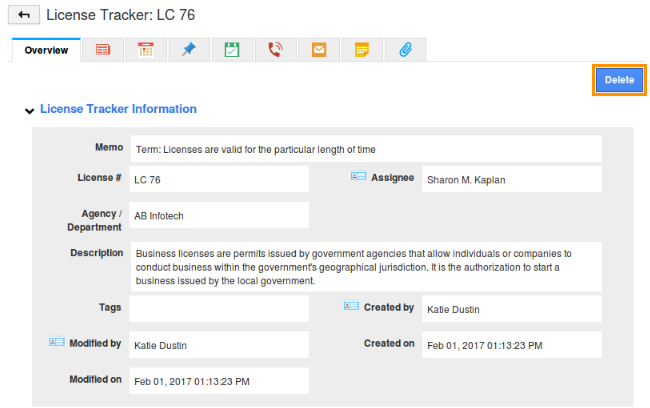
View Deleted Licenses
You can view all the deleted licenses in “Trash” located at the app header bar as shown in the image below:
Related Links
Flag Question
Please explain why you are flagging this content (spam, duplicate question, inappropriate language, etc):

