Browse by Solutions
Browse by Solutions
How do I Customize Default Home Page View in Ledger App?
Updated on January 24, 2017 02:52AM by Admin
Homepage is the one which gets displayed first, when the ledger app is accessed. Default home page view in ledger app allows you to change the view of your home page, allowing the user to customize it according to their requirements.
Steps to Customize Default Home Page View in Ledger App
- Log in and access Ledger App from universal navigation menu bar.
- Click on “More (...)” icon and select “Settings” located in the app header bar.

- Select “Views” under “Customize App” drop down from the left navigation panel.
- The Views dashboard will be displayed, where the default home page view drop down is present.
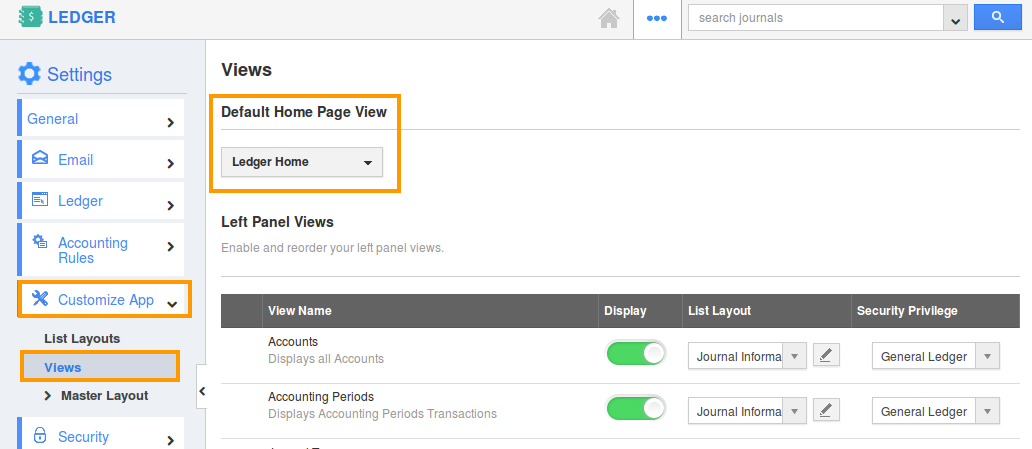
- You can change the default home page view by selecting any one of the following:
- Ledger Home - Displays default Ledger home page with news feed and recent journals.
- Accounts - Displays the accounts (Assets, Liability, Equity, Revenue, Expenses).
- Journal Type - Displays the journals with the selected journal type.
- Legal Entities - Displays legal entities.
- Journals by Date - Displays journals by date (Today’s, this week’s, this month’s, this quarter’s).
- Recurring Journal - Displays the recurring journal (Active/Stopped).
- Pending Reversal - Displays the journals that are pending reversal.
- By Tag - Displays journals grouped by tags.
- By default, you can view “Ledger Home” as the default page.
- Here, you can set your own preferred home page. For instance: “Journals By Date - This Month's”.
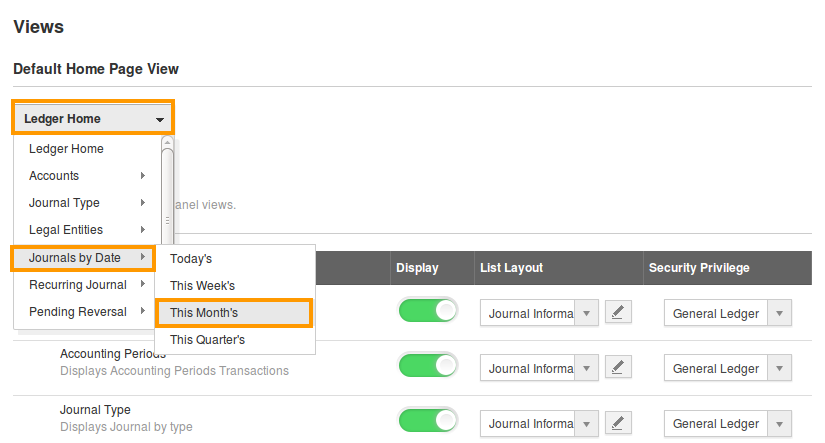
- Now, you can view “This Month's Journal” as the default home page view as shown:
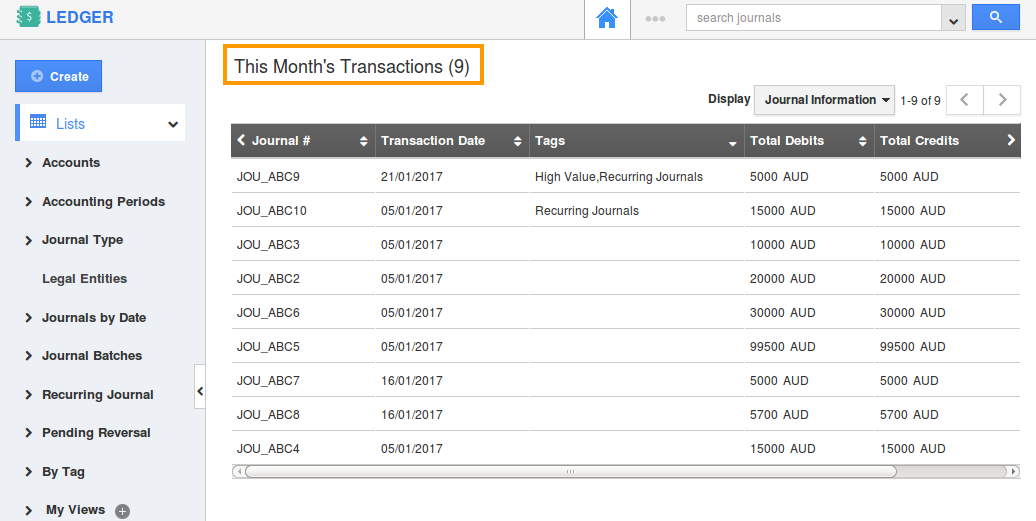
Related Links
Flag Question
Please explain why you are flagging this content (spam, duplicate question, inappropriate language, etc):

