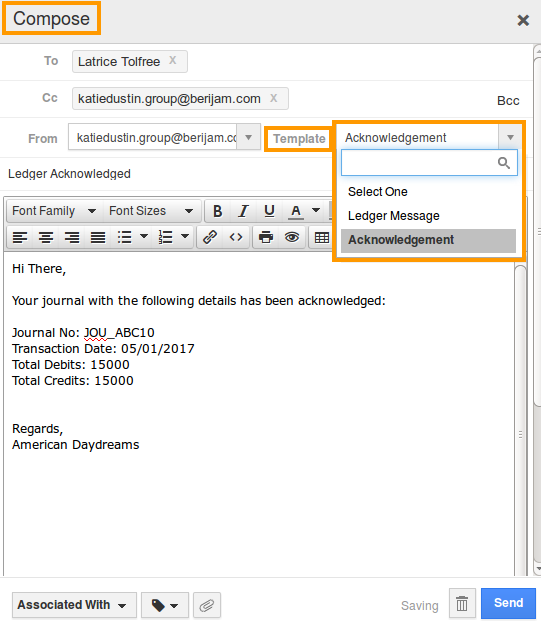Browse by Solutions
Browse by Solutions
How do I Customize Email Templates in Ledger App?
Updated on January 23, 2017 01:36AM by Admin
Business Emails can be effectively sent using the email templates. Email Templates are pre-defined messages that can be customized, to make your email look more standardized rather than sending plain text. This can contain an email subject and information, called a token or attribute.
Steps to Create Custom Email Templates in Ledger App
- Log in and access Ledger App from universal navigation menu bar.
- Click on “More (...)” icon and select “Settings” located in the app header bar.

- Select “Email Templates” under “Email” drop down present in the left navigation panel.
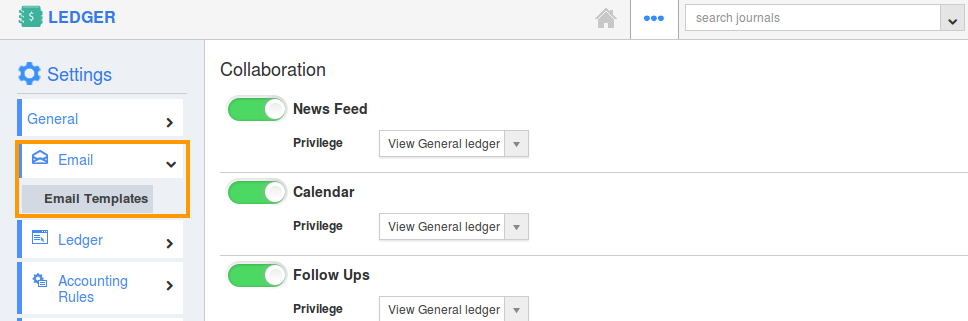
- Click on “Create” button to create a new email template.

- Provide the following information:
- Name - Name of the email template.
- Subject - Subject of the email template.
- Message - Content of the email template.
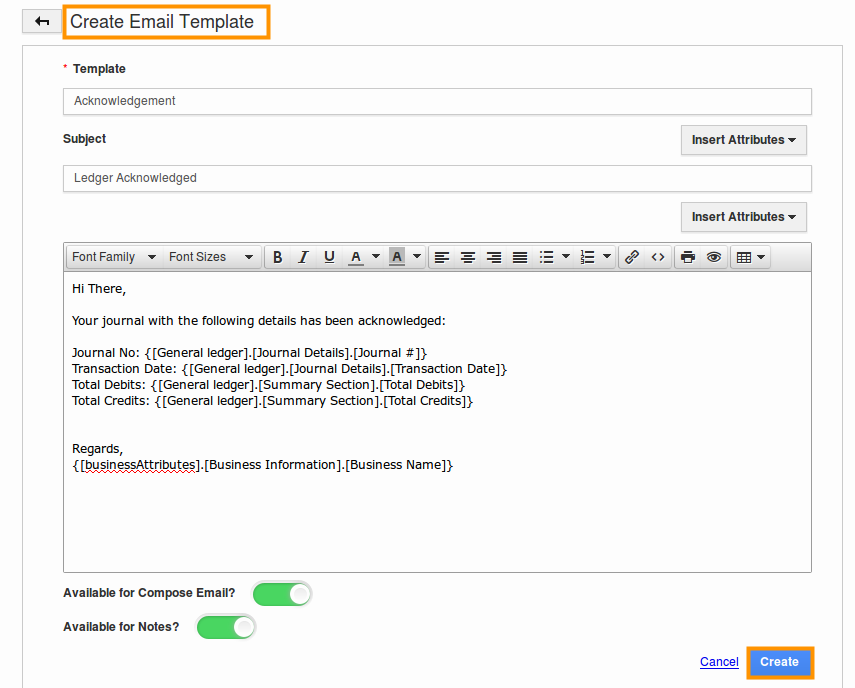
- Click on “Create” button to complete.
- Now, the created template will be displayed in the list. You can update the template by clicking on “Edit” icon, and also delete it by clicking on “Trash” icon.
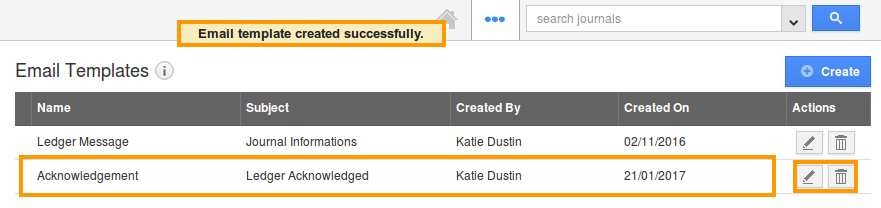
Note: Insert Attributes
The special feature of the Email Templates is that, you can insert default attributes found in the Ledgers app, while composing an email template. These are the attributes which are standard and also customized based on your requirement.
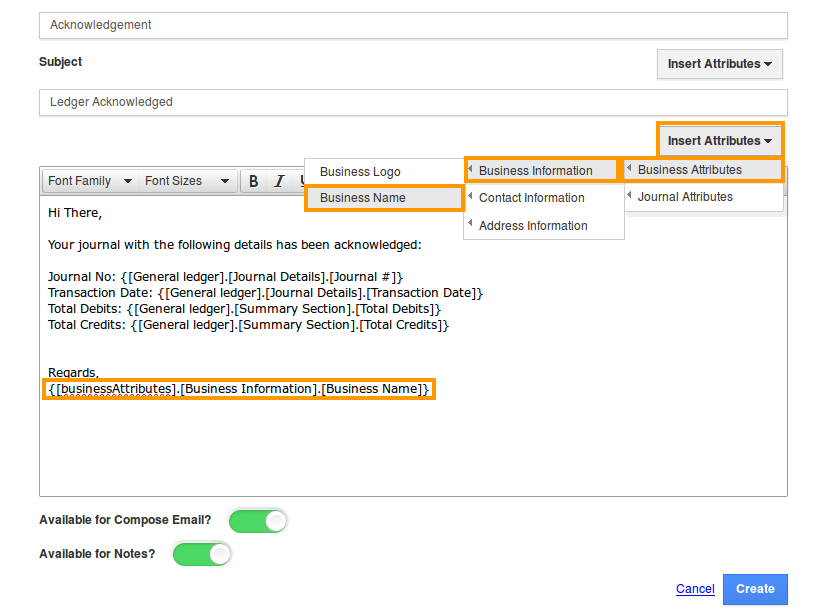
Select a Template while Sending Journals
When sending a journal to the customer, you’ll be able to see the “Template” drop down, just above the body of the email message. Now, select your preferred template and it will be filled into the text field.