Browse by Solutions
Browse by Solutions
How do I Customize Collaboration in Candidates App?
Updated on January 17, 2017 08:33PM by Admin
The Associated activities (which are located at the top of the every candidate's overview page), can be customized according to the business requirements. It also has an another option in which will be secured by giving access to the privilege.
Look into the Steps to Design Collaboration
- Log in and ingress candidates App from your universal navigation menu bar.

- Click on “More”
 icon and select “Settings”
icon and select “Settings” located at the app header bar.
located at the app header bar.
- From left panel views, choose “Collaboration” which has allowed to personalize the associated activities.
- Now, you can devise the business utilities such as
- News Feed
- Calendar
- Follow Ups
- Tasks
- Call Logs
- Notes
- Documents
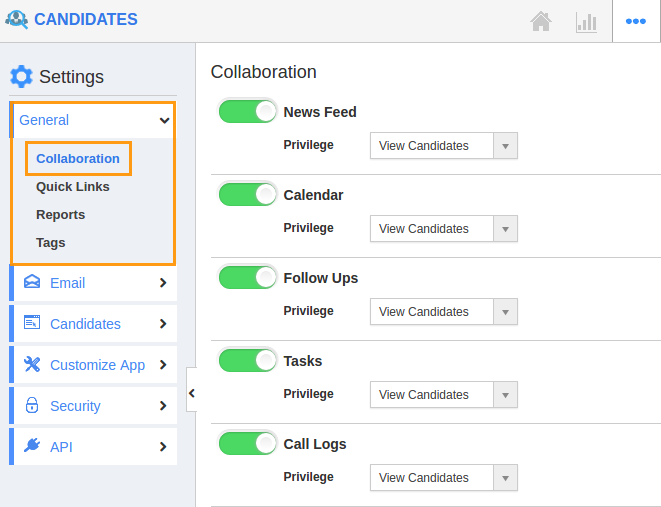
- By default, all correlated information will be in “Enable” status.
- You can “Hide” it by sliding the “Green” button.
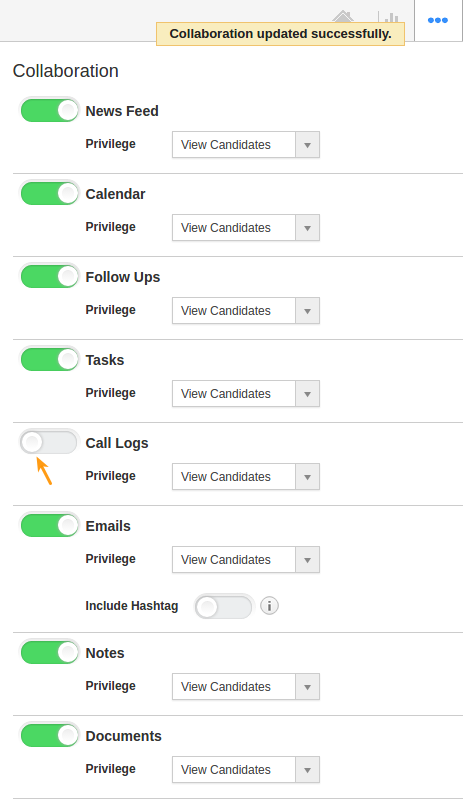
- For Instance: If we want to contrive a “Call Logs” which is used to Store all information about the Call, will Toggle Off it.
- In candidates page, “Call Logs” tab will be screened.
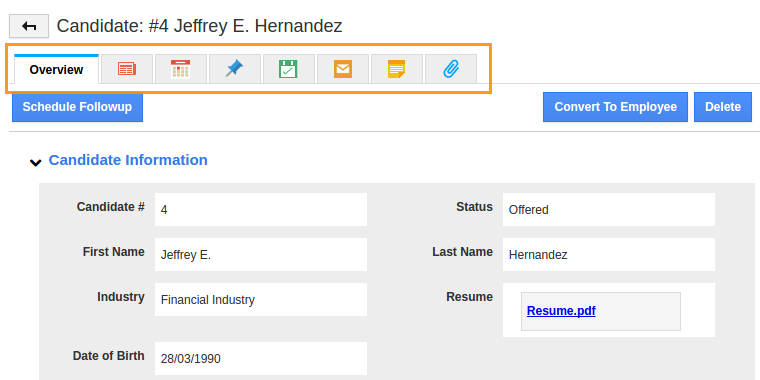
Related Links
Flag Question
Please explain why you are flagging this content (spam, duplicate question, inappropriate language, etc):

