Browse by Solutions
Browse by Solutions
How do I Add Quick Links in Work Orders App?
Updated on January 9, 2018 09:16PM by Admin
Quick Links in the Work Orders homepage, contain several links which guides you to the various apps that are frequently used you. When you click on the link it goes directly to the page. This will save your user time.
You can also add your own quick links by customizing those in the Settings. For instance: The documentation of the Work Orders App can be added to quick links, for your easy reference.
Lets go through the following steps to add a quick link to your account.
Steps to Add Quick Links in Work Orders App
- Log in and access Work Orders App from universal navigation menu bar.
- Click on “More(...)” icon and select “Settings” located at the app header bar.
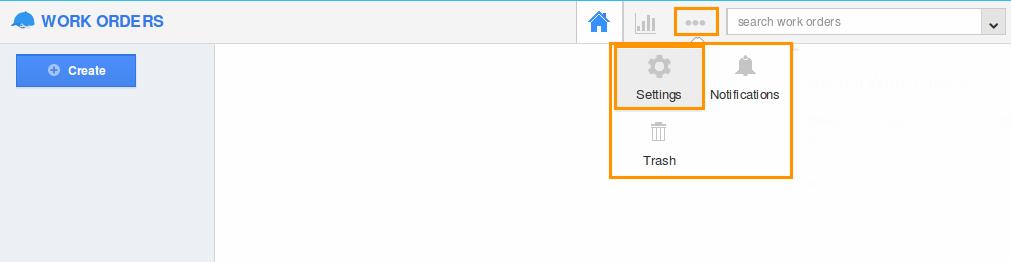
- Select “Quick Links” under “General” drop down from the left navigation panel.
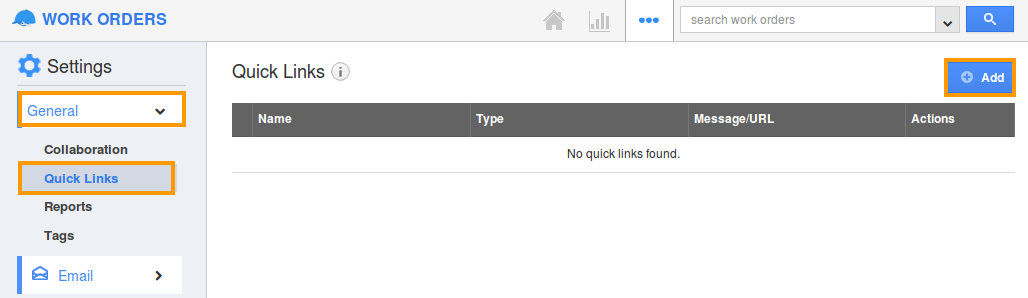
- Click on “Add” button to add new quick links and specify:
- Name - Name of the link.
- URL - URL of the link.
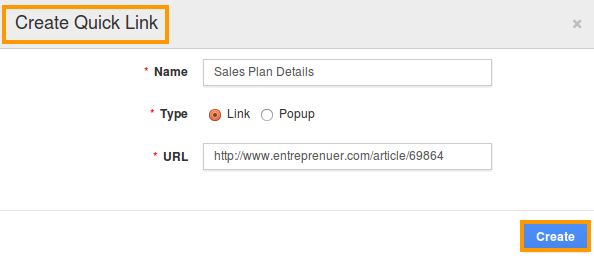
- Click on “Create” button to complete.
- You can update the quick link information by clicking on “Edit” icon if needed.
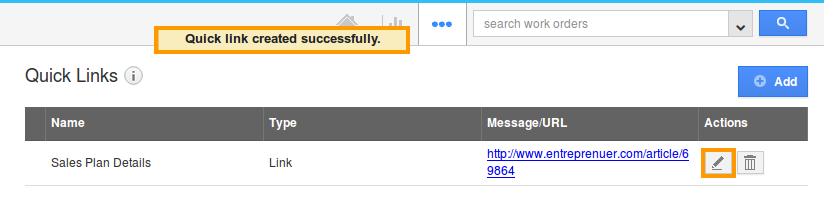
- You can view quick links in Work Orders homepage as shown in the image below:
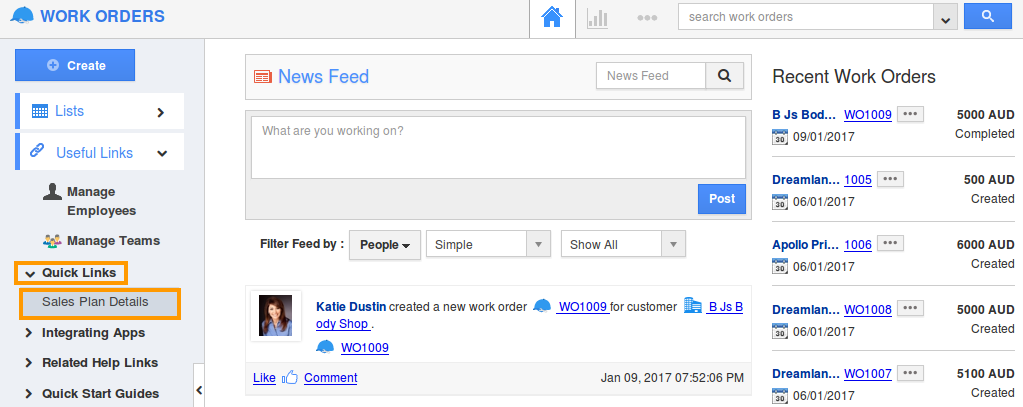
Related Links
Flag Question
Please explain why you are flagging this content (spam, duplicate question, inappropriate language, etc):

