Browse by Solutions
Browse by Solutions
What are the Campaigns App Notifications?
Updated on September 25, 2024 10:35PM by Admin
News Feed
- All Events in Campaigns App will be displayed.
- You can stop displaying them by sliding the Toggle OFF found in the notifications.
- The Events such as Campaign Created or Deleted will be shown in news feed.
- You can give priority to the notification by enabling the required notification.
Email Feed
- All Email notifications will be turned OFF initially.
- You can subscribe to receive an email every time by sliding the Toggle ON found in the notifications.
- You can give importance to email notifications that are currently required to alert you. For instance: if a campaign is created, you will receive an email.
Documents
- If documents were added, deleted, updated, emailed and renamed, you can receive email notifications about these actions performed in documents.
Notes
- If notes were added, modified and deleted then you can receive notifications regarding those actions.
Steps to Configure News Feed and Email Feed
- Log in and access Campaigns App from universal navigation menu bar.
- Click on “More(...)” icon and select “Notifications” located in the app header bar.
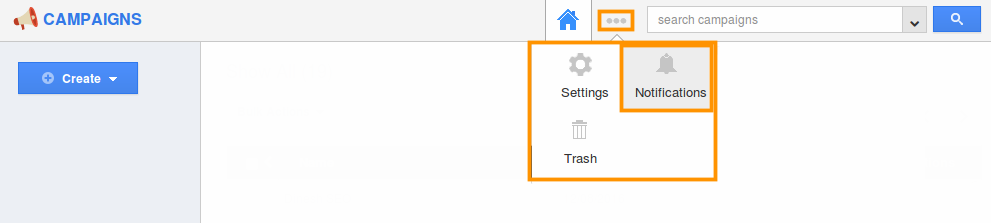
- You can view notifications dashboard, with a set of notifications at left navigation panel and their actual values such as Event Name, News Feed & Email Feed on the right navigation panel.
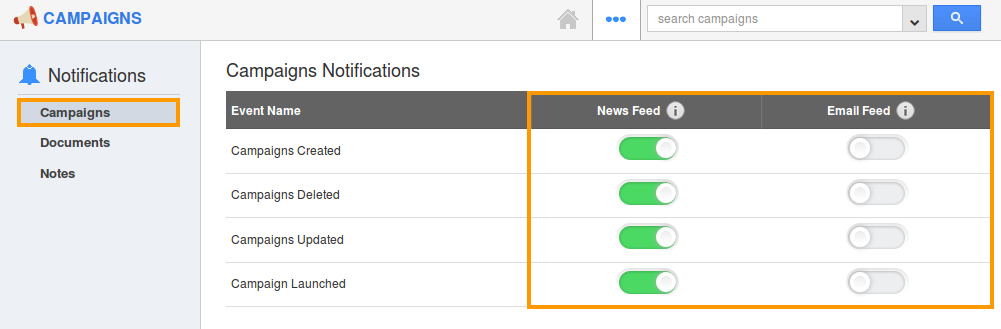
- By default, all News Feed will be “Enabled” and all Email Feed will be “Disabled”.
- Now, if you want to subscribe all email notifications to the recipient, slide the Toggle ON.
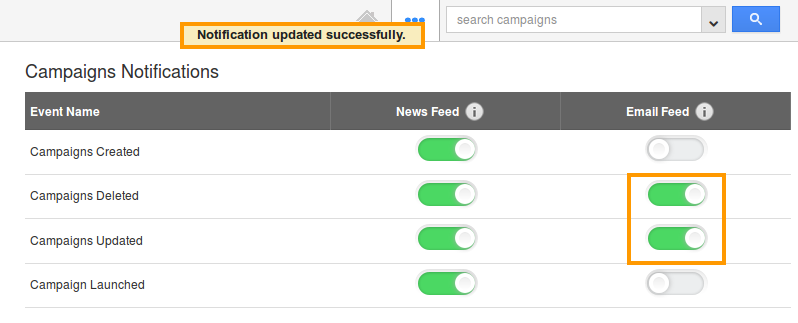
- The changes made will be auto-saved.
Related Links
Flag Question
Please explain why you are flagging this content (spam, duplicate question, inappropriate language, etc):

