Browse by Solutions
Browse by Solutions
How do I define approval flow in Contracts app?
Updated on December 12, 2016 09:13PM by Admin
The Approval flow supports business processes that allowing complete collaboration and follow-through to make sure your contracts are logged correctly and viewed by your manager. App allows you to create as many approval flows as you need.
After an employee submit a contract details, it goes through the approval flow. The approval flow can be performed by one or many managers sequentially. The criteria established in Approval flow setting filters which contract an approver sees in his or her queue.
Employee's Managers Based on Spend Limit
This example illustrates the criteria and actions as shown below:
{
Set 1
{
Group 1
{
status = draft
}
}
}
Approval Flow = Employee's managers based on spend limit
Actions: On Submit Update: [Description = Submitted]
On Approval: Send Email: [Email Template = Contracts Approved, Recipient = Customer]
On Rejection: Send Email: [Email Template = Contracts Rejected, Recipient = Customer]
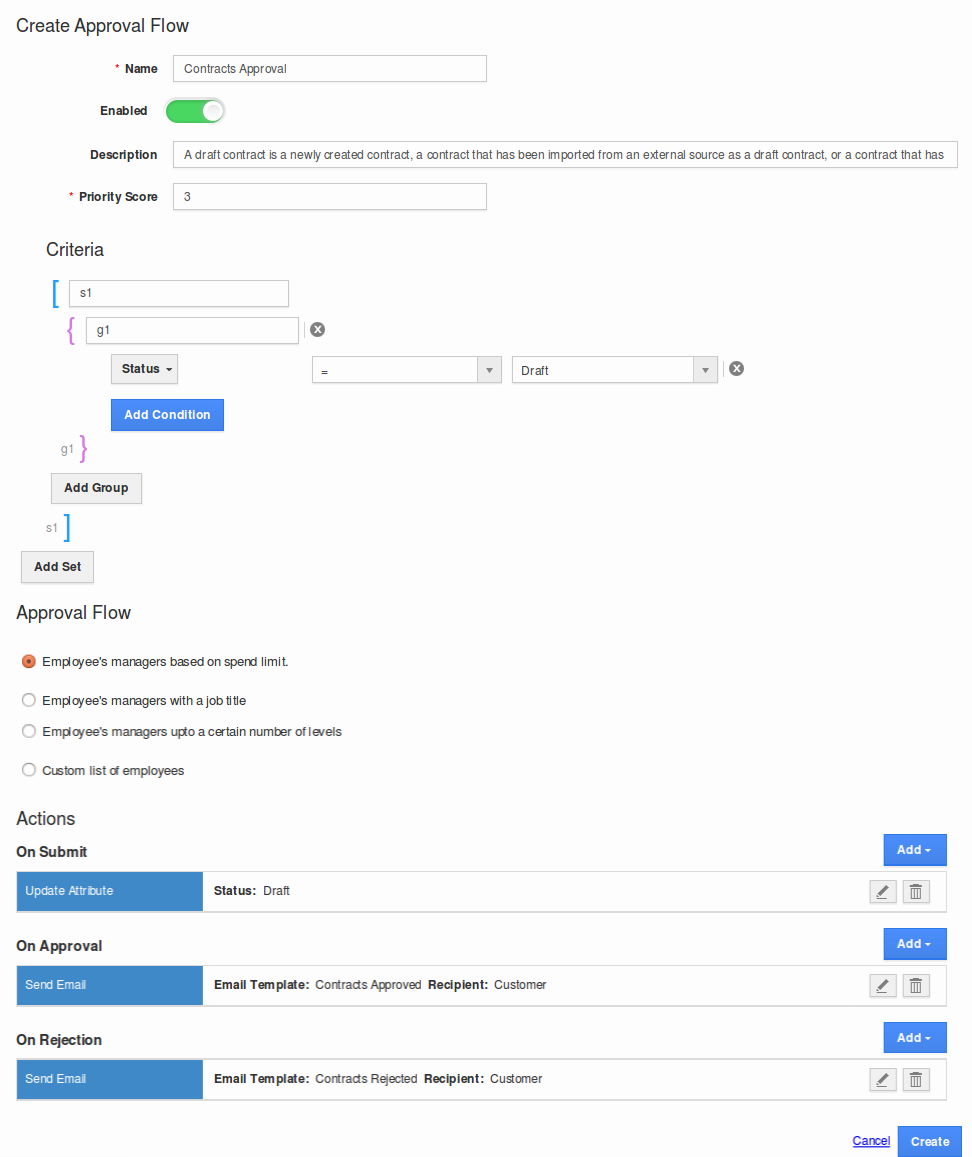
Employees must create and submit a contact with the status as draft, the employee's manager will approve the contracts submitted by employee. In this example, Inboundplus Inc is a consulting business in which employees will create contracts and submit to appropriate managers.
Explanation
- Name: Name of the trigger
- Enabled: Toggling this option will make the trigger active
- Description: About the trigger Priority
- Score: This is to activate the trigger in high priority or in least priority, when one or more workflow is defined.
- Criteria: This is the space where the condition can be defined by selecting attributes and its equivalent values.
- Approval Flow: Employee's manager who has the Approval Limit defined in Employees App.
- Actions: There are two actions, one is sending email and other one is to update an attribute, if you want to perform more than one of the same action create multiple times.
- On Submit: Once the contract is submitted by an employee, update an attribute "Description" with the value "Submitted".
- On Approval: Once the contract is approved by the approver, send an email with "Contract Approved" email template to an "Customer".
- On Rejection: Once the contract is rejected by the approver, send an email with "Contract Rejected" email template to an "Customer".
Steps To Define the Criteria for Approval Flow:
- Log in and access Contracts App from universal navigation menu bar.
- Click on “More” icon and select “Settings” option.

- Click on “Work Flow” -> “Approval Flow” from left navigational panel.
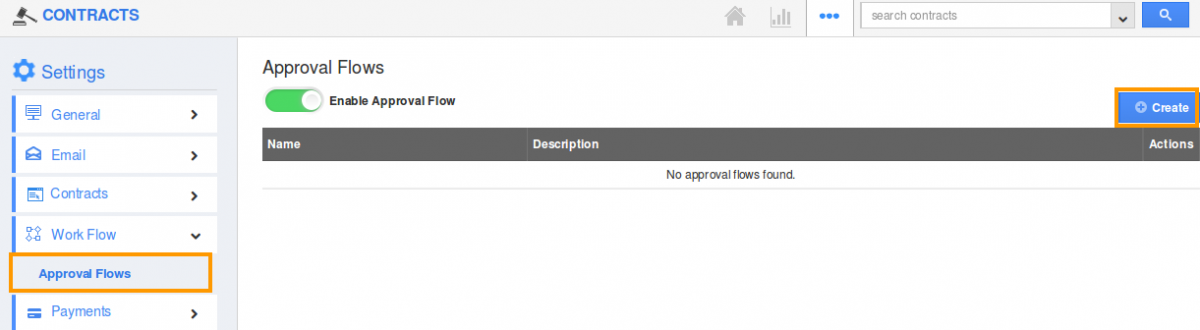
- Click on “Create” button to create new approval flow.
- Define the above approval flow criteria.
- Click on “Create” blue button.
Follow this link to create contract: https://answers.apptivo.com/questions/12404/how-do-i-create-a-new-contact

