Browse by Solutions
Browse by Solutions
How do I Allow My Users to Perform Bulk Actions into Employees?
Updated on January 4, 2017 02:20AM by Admin
Employees App allows you to provide access to the users who are reputed to view Bulk action in Employees App. The users who have privilege for bulk action are able to access "Bulk Actions" option in Employees App.
For instance: If a super user (Katie Dustin) wants to give privilege for access bulk action to his employee (James William), then he will do the following steps.
Steps to Give User Permission to Perform Bulk Actions into Employees
- Log in and access Employees App from your universal navigation menu bar.

- Click on “Settings”
 from "More"
from "More"  icon located at the app header bar.
icon located at the app header bar.
- Click on “Actions” from security drop down from left navigation panel.
- Locate the “Bulk Actions” option and click on privileges drop down.
- Click "Create privilege" option found at the bottom of the privilege drop down.
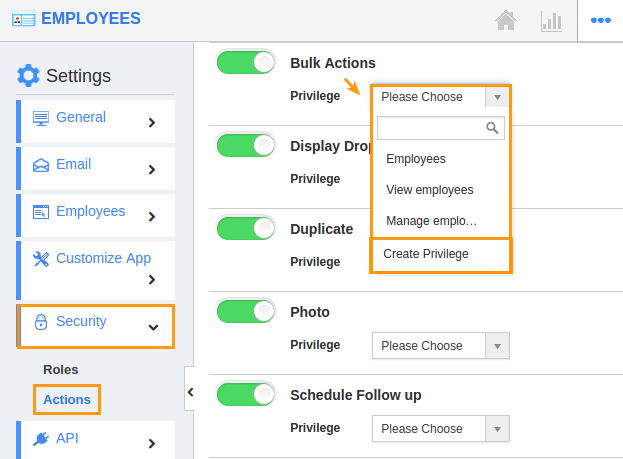
- Create privilege pop up appears. Enter the name and description of the new privilege that you want to add against the “Bulk Actions” option.
- Click on "Create" button.
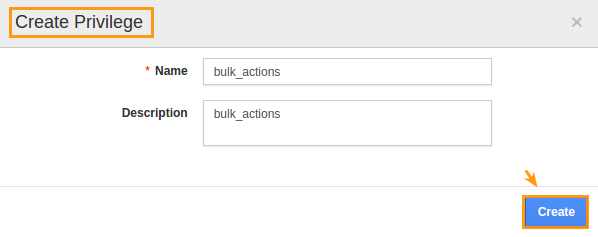
- After creating the privilege go to Employees App to give access to particular employees.
- Please refer this link: https://answers.apptivo.com/questions/12694/how-do-i-assign-custom-privilege-to-employee-for-managing-objects-found
- Now, employee James William has the privilege to perform bulk actions on Employees. In James William login, the “Bulk Actions” drop down will be visible as shown in the image below:
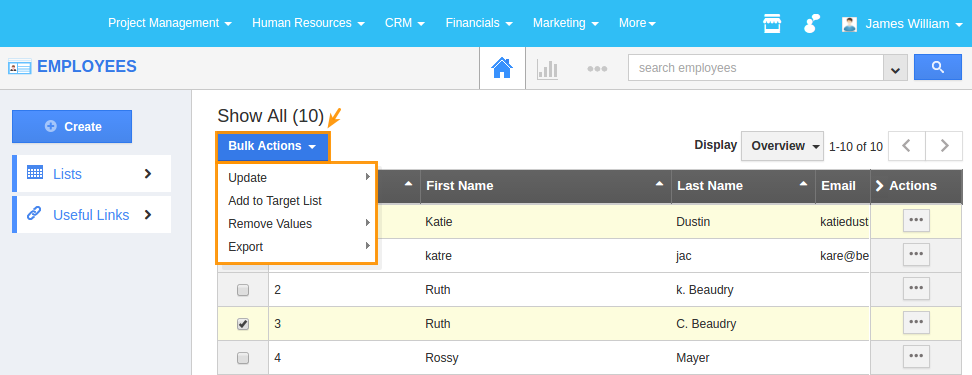
Flag Question
Please explain why you are flagging this content (spam, duplicate question, inappropriate language, etc):

