Browse by Solutions
Browse by Solutions
How can I Give Permissions to Users for Useful Links in Employees App?
Updated on November 19, 2016 01:39AM by Admin
Employees App allows you to provide access to the users who are reputed to view "Useful Links" in Employees App. The users who have privilege for reports are able to access "Useful Links" icon found in app header bar of Employees App.
For instance: If a super user (Katie Dustin) wants to give privilege for access Useful Links option to his employee (James William), then he will do the succeeding steps.
Steps to Give Permission to Users for Useful Links in Employees app
- Log in and access “Employees App” from your universal navigation menu bar.

- Click on “Settings”
 from "More”
from "More”  icon located at the app header bar.
icon located at the app header bar.
- Click on “Actions” from security drop down from left navigation panel.
- Locate the “Useful Links” option and click on privileges drop down.
- Click "Create privilege" option found at the bottom of the privilege drop down.
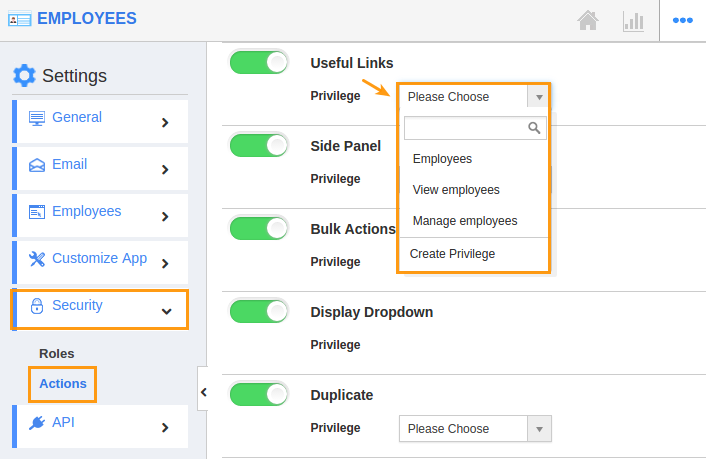
- Create privilege pop up appears. Enter the name and description of the new privilege that you want to add against the "Useful Links" option.
- Click on "Create" button.
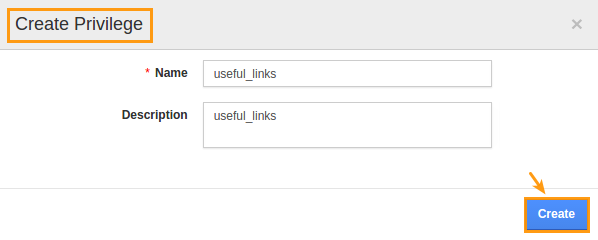
- After creating the privilege go to Employees App to give access to particular employees.
- Please refer this link: https://answers.apptivo.com/questions/12694/how-do-i-assign-custom-privilege-to-employee-for-managing-objects-found
- Now, employee James William has the privilege to useful links related to employees. In James William login, the “Useful Links” drop down will be visible as shown in the image below:
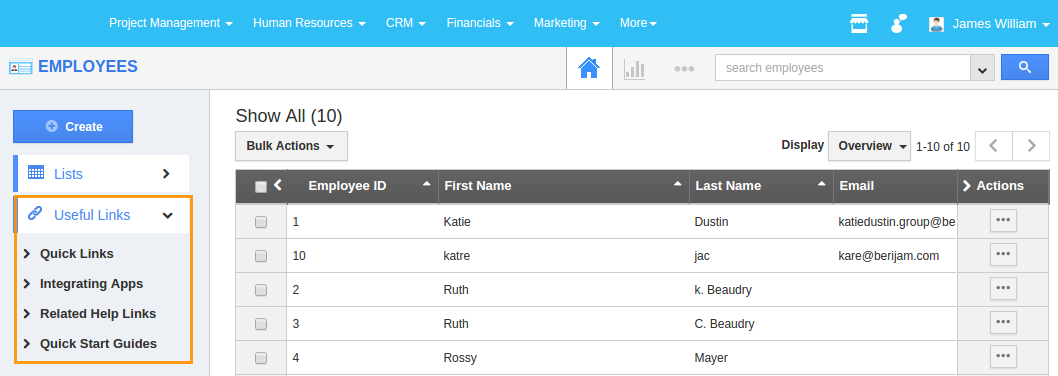
Related Links
Flag Question
Please explain why you are flagging this content (spam, duplicate question, inappropriate language, etc):

