Browse by Solutions
Browse by Solutions
How can I Give Access to Users to Import Employees?
Updated on January 21, 2017 12:37AM by Admin
Employees App allows you to provide access to the users who are reputed to view Reports in Employees App. The users who have privilege for reports are able to access "Import" ![]() idol which is under "More"
idol which is under "More" ![]() icon found in app header bar of Employees App.
icon found in app header bar of Employees App.
For instance: If a super user (Katie Dustin) wants to give privilege for access Import feature to his employee (James William), then he will do the following steps.
Steps to Give Permission to Users to Import Employees
- Log in and access Employees App from your universal navigation menu bar.

- Click on “More”
 icon and select “Settings”
icon and select “Settings”  located at the app header bar.
located at the app header bar.
- Click on “Actions” from security drop down from left navigation panel.
- Locate the “Import” option and click on privileges drop down.
- Click "Create privilege" option found at the bottom of the privilege drop down.
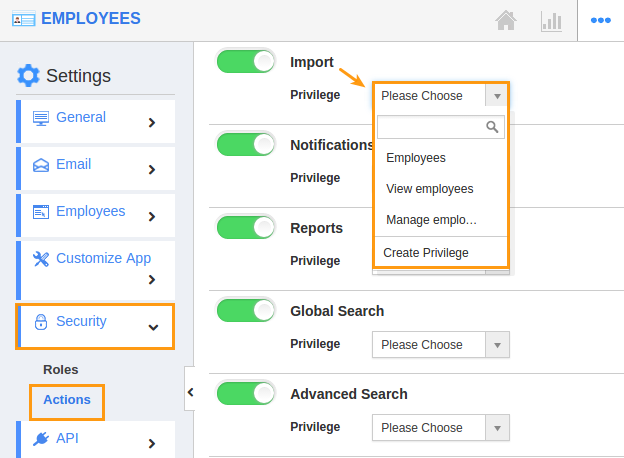
- Create privilege pop up appears. Enter the name and description of the new privilege that you want to add against the "Import" option.
- Click on "Create" button.
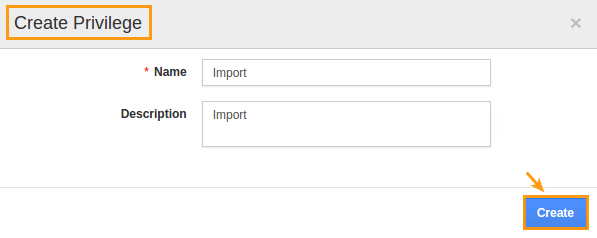
- After creating the privilege go to Employees App to give access to particular employees.
- Please refer this link: https://answers.apptivo.com/questions/12694/how-do-i-assign-custom-privilege-to-employee-for-managing-objects-found
- Now, employee James William has the privilege to import Employees. In James William login, the “Import” option will be visible as shown in the image below:
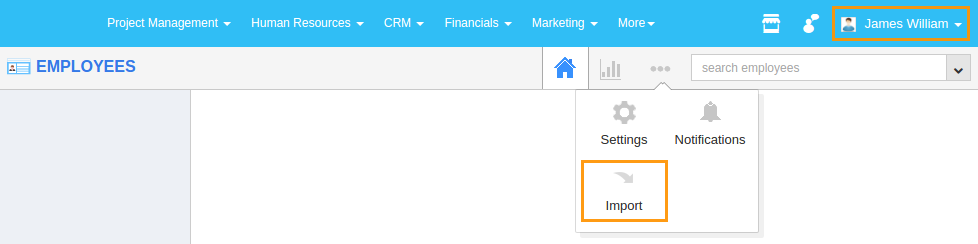
Related Links
Flag Question
Please explain why you are flagging this content (spam, duplicate question, inappropriate language, etc):

