Browse by Solutions
Browse by Solutions
How can I give Users Permission to access Dashboard option in Campaigns App?
Updated on October 13, 2016 02:38AM by Admin
The Campaign dashboard allows you to view the people’s activity and also to filter the activity. Once you click on the "Dashboard", it shows the communication status such as number of emails delivered, opened, clicked and blocked.
Campaigns App allows you to provide access to the users who are reputed to access “Dashboard” tab in campaigns app. The permission to access the dashboard, can be provided only by the super-user(Admin). The users(Employees) who have privilege for this access, can access the dashboard.
To Give Users Permission to Access Dashboard in Campaigns
- Log in and access Campaigns App from your universal navigation menu bar.
- Click on “More” icon and select “Settings” located at the app header bar.
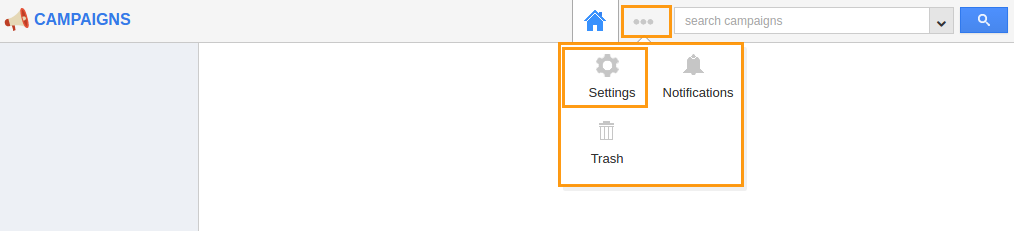
- Click on “Actions” from "Security" drop down from left navigation panel.
- Locate the “Dashboard” option and click on privileges drop down.
- Click "Create privilege" option found at the bottom of the privilege drop down.
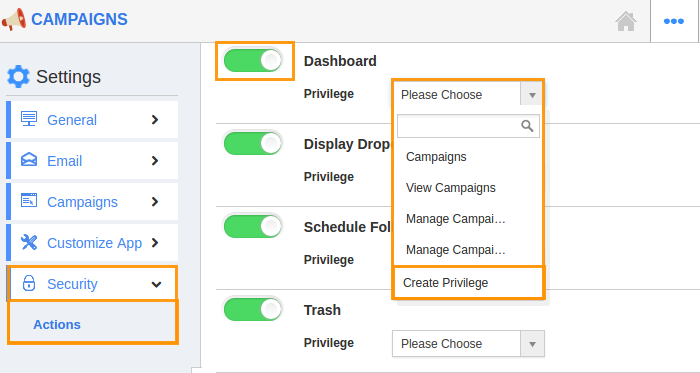
- Create privilege pop up appears. Enter the name and description of the new privilege that you want to add against the “Dashboard” option.
- Click on "Create" button.
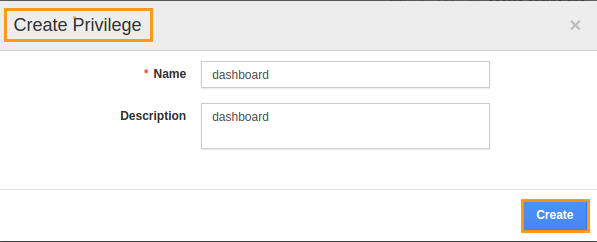
- After creating the privilege go to Employees App to give access to particular employee.
- Please refer this link: https://answers.apptivo.com/questions/12694/how-do-i-assign-custom-privilege-to-employee-for-managing-objects-found
- Now, employee James William has the privilege to access the dashboard option in the Campaigns. In James William login, the “Dashboard” tab can be seen as shown in the image below:
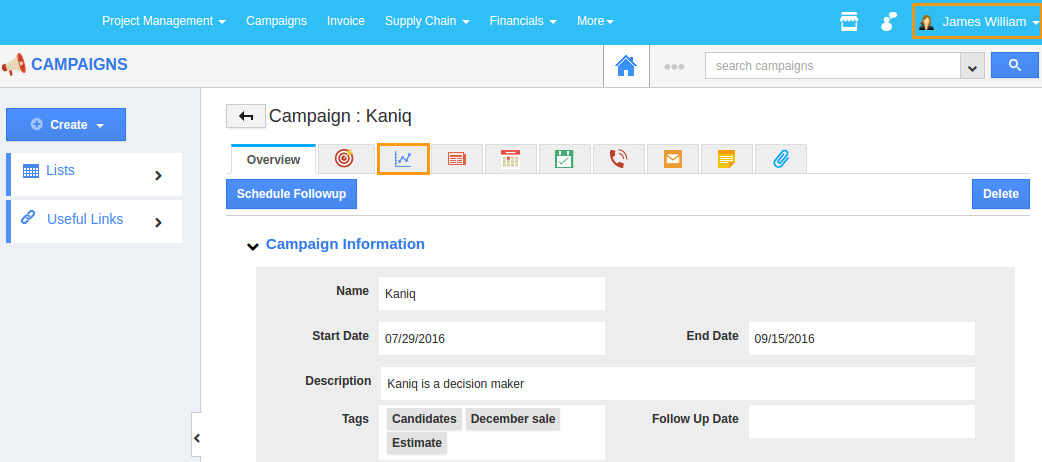
Related Links
Flag Question
Please explain why you are flagging this content (spam, duplicate question, inappropriate language, etc):

