Browse by Solutions
Browse by Solutions
How can I give access to users for side panel view in campaigns?
Updated on October 13, 2016 02:37AM by Admin
Campaigns App allows you to provide access to the users who are reputed to access “Side panel” option in campaigns app.
The permission to access the side panel view, can be provided only by the super-user(Admin). The users(Employees) who have privilege for this access, can view the details of the campaigns, in “Side panel”.
To give Users Permission to Access Side Panel view in Campaigns
- Log in and access Campaigns App from your universal navigation menu bar.
- Click on “More ” icon and select “Settings ” located at the app header bar.
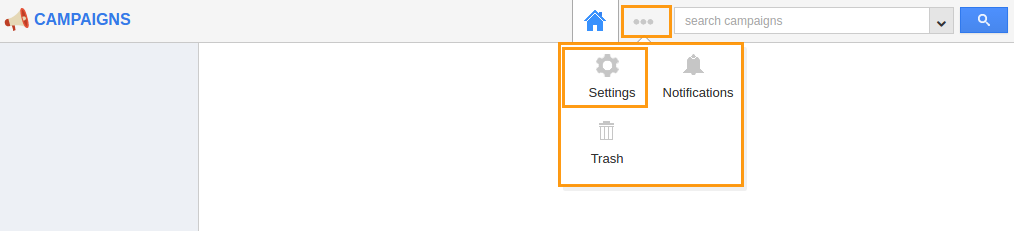
- Click on “Actions” from "Security" drop down from left navigation panel.
- Locate the “Side Panel” option from “App” section and click on privileges drop down.
- Click "Create privilege" option found at the bottom of the privilege drop down.
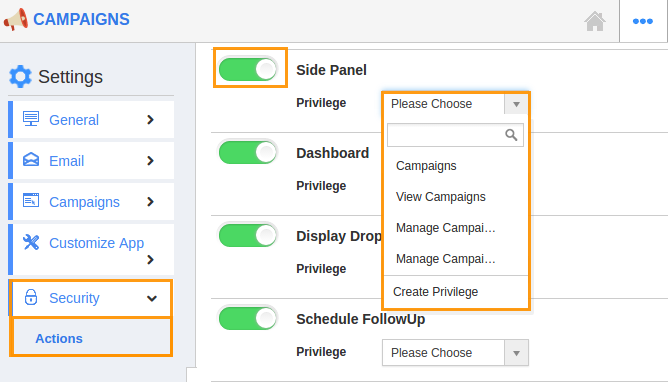
- Create privilege pop up appears. Enter the name and description of the new privilege that you want to add against the Side Panel option.
- Click on "Create" button.
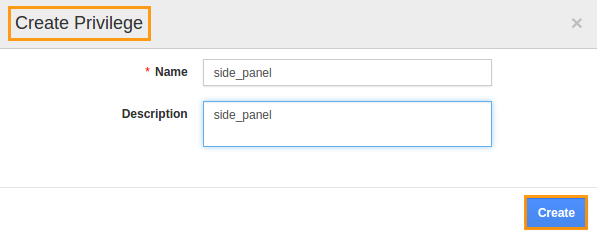
- After creating the privilege go to Employees App to give access to particular employees.
- Please refer this link: https://answers.apptivo.com/questions/12694/how-do-i-assign-custom-privilege-to-employee-for-managing-objects-found
- Now, employee James William has the privilege to access Side Panel option in campaigns app. In James William login, the “Side panel ” can be seen as shown in the image below:
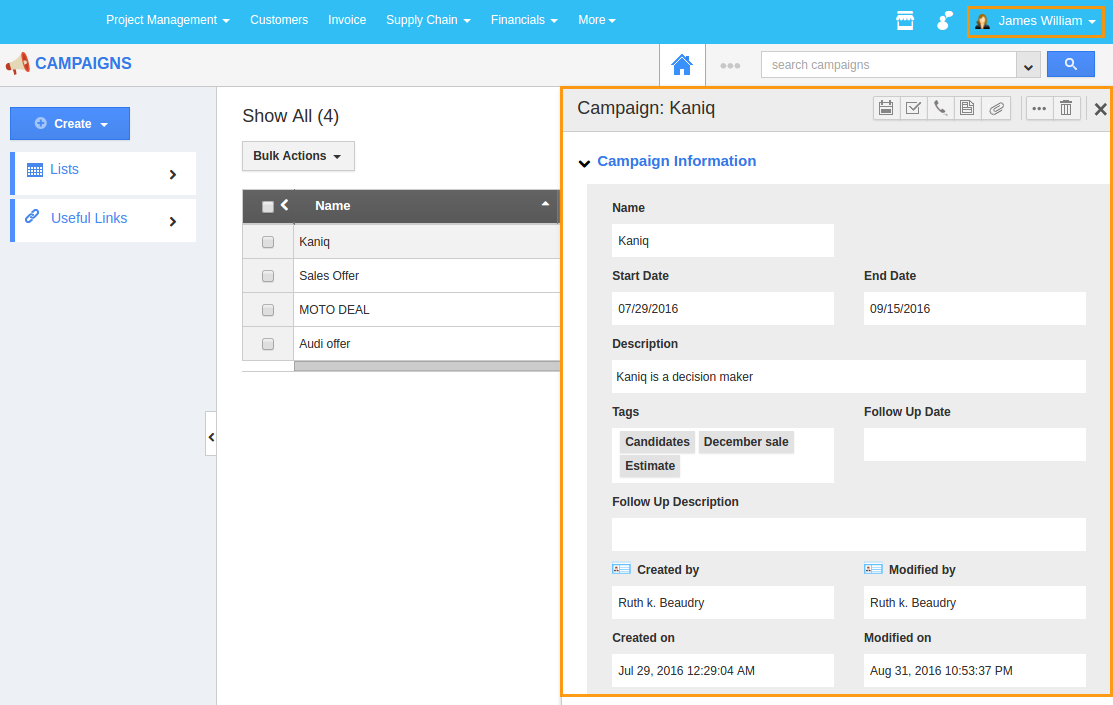
Related Links
Flag Question
Please explain why you are flagging this content (spam, duplicate question, inappropriate language, etc):

