Browse by Solutions
Browse by Solutions
How to Delete Bulk Lead Records?
Updated on May 12, 2017 12:20AM by Admin
Even after constant attempts to invoke a response for the contact, if they are not responding, then it makes no sense to keep such records in the database. Those records should be deleted else they will occupy unnecessary space in the system. Some of the reasons why the records should be deleted include
Instead of deleting each record, you can bulk delete lead records within a click using "Bulk actions". However, you should have bulk delete privilege to do this activity.
Here lets take a quick look at the steps to delete the lead records with Bulk Action button.
- Unqualified leads
- Duplicate leads
- Inactive leads
Instead of deleting each record, you can bulk delete lead records within a click using "Bulk actions". However, you should have bulk delete privilege to do this activity.
Here lets take a quick look at the steps to delete the lead records with Bulk Action button.
Bulk Delete Lead Records
- Select leads to delete. Click on "Check box" found at the top of the field to select all contacts. Note: You can up to select 50 records within a page.
- You can also select all leads using the "Select all leads matching" link.
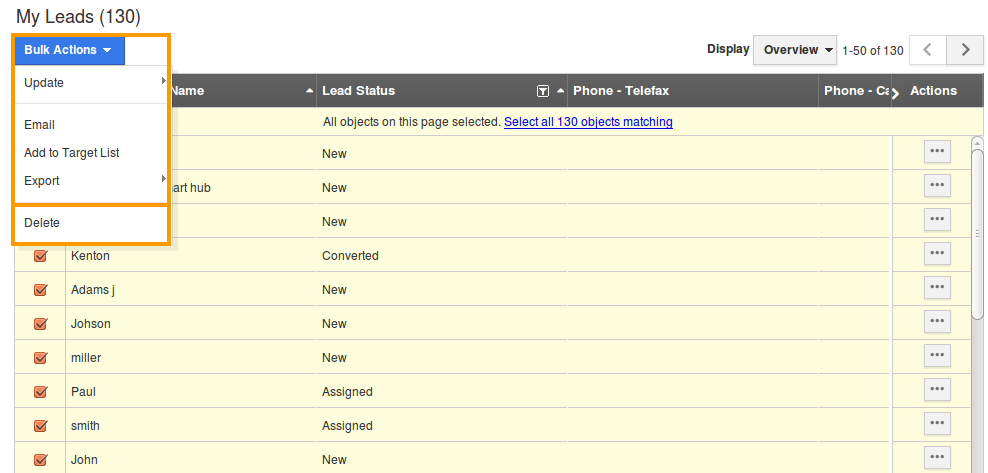
- Click on "Bulk Actions" drop down and select "Delete" option.
Steps to Delete a Lead Record
- Log in and access Leads App from your universal navigation menu bar.
- Select "Lists" drop down. Click on "Show All" from left navigation panel.
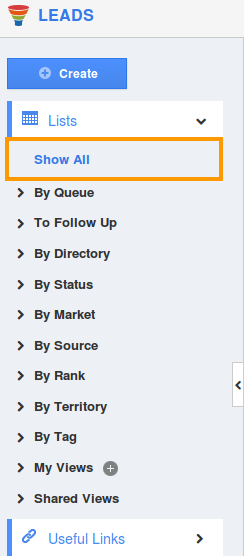
- Click on "More" icon near the contact to be deleted.

- You will be able to the Overview page where you can click on "Delete" button at the right side.
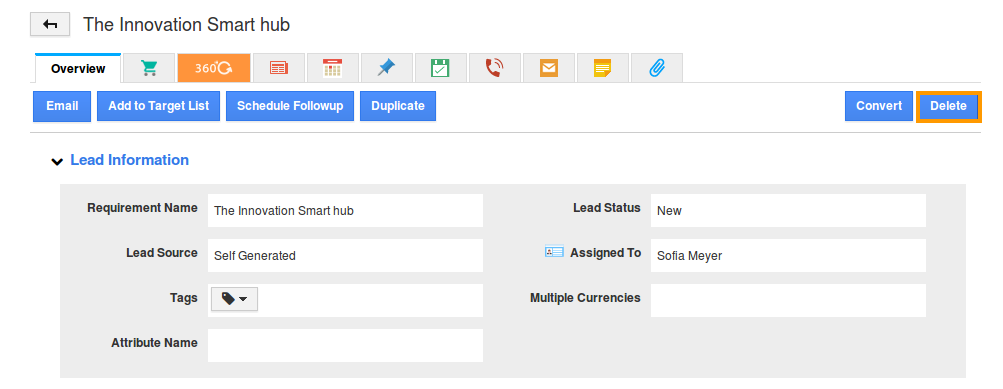
Related Links
Flag Question
Please explain why you are flagging this content (spam, duplicate question, inappropriate language, etc):

