Browse by Solutions
Browse by Solutions
How do I add custom quick links in projects app?
Updated on September 13, 2016 12:24AM by Admin
By default quick links in project home page contain various links, which guides you to different apps and specific features. You can also add your own quick links by customizing settings.
For instance: You can have the help guide links for converting project to timesheet and also generating an invoice for completed tasks. This custom feature makes you easier to view of help links quickly.
Steps to add quick links
- Log in and access Projects app from your universal navigation menu bar.

- Click on “More”
 icon and select “Settings” located at the app header bar.
icon and select “Settings” located at the app header bar.
- Click on “General” drop down and select "Quick Links" from the left navigation panel.
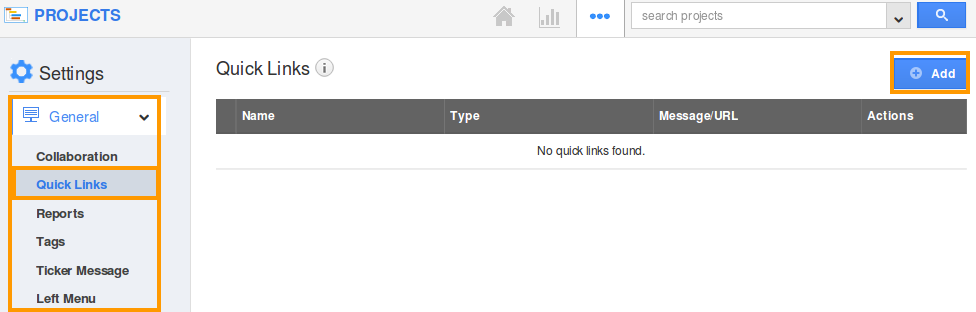
- Click on “Add” button to add new quick links and specify:
- Name - Name of the link.
- URL - Link URL.
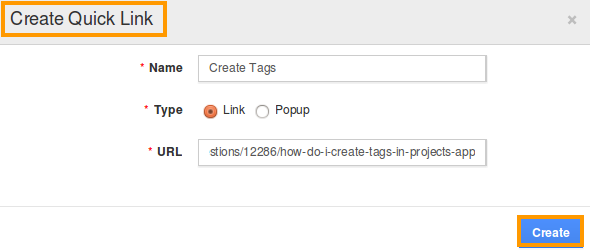
- Click on "Create" button to complete.
- You can update the quick link information by clicking on "Edit" icon, if needed.
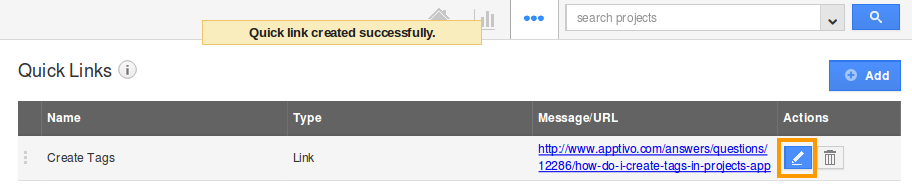
- You can view quick links in projects home page as shown in the image below:
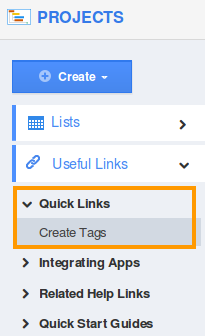
Related Links
Read also:
Flag Question
Please explain why you are flagging this content (spam, duplicate question, inappropriate language, etc):

