Browse by Solutions
Browse by Solutions
How do I Customize Notes to Customer in Invoices?
Updated on June 12, 2019 08:04AM by Admin
Notes to customer option let you add additional information to a customer when you send an invoice. You can also configure default Invoice Form Notes under Settings > Invoice > Notes to Customer and they will appear on all Invoices.
Step to Customize Notes to Customer in Personalized Invoices
- Log in and access the Invoices App from your universal navigation menu bar.
- Click on "More" and select “Settings” icon at the app header bar.

- Click on “Invoice” from the left navigation panel and select "Notes to customer" from the drop-down.
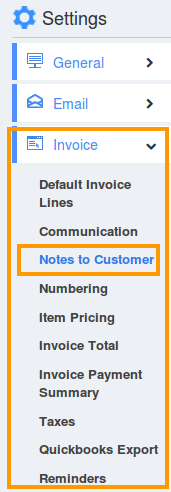
- Click on the “Edit” button to change the template of the notes.

- You can view “Notes to customer” dashboard, which provide notes to be displayed in invoices. You can also change the format by "Rich text editor".
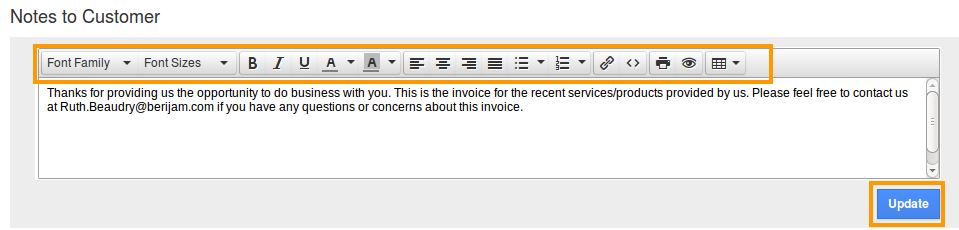
- Click on "Update" button. The changes made in the notes will be updated.

Related Links
Flag Question
Please explain why you are flagging this content (spam, duplicate question, inappropriate language, etc):

