Browse by Solutions
Browse by Solutions
How do I view the objects assigned to me?
Updated on May 30, 2020 05:49AM by Admin
My Work Queue is the menu which displays the objects assigned to you in a single dashboard. The objects will come under each of their respective apps for a quick view.
Steps to Customize Views
- Log in to your account and you can view the Home dashboard as per your preferences.
- Click on the "My Work Queue" from the left navigational panel.
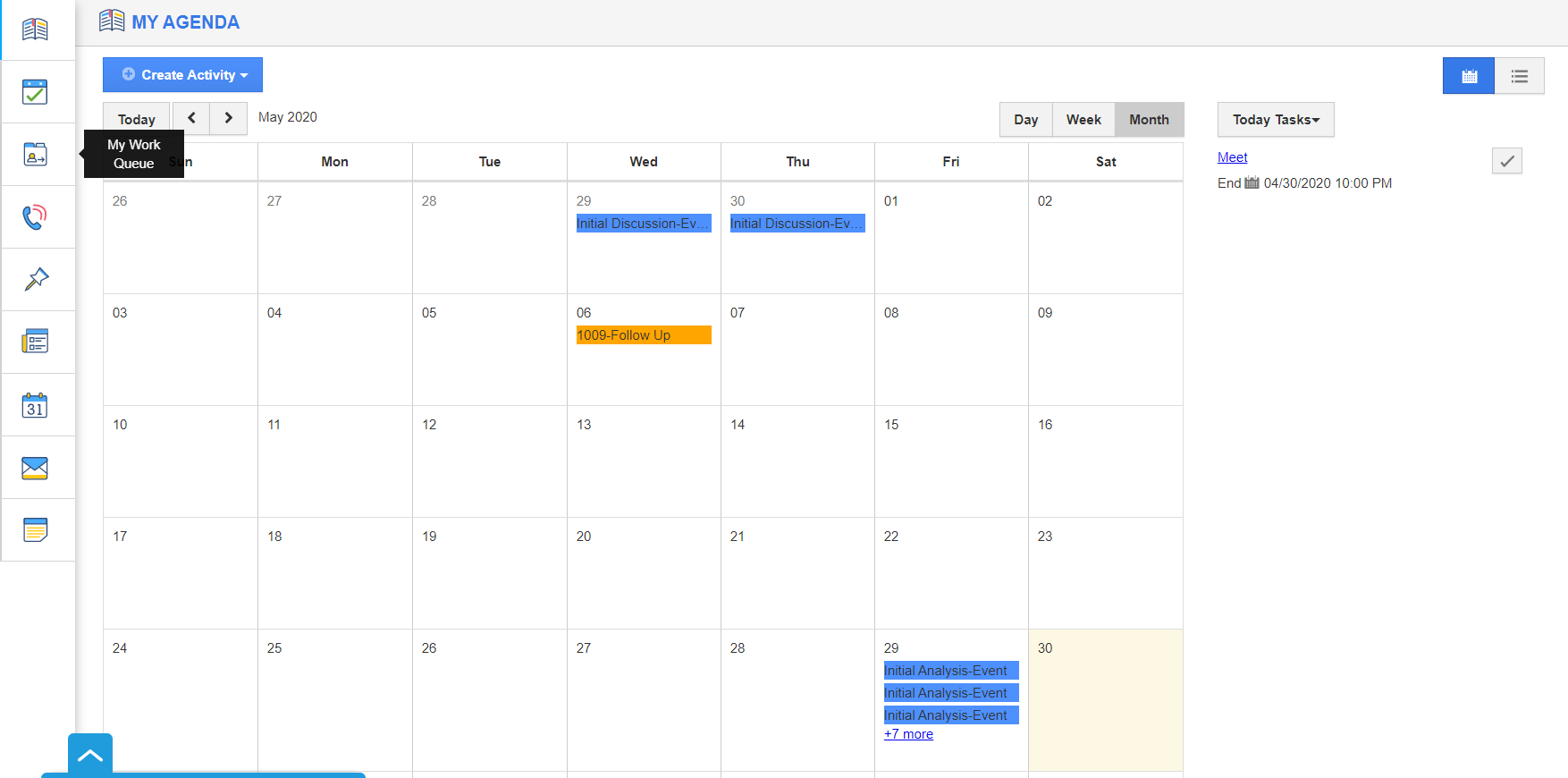 |
- You will be redirected to the My Work Queue dashboard. You can view respective categories with Apps listed on the left side, and right side with their respective objects that are assigned to you.
- The categories which are added from the App Store are displayed here.
 |
- Here, on selecting the Cases App in the CRM section of the left panel, the cases will come into view on the right side of the window.
 |
- On selecting More Details on a particular case, you will be redirected to the Case’s Overview page in the Cases App.
 |
Related Links
Read also:
Flag Question
Please explain why you are flagging this content (spam, duplicate question, inappropriate language, etc):

