Browse by Solutions
Browse by Solutions
How do I Customize Tasks from the Home Dashboard?
Updated on October 21, 2016 06:55AM by Admin
Tasks are a specific itemized work, which has a predominant role in each and every Apps. Tasks can be customized to fit as per your needs. Within the task settings, you can create and edit task statuses, priorities and categories.
Steps to Customize Tasks for your Business
- Log in to your account.
- Click on “Tasks” from left navigation panel .
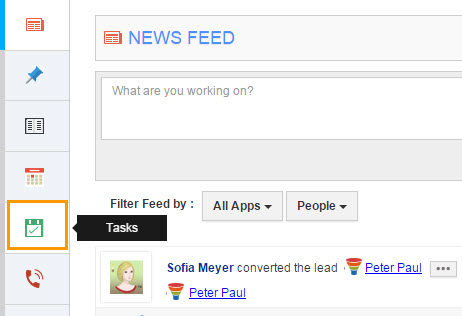
- On tasks dashboard, click on “Settings” at the top right corner.
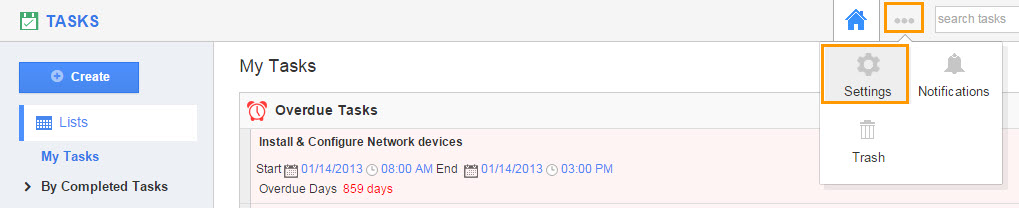
- Task Settings include:
- Categories
Customize your tasks based upon its categories. Click “Create” to develop your own category for the tasks. Also edit and enabledisable the tasks by using the relevant buttons under the “Actions” column.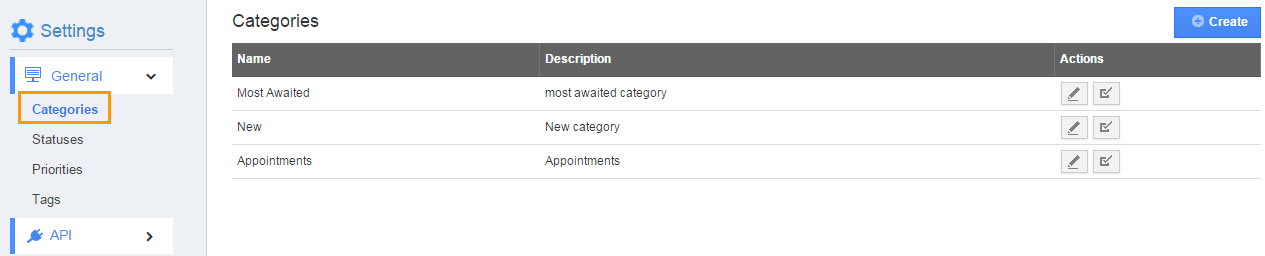 Priorities
Priorities
Prioritize your tasks based upon its need. It may be High, Medium or Low priority tasks. Click “Create” to develop a new priority type. You can edit your created priority and enabledisable it from appearing on your tasks by using the relevant buttons under “Actions” column.
Statuses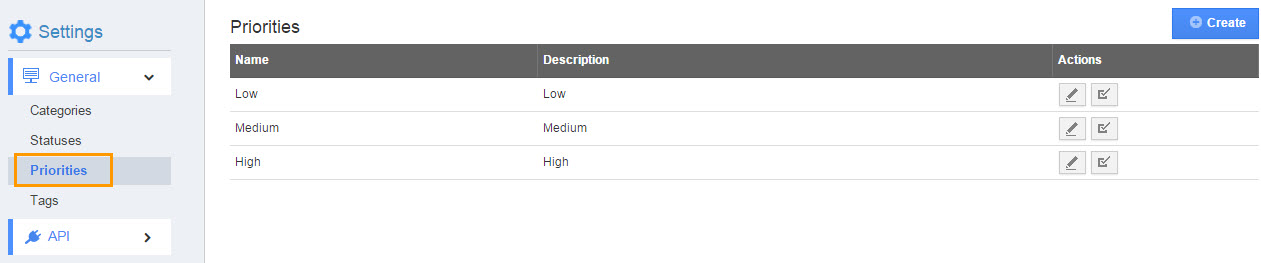
You can customize tasks based upon the prepared status. By default statuses include not started, scheduled, In progress, Completed and aborted. Click “Create” to add your own status type of the tasks. Also edit and enabledisable the status type by using the relevant buttons under the “Actions” column.
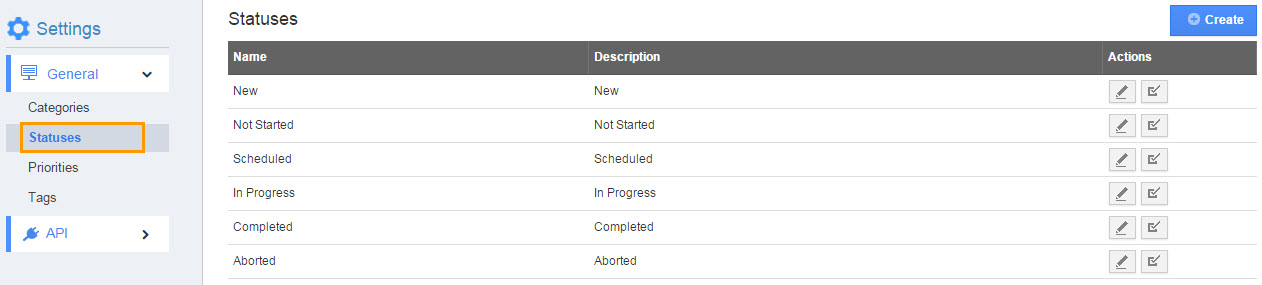
Tags
Tags allows you to categorize your call logs. It includes Collaboration Tags and Global Tags.
Collaboration Tags
Tags which are created under Collaboration Tags will be getting displayed in the particular section where the tags get created.
Global Tags
Tags which are created and mentioned under the Global Tags category will be getting displayed in all the Apps.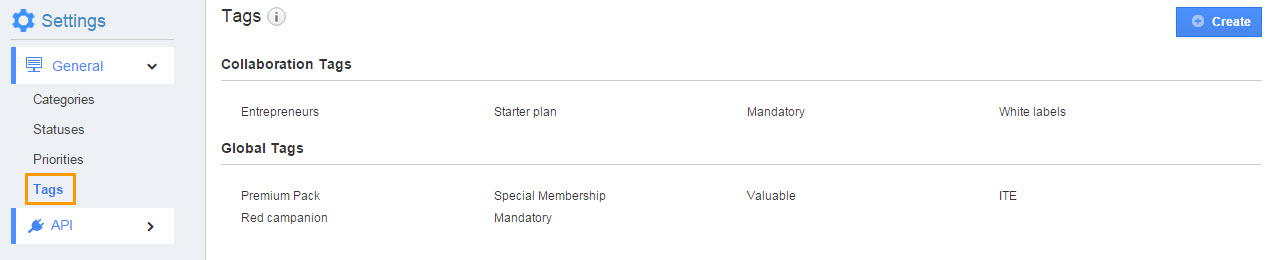
Views
Views allows you to select the view of your Task Dashboard. You can also change your Default Task view.
- Categories
Related Post:
Click here to know how to create a task

