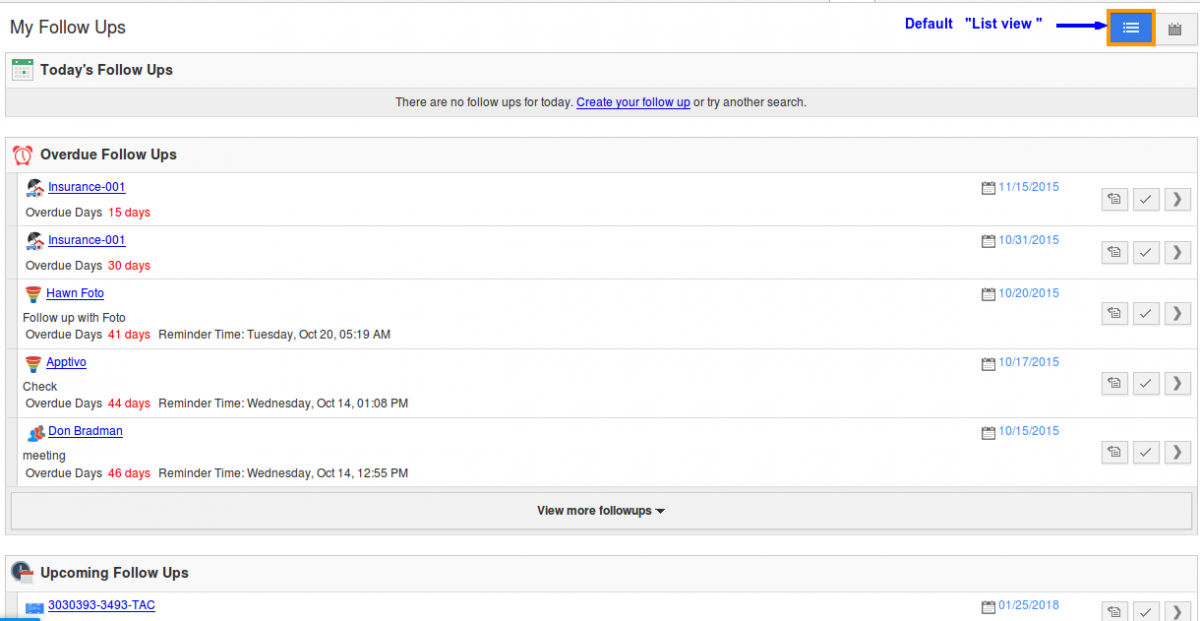Browse by Solutions
Browse by Solutions
How do I Customize Default My Follow Ups View?
Updated on May 16, 2017 11:02PM by Admin
The process of Following Up can be scheduled on the Calendar by creating a Follow-up.
Consider the following scenario. Some of the prospects whom you contacted had asked you to get in touch with them after a certain period. You would have noted the same on the notes section and scheduled the follow-up for a specific date.
Its mandatory to schedule follow-up so that you would not miss out any opportunity. The follow-up can be viewed using views. And the most interesting part is that, these Views can be customized as per your requirement.
Following are the steps to customize My Follow Ups View
Steps to Customize Default My Follow Ups View
- Log in to your account and click on your account name.

- Click on "Preferences" from the drop down menu.
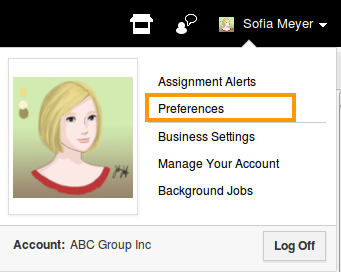
- Click on “Collaboration” from the left navigation panel.
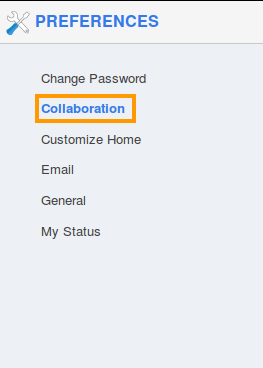
- Click on
 icon of “Follow ups” for more options.
icon of “Follow ups” for more options. - You can view the following:
- List view
- Calendar view
- Drag and drop the option for default view to be shown in home dashboard. For instance: List view.

- You will see the List view as default one in header bar of my follow ups as shown in the image below: