Browse by Solutions
Browse by Solutions
How do I create tags in emails?
Updated on May 26, 2015 11:57PM by Admin
You can create tags in emails tab. If you select your tag as collaboration then your tag will be available in the particular app or else, if it is mentioned as global tag then it will be available in all the apps.
Steps to create tags in emails
- Log in to your account.
- Click on “Emails” from the left navigation panel.
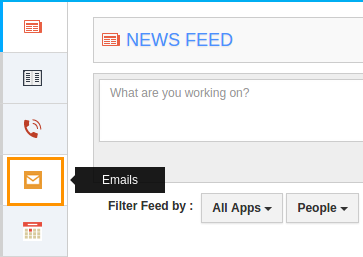
- Click on “More” icon and select “Settings” at the app header bar.

- Click on “Tags” from the left navigation panel.
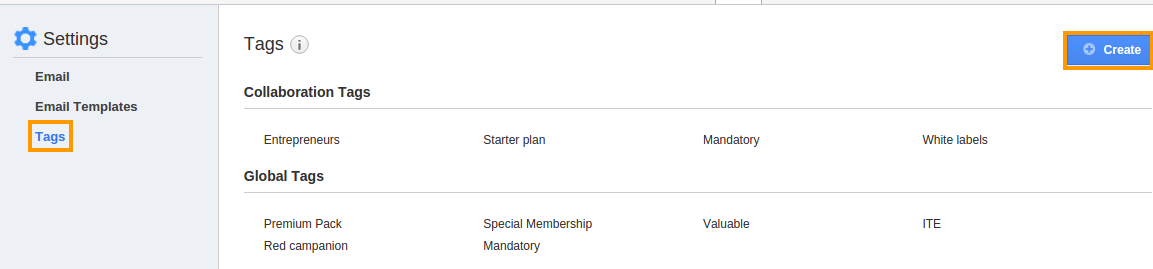
- Click on “Create” button and specify:
- Tag Name - Name of the tag.
- Select App Applicability:
- Collaboration Tag (Only this app)
- App Tag (Available in all apps)
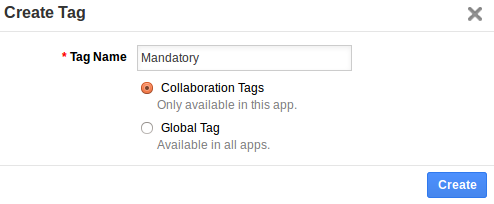
- Click on “Create” button to complete.
- You can view the created tag as shown in the image below:
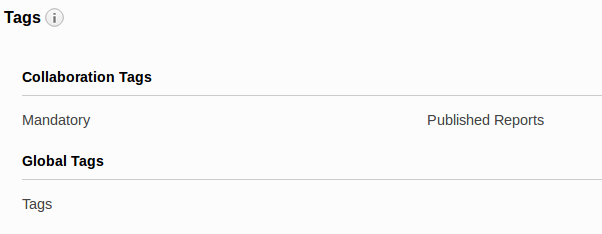
Related Links
Read also:
Flag Question
Please explain why you are flagging this content (spam, duplicate question, inappropriate language, etc):

