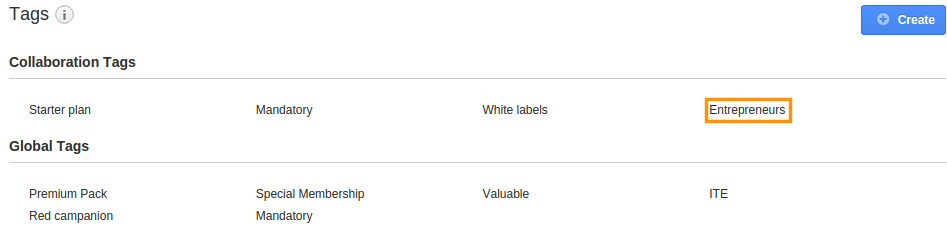Browse by Solutions
Browse by Solutions
How do I Create Tags in Call Logs?
Updated on May 16, 2017 09:47PM by Admin
Call logs register the inbound calls, the calls received from the leads and customers, and also outbound calls, the calls you make to the leads and customers, with details such as date and time of the calls, call duration, notes and so on.The users who make frequent calls can make use of this facility in Apptivo CRM.
For instance, employees who are part of the support team can log their calls and identify the time spent on each call. This allows them to keep track of the average time they spent in calls on a weekly or monthly basis. Call logs allow the Sales and Marketing personnel to keep track of all the calls they make to their prospects.They can use the call details of the call to generate reports on average time spent on calls, number of calls made per day, billing details and so on.
Now if you want to tag the call log across multiple modules what would you do. There is an option in Apptivo CRM known as Tags in Call Logs. This allows the user to create Tags for a specific app as well as across applications.
Lets take a quick look at how to create Tags in Call Logs
Steps to Create Tags in Call Logs
- Log in to your account.
- Click on “Call Logs” from the left navigation panel.
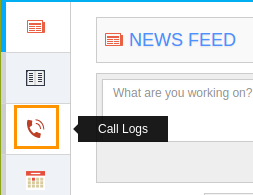
- Click on “More” icon and select “Settings” at the app header bar.

- Click on “Tags” from the left navigation panel.

- Click on “Create” button and specify:
- Tag Name
- Select App Applicability:
- Collaboration Tag (Only this app)
- App Tag (Available in all apps)
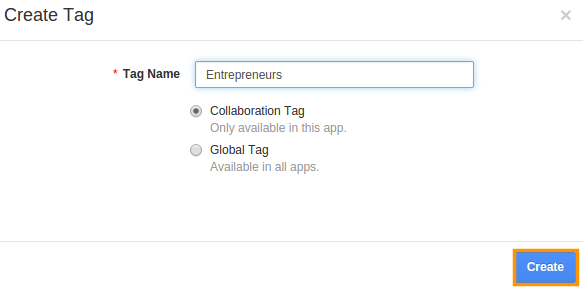
- Click on “Create” button to complete.
- You can view the created tag as shown in the image below: