Browse by Solutions
Browse by Solutions
What are the tasks notifications?
Updated on January 4, 2017 10:59PM by Admin
News Feed
- By default all news feeds will be in "Enable" mode.
- All events in tasks will be displayed.
- Tasks created, modified or deleted will be shown in feeds.
- You can stop displaying them by disabling toggle found in notifications.
- You can give priority to the notification by enabling the required notification.
Email Feed
- By default all email feeds will be in "Disable" mode.
- You can subscribe to receive an email by enabling toggle found in notifications.
- You can give importance to email notification that is currently required to alert you.
- For example: if a task is deleted you will receive an email.
Steps to configure news and email feed
- Log in to your account.
- Click on “Tasks” from the left navigation panel.
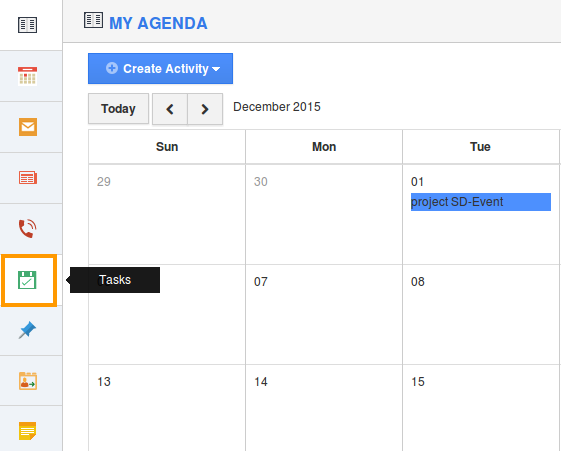
- Click on “More” icon and select “Notifications” at the app header bar.

- You can view a notification dashboard with a set of notifications such as event name, news feed and email feeds at right navigation panel.
- By default all news feeds will be in "Enable" mode and all email feeds will be in "Disable" mode.
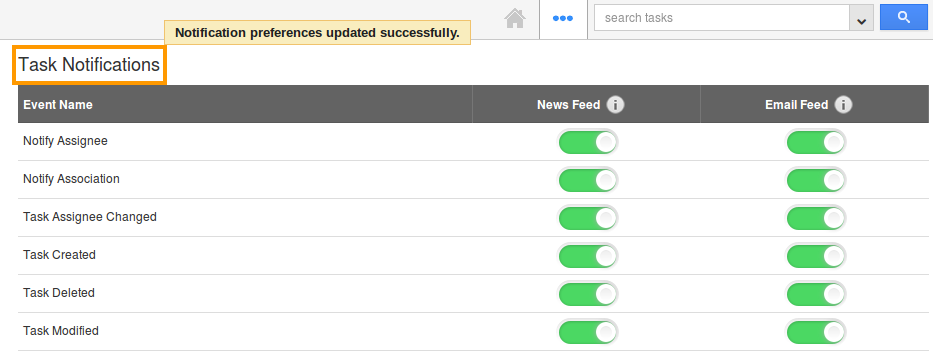
- If you want to subscribe email notifications, enable email feed toggle.
- All your changes will be automatically saved.
Related Link
Flag Question
Please explain why you are flagging this content (spam, duplicate question, inappropriate language, etc):

