Browse by Solutions
Browse by Solutions
How do I create tags in tasks?
Updated on May 17, 2017 10:15PM by Admin
Tags are a flexible and quickest way of labeling as well as grouping contacts, leads, emails, tasks, organizations, projects or opportunity in Apptivo CRM. It helps in easy identification of tasks.
Here are the steps to create tags in tasks
Steps to create tags in tasks
- Log in to your account.
- Click on “Tasks” from the left navigation panel.
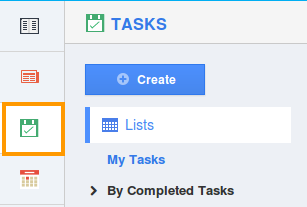
- Click on “More” icon and select “Settings” at the app header bar.

- Click on “Tags” from the left navigation panel.
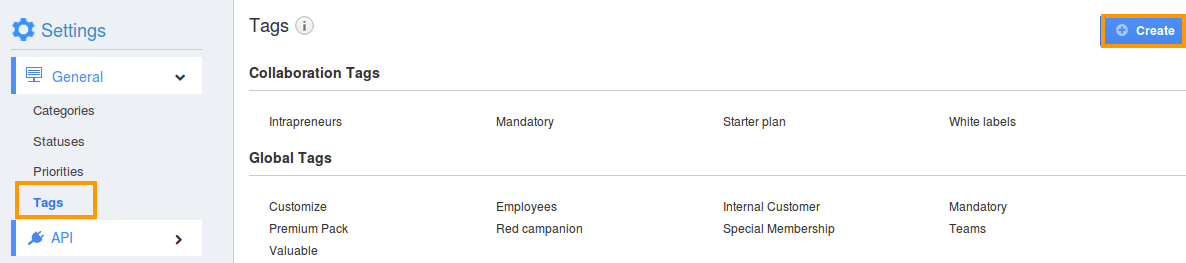
- Click on “Create” button and specify:
- Tag Name - Name of the tag.
- Collaboration Tag - Only available in this app.
- App Tag - Available in all apps.
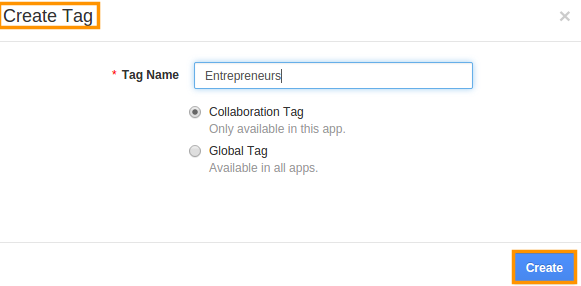
- Click on “Create” button to complete.
- You can view the created tag as shown in the image below:
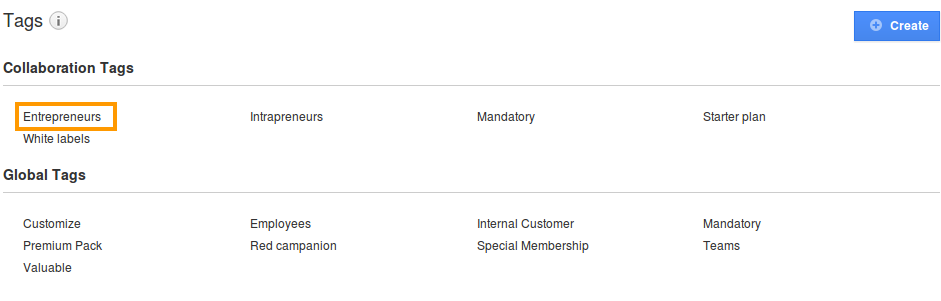
Related Links
Read also:
Flag Question
Please explain why you are flagging this content (spam, duplicate question, inappropriate language, etc):

