Browse by Solutions
Browse by Solutions
How do I create credit note with source type?
Updated on September 2, 2017 01:49AM by Admin
Credit Notes app allows you to create and issue a memo for customers easily. It allows you to create credit note for Credit purchase, Over payment and Product return. You can create credit note with the source type either as "Invoices" or "Sales Receipts". If you wish to apply credit note for invoice, you can choose "Invoice" as the source type and search and select respective invoice. Similarly, select sales receipt if the source type is "Sales Receipt"
Steps to create credit note with source type
- Log in and access Credit Notes App from your Universal Navigation menu bar.
- Click on “Create” button to create new Credit note.
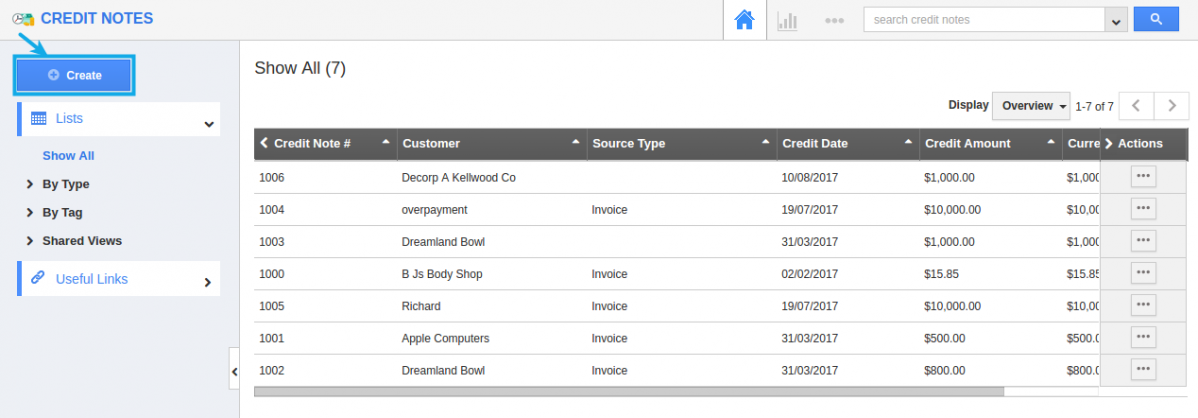
- You can view "Create Credit Note" popup, in which you can find:
- Source Type – Select either “Invoice or Sales Receipts” by clicking “Radio” icon. For instance: Select Invoice.
- Click on “Search” icon to search for the Invoice of that created customer.
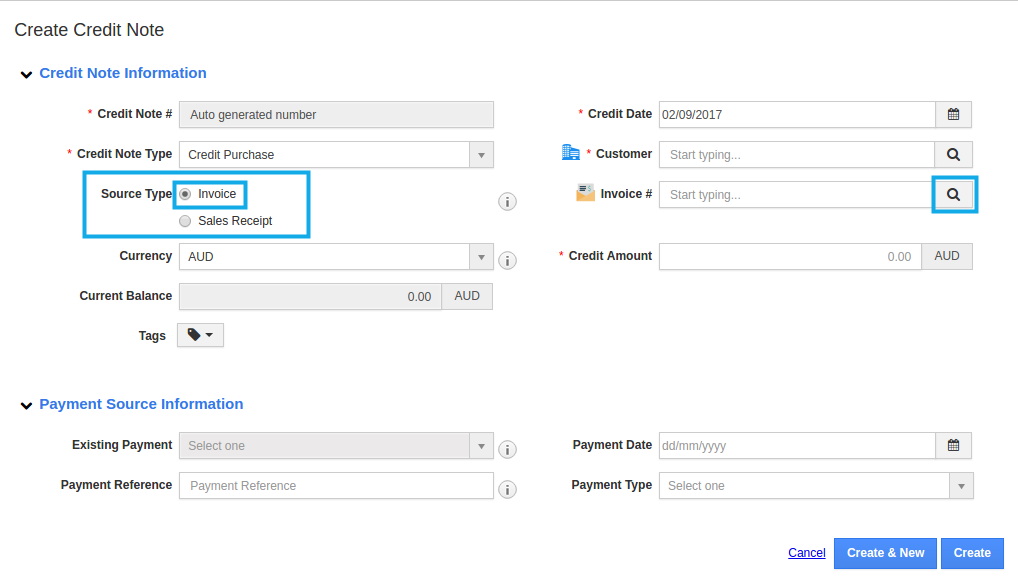
- Provide Invoice # and click on "Search" icon.
- Click on “Select” button to include in Credit note.
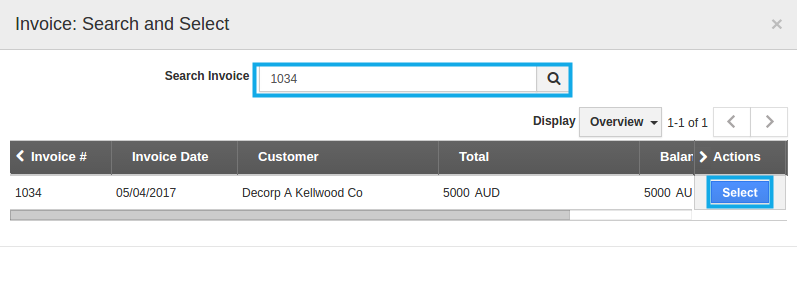
- Provide all credit note information.
- Click on “Create” button to complete.
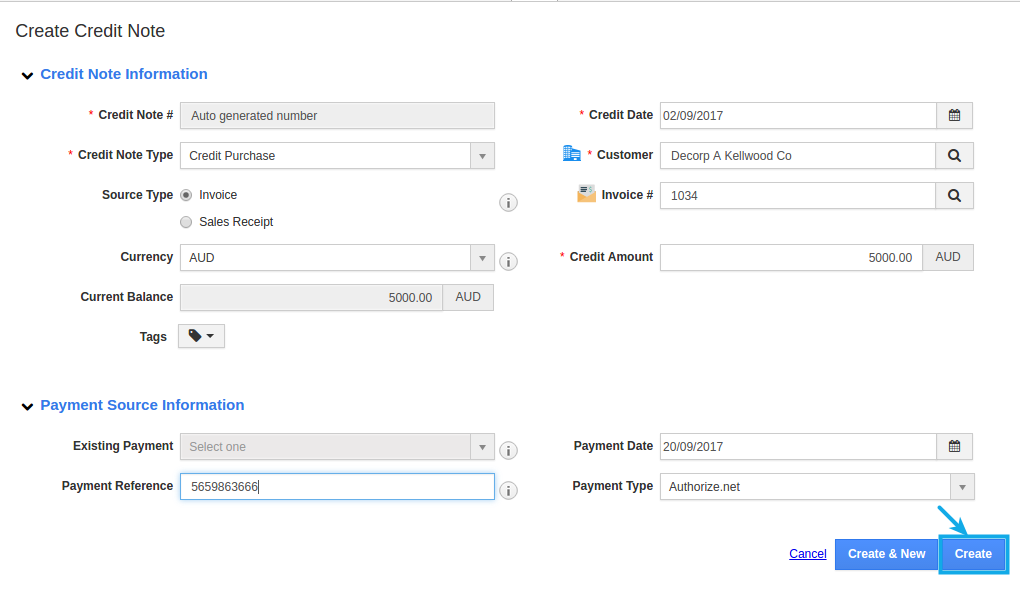
Related Links
Read more about:
Flag Question
Please explain why you are flagging this content (spam, duplicate question, inappropriate language, etc):

