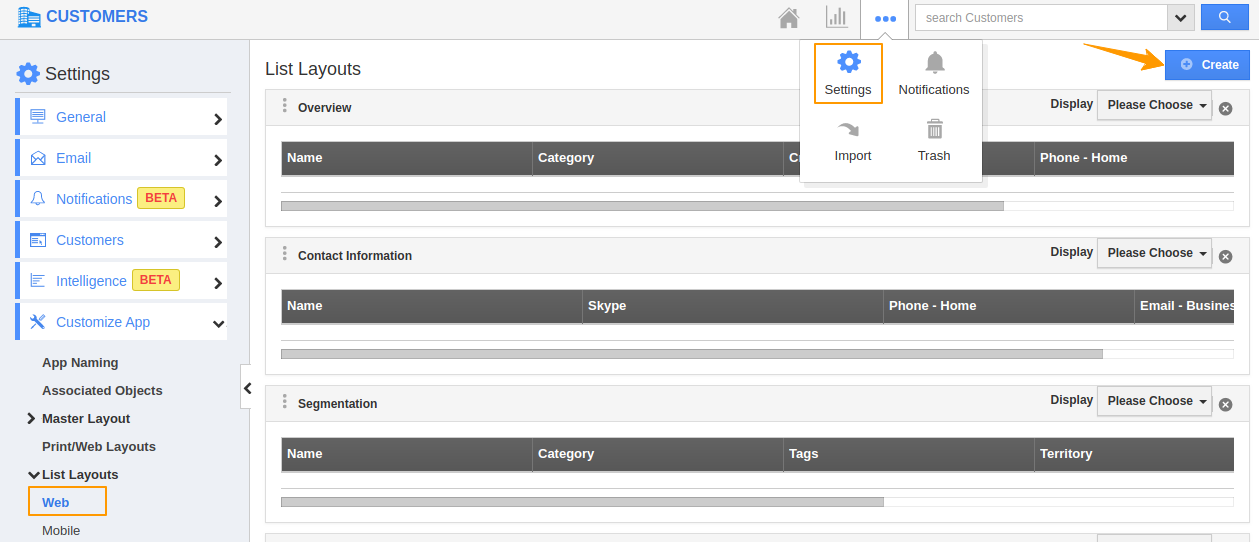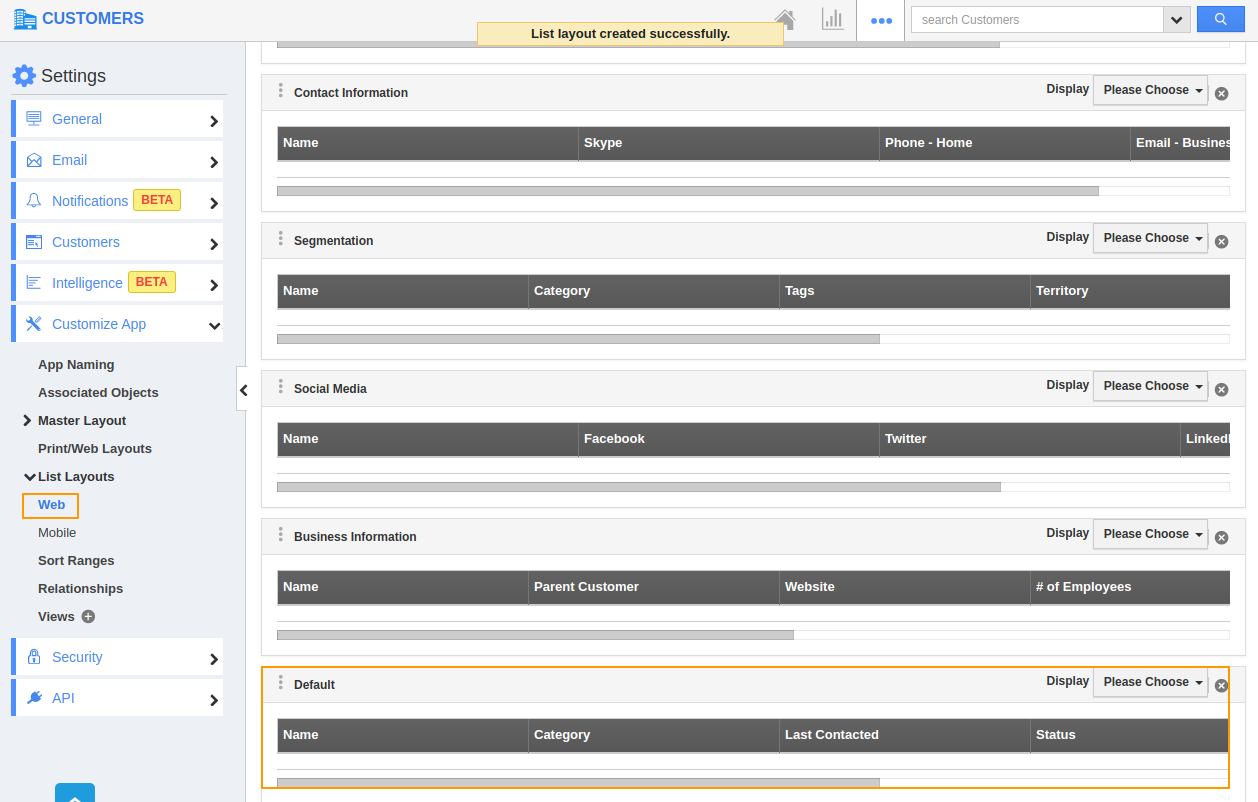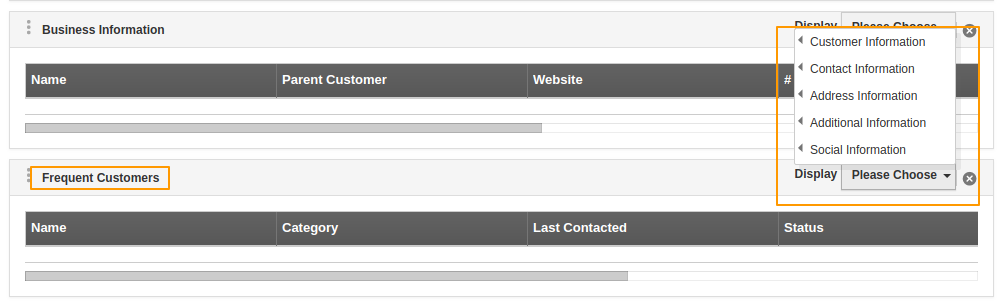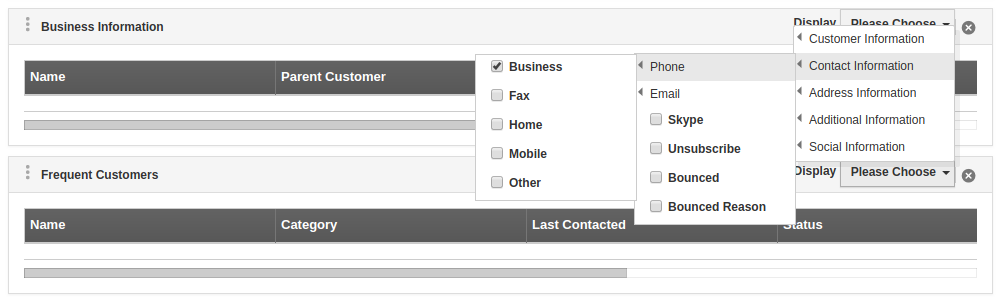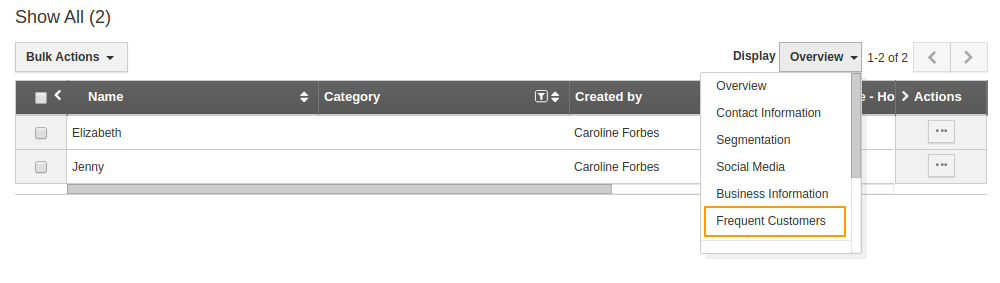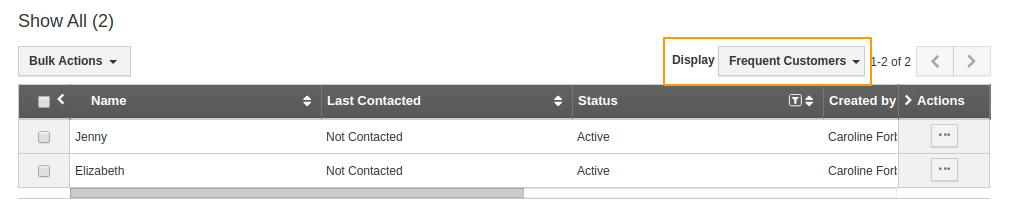There are times when the marketing/sales team members would want to view only specific columns of customers for the purpose of analysis and to create marketing strategies. That is possible in Apptivo Customers App.
Column Set is referred to as List Layout. It allows you to customize your contact fields as a section as per your requirement. You can easily access your preferred section quickly to save your custom views. In order to save custom columns, your account requires the premium or enterprise plans.
This is the common feature found in CRM apps such as Contacts, Customers, Cases, Leads, and Opportunities.
Steps to Customize Column Set
- Go to Settings → Customize App → List Layouts. → Web.
- You can see the list layouts already available for the Customers App in the right pane. Select Create to create a new layout from the start.
- You can see a new list added to the List layout section with the name Default.
- Click on the Default name to rename the layout.
- You can see it is renamed as Frequent Customers. Now, select Display from the right corner of the list.
- A set of attributes is already present in the list. This is because it has been selected in the Display section by default. You can untick the particular attribute from Display to remove it.
- You can also select the new attributes from Display to add it to the list. Here, I have removed the Category from the Display section and added the Customer # attribute.
- Navigate to the Show All page in the Customers App. Click Display’s layout dropdown and you can see Frequent Customers added as a list type.
- Click on the Frequent Customers - List type to view the contacts according to that layout.
Related Links