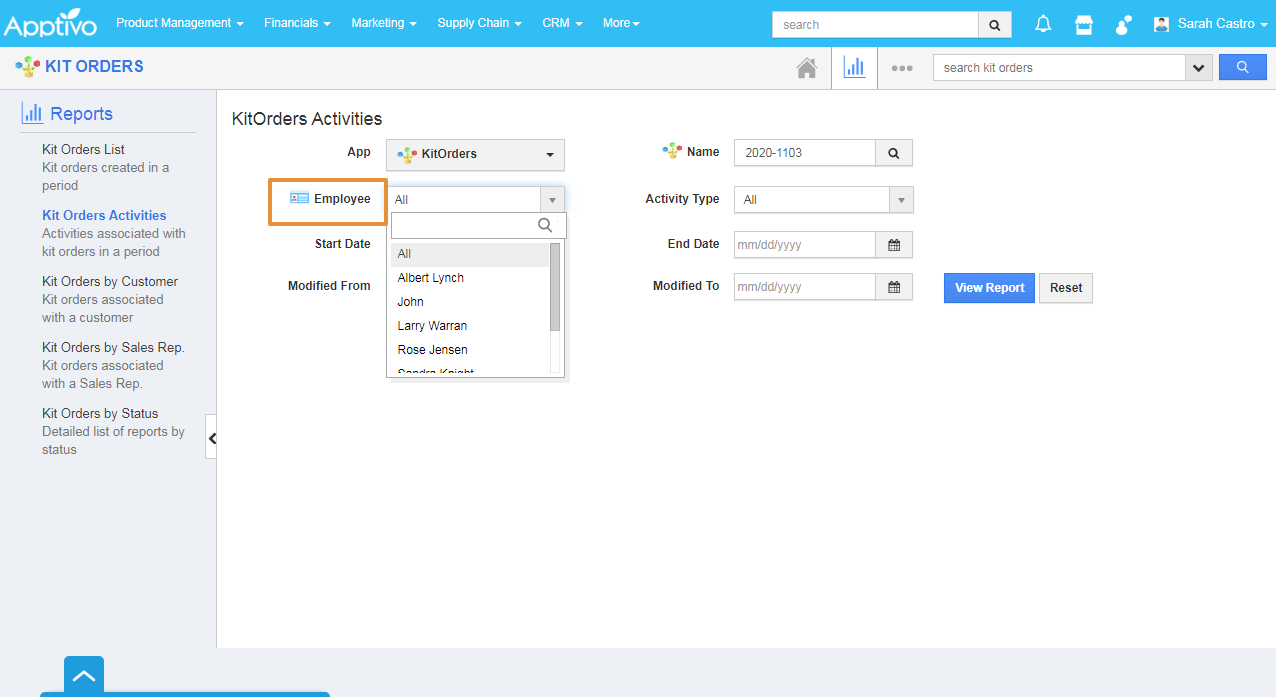The activity report allows you to retrieve detailed activities information about the selected app. Activities like follow up, task, call logs, and appointments can be generated to view in the dashboard.
Steps to view all activities report
- Login and access the Kit orders app from the Universal menu.
- Click on the Reports icon on the App Header.
- You will be redirected to the Reports page.
- Click on the Kit Order Activities on the Left Panel.
- In the Kit Order Activity report, you can download all the Activities of the Kit orders from all the Apps of Apptivo.
- Here, the Kit Orders App is Selected.
- In the Name, click on the Search icon.
- Search and select the Kit order from the list.
- Employee - You can select the Employee to download the activity report based on the Employee.
- Activity Type - Select the Activity type from the List.
- Start Date - Start Date of the Activity.
- End Date - End Date of the Activity.
- Modified Date - You can select the Modified date of the Activity of the Contact.
- Modified To - You can select the Modified To date of the Activity of the Contact.
- Then, Click on the View Report.
- You can view all Activities for the selected Kit order.
- By clicking the on the Export button, and select the.CSV.
- The Report will get Download in the excel sheet with the.CSV format.
- You can Print the record by using the Print option in the File.
Related Links