Browse by Solutions
Browse by Solutions
How do I secure my custom field in answers app?
Updated on May 10, 2016 11:57PM by Admin
You can protect your custom fields, which cannot be viewed until you give access to them. You can enable the custom fields and provide privileges.
Steps to secure custom fields
- Log in and access Answers app from your universal navigation menu bar.
- Click on “More” icon and select “Settings” at the app header bar.

- Click on “Customize App” from the left navigation panel.
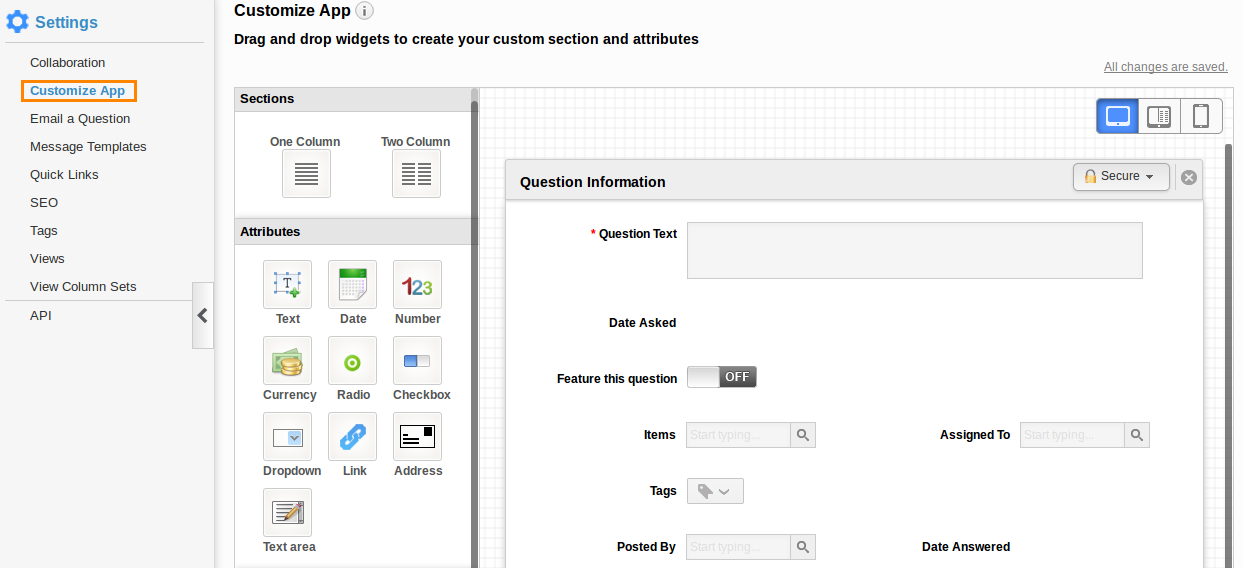
- You can view “Secure” drop down button with a lock symbol in custom fields section as shown in the image below:
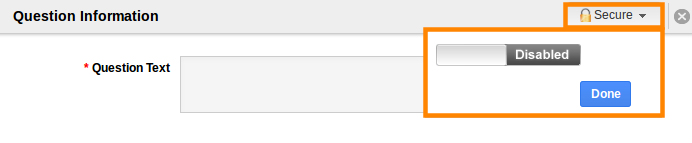
- Click on "Lock" symbol and click on “Disabled” button.
- Click on "Done" button to enable.
- Give privilege to view and edit access.
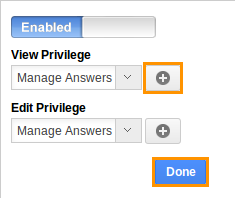
- You can also create new privileges by clicking on “Plus” icon.
- Click on “Done” button to complete.
Related Links
Read more about:
Flag Question
Please explain why you are flagging this content (spam, duplicate question, inappropriate language, etc):

