Browse by Solutions
Browse by Solutions
How do I add new rank while creating a lead?
Updated on May 24, 2017 05:04AM by Admin
Based on the level of interest a lead shows on your product/service you can mark the ranking of the lead. The Lead Rank is classified into
Let's quickly go through the steps to create Lead Rank.
- Medium
- Low
- High
- Very High
Let's quickly go through the steps to create Lead Rank.
Steps to create a rank
- Log in and access Leads App from your universal navigation menu bar.
- Click on "Create " button from left navigation panel.
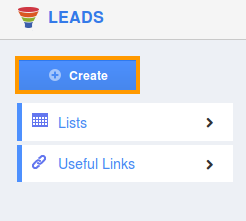
- You can view "Rank" field in "Additional Information" as shown in the image below:
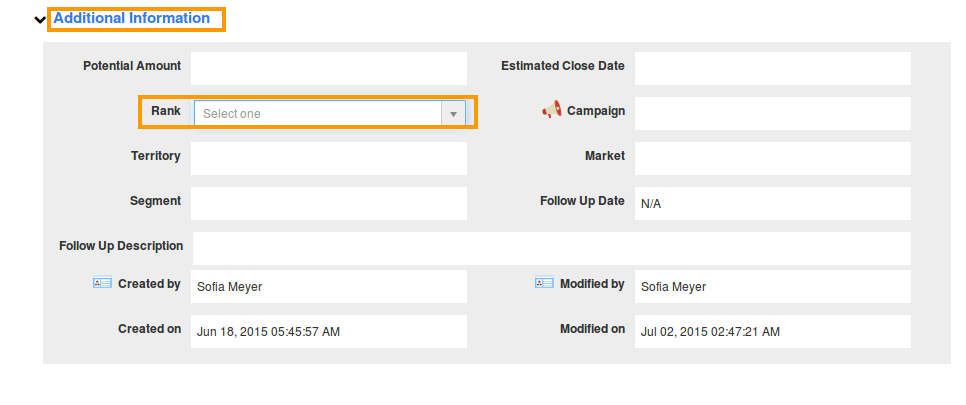
- Click on "Rank" field to view "Add New" option from drop down.
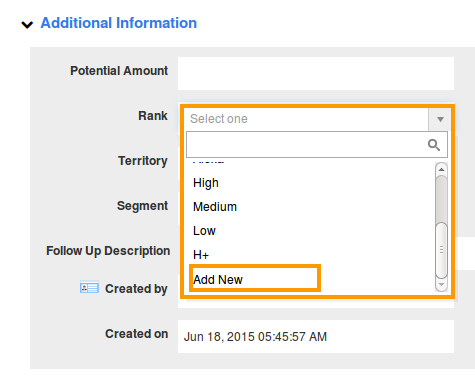
- Enter "Name" and "Description" to create new rank.
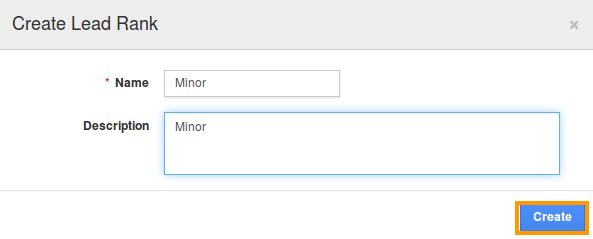
- Click on "Create" button to create.
- You can also view the created rank through Leads App -> Settings -> Lead Ranks
Related Links
Read more about:
Flag Question
Please explain why you are flagging this content (spam, duplicate question, inappropriate language, etc):

