Browse by Solutions
Browse by Solutions
How do I Include Customer Contacts in Work Orders?
Updated on July 3, 2017 11:24PM by Admin
A work order application is used to schedule or assign task such as an order for your product or service from a customer within the organization.
In a service company, a work order is similar to a service order where you can record the location, date and time of the service carried out. You can also enter the personnel who carried out the work order, the payment received and so on.
Paper work orders are outdated solution even for a small business enterprise. Small business owners should consider using digital process for their work orders. Some of the reasons include
In a service company, a work order is similar to a service order where you can record the location, date and time of the service carried out. You can also enter the personnel who carried out the work order, the payment received and so on.
Paper work orders are outdated solution even for a small business enterprise. Small business owners should consider using digital process for their work orders. Some of the reasons include
- Saves cabinet filing space
- Drastic reduction of entry of incorrect information
- The invoices can be send to the client with a few mouse clicks. Also since a digital work order generates a trail when you sent the work order, you know the client has received it.
Apptivo Work orders app allows you to add contacts during creation. You can either select a contact from the drop down list or else you can add a new contact using "Add New" contact option.
Steps to Include Customer Contacts in Work Orders
- Log in and access Work Orders app from your universal navigation menu bar.
- Click on “Create” button from left navigation panel.

- You can view “Create" page, in which you can view:
- Customer – Select an existing customer or Click on "+" to create a customer.
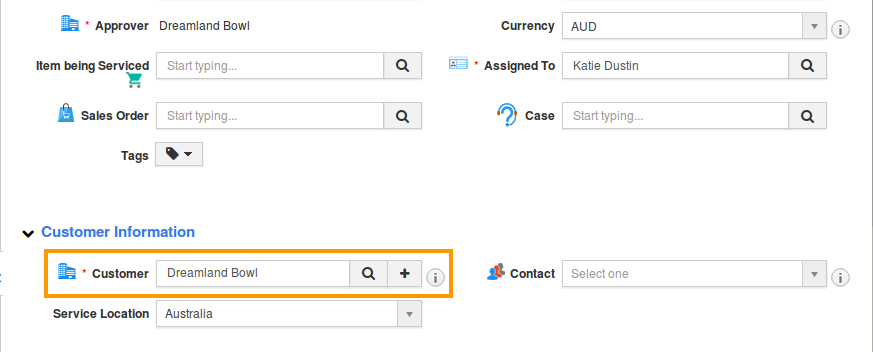
- Contact – Once the customer is selected, all the Contacts associated with that customer will be displayed in the drop down list. Either you can select from that list or create a new contact by clicking on "Add New".
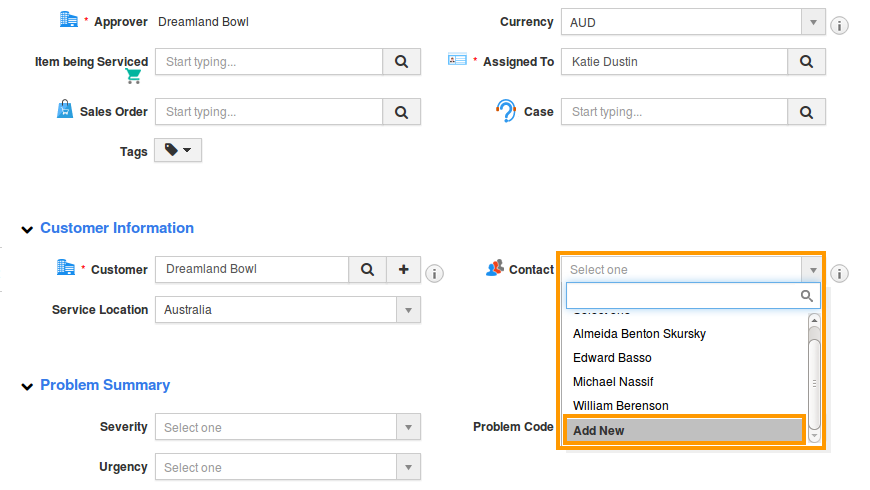
- Provide other information related to work order.
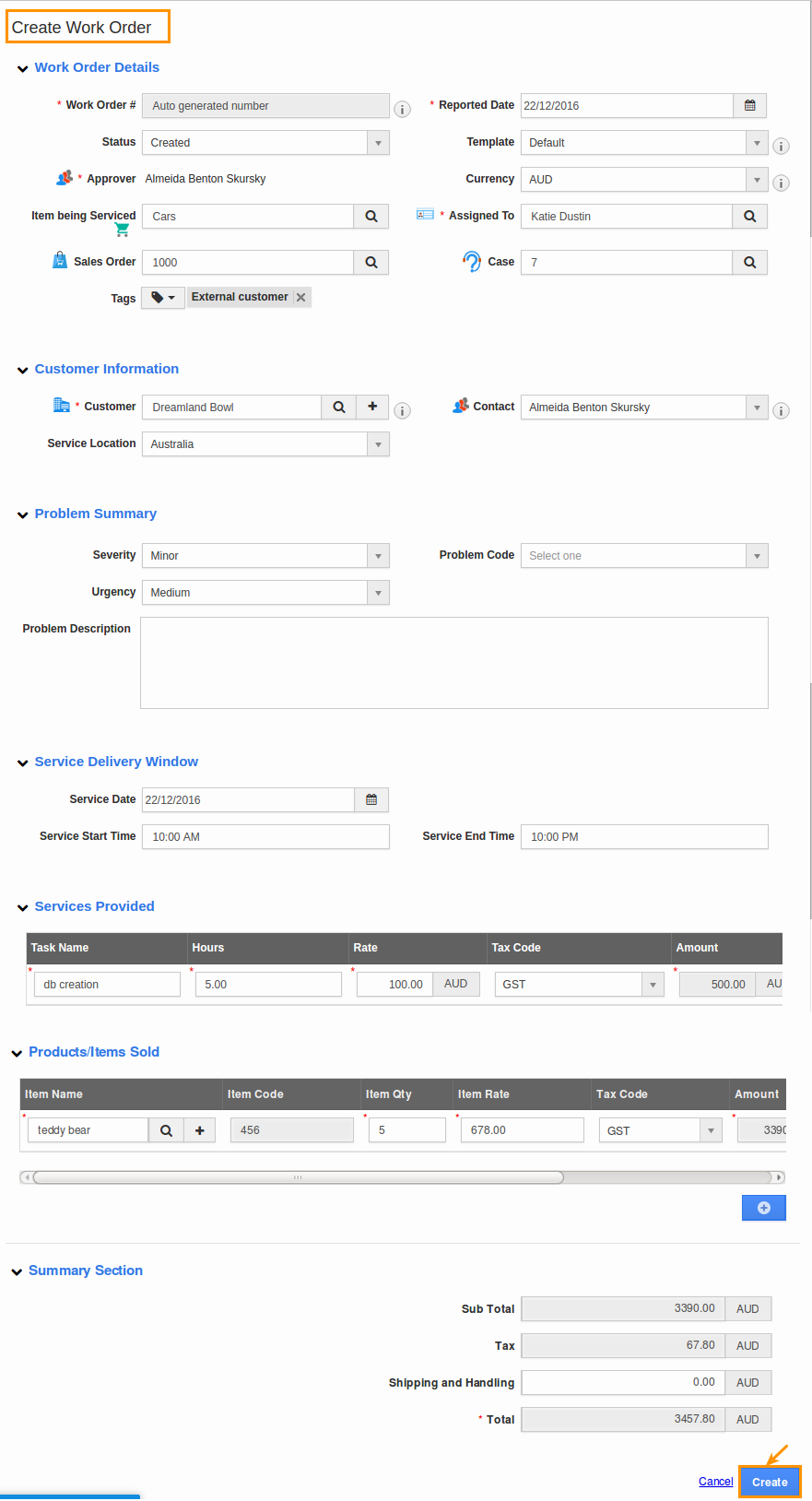
- Click on “Create” button to complete.
Related Links
Flag Question
Please explain why you are flagging this content (spam, duplicate question, inappropriate language, etc):

