Browse by Solutions
Browse by Solutions
How do I Create a Target List?
Updated on September 23, 2024 06:53AM by Admin
Targets app allows you to create targets inside the targets list, where you can mention the target of that particular project.
Steps to Create a Target List
- Log in and access Targets App from your universal navigation menu bar.
- Click on "Create" button from the left navigation panel.
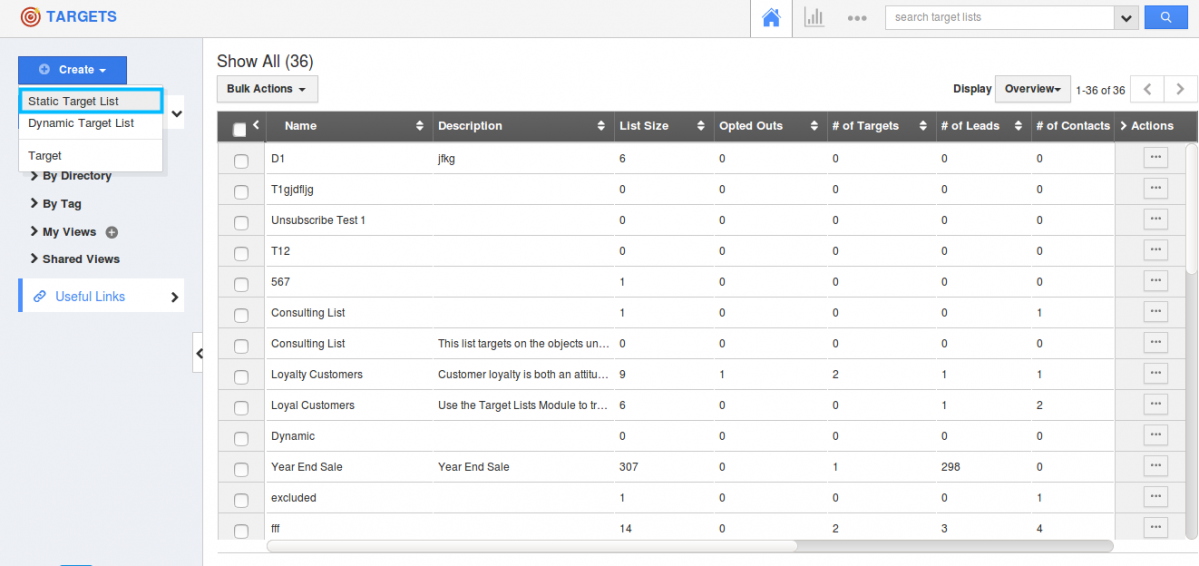
- You can view "Create Target List" popup, in which provide:
- Name - Name for the Target list
- Assigned to - Assignee for the Target list
- Description - Description for the Target list
- Categories - Select the category
- Tags - Select the Tags
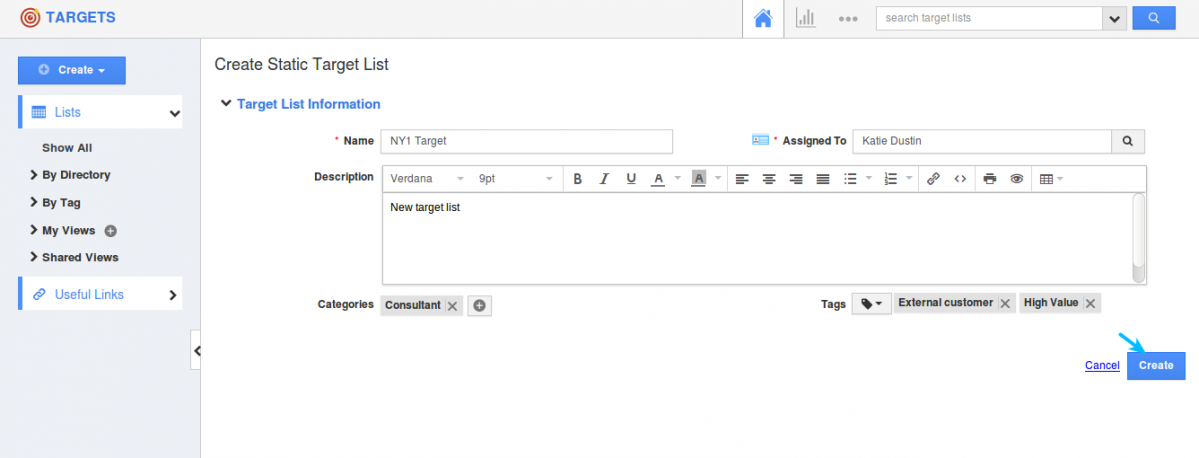
- Click on "Create" button to complete.
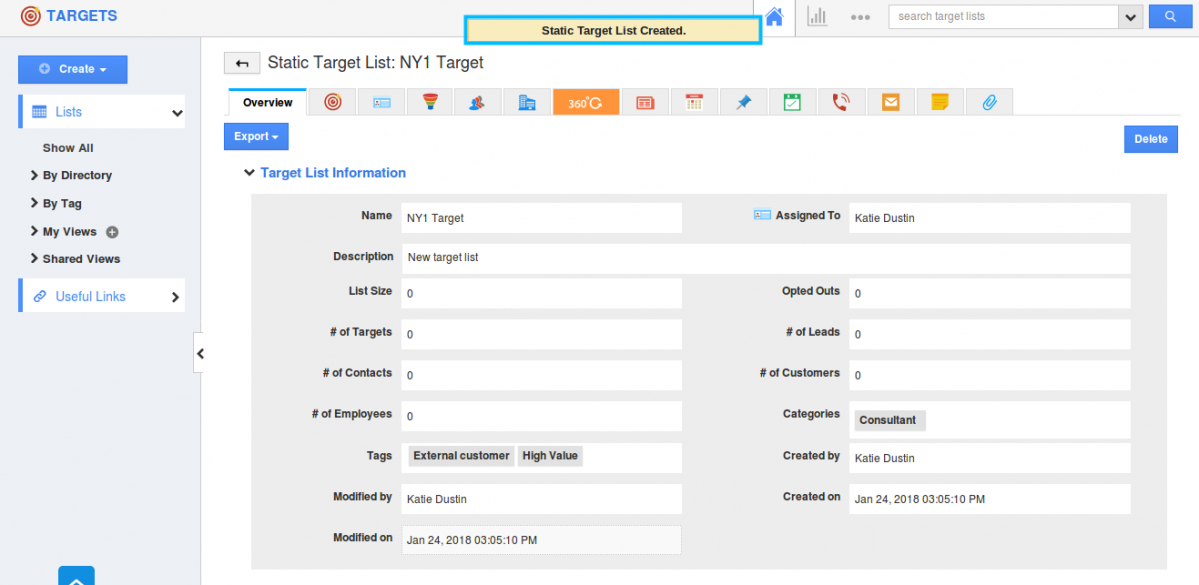
- Now, move on to any tab, say Customers, Contacts, Leads or Employees. You can either add or create a new object.
- For Customers, you have a toggle named "Add associated contacts". Enable the toggle to add the associated contacts of the customer to this target list.
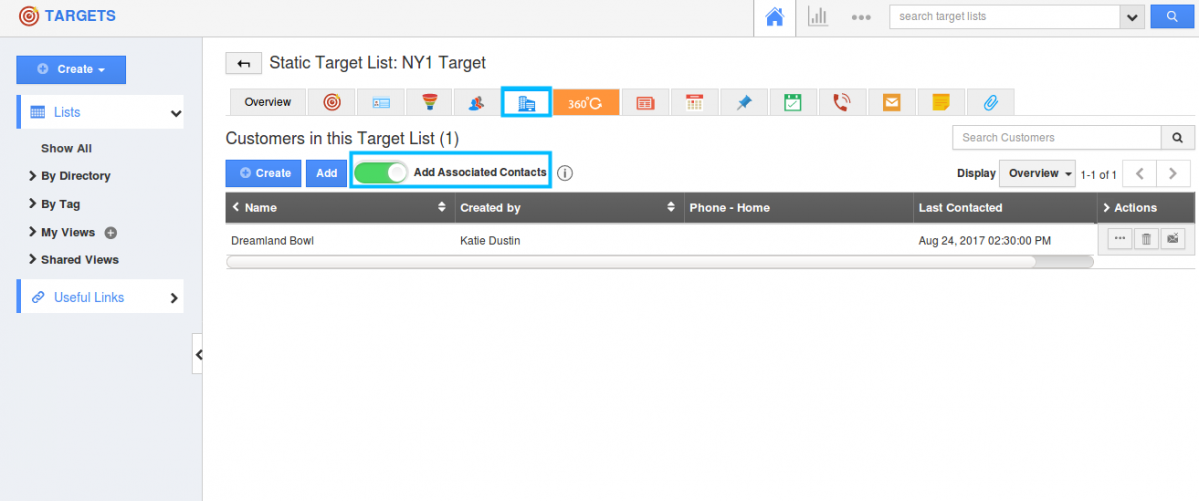
- You can see those contacts in the "Associated contacts in this Target List" of the Contacts tab.
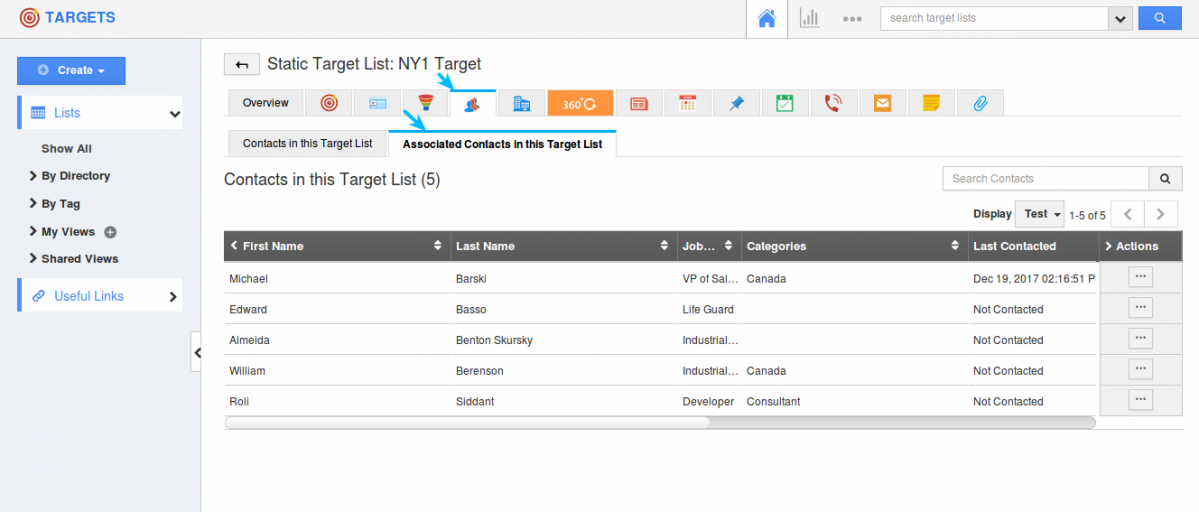
- This will also be reflected in the Campaigns App. Create a Campaign and Add a target list. You can view the associated contacts being added.
Related Links
Flag Question
Please explain why you are flagging this content (spam, duplicate question, inappropriate language, etc):

