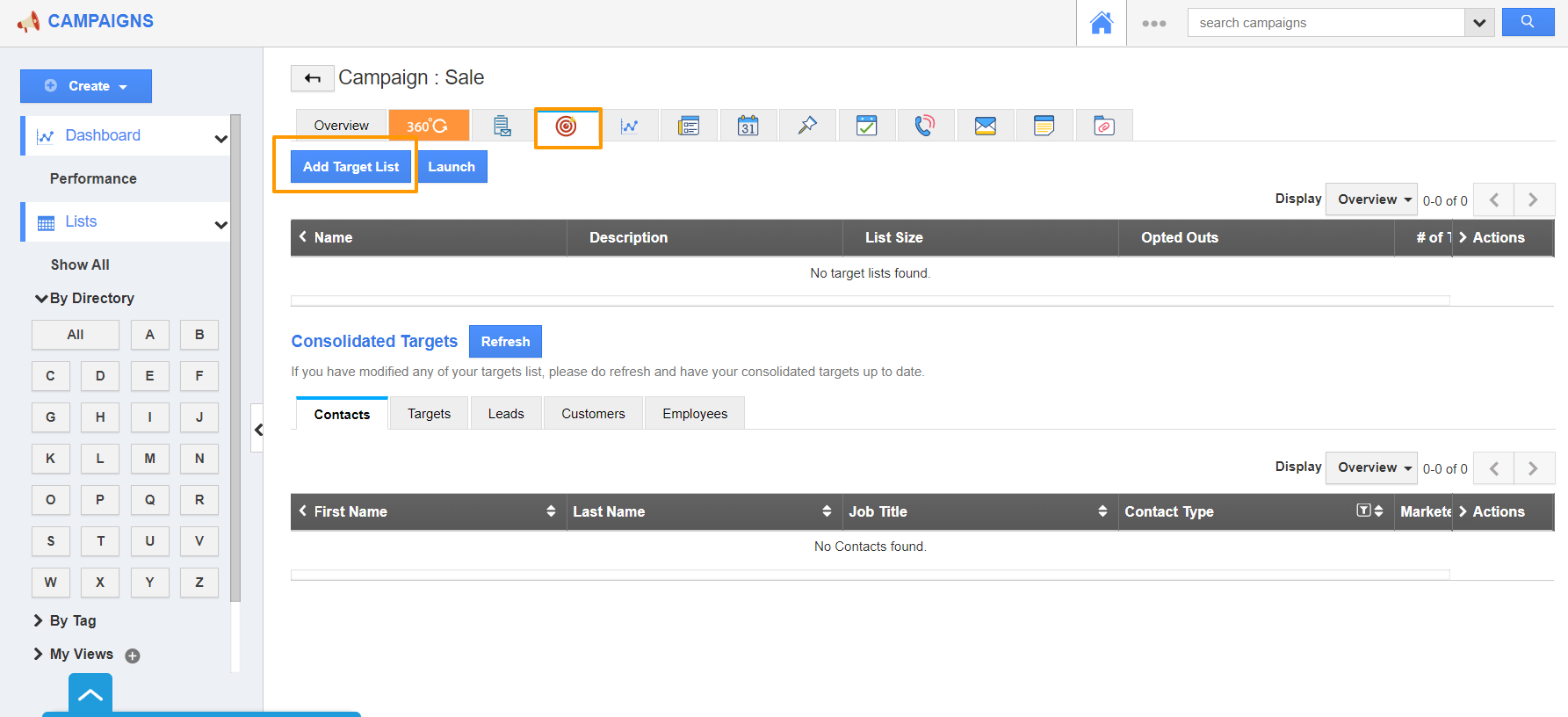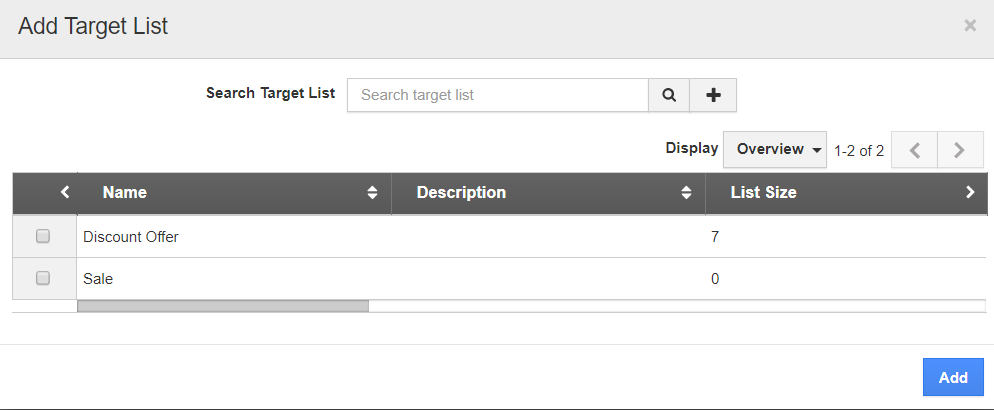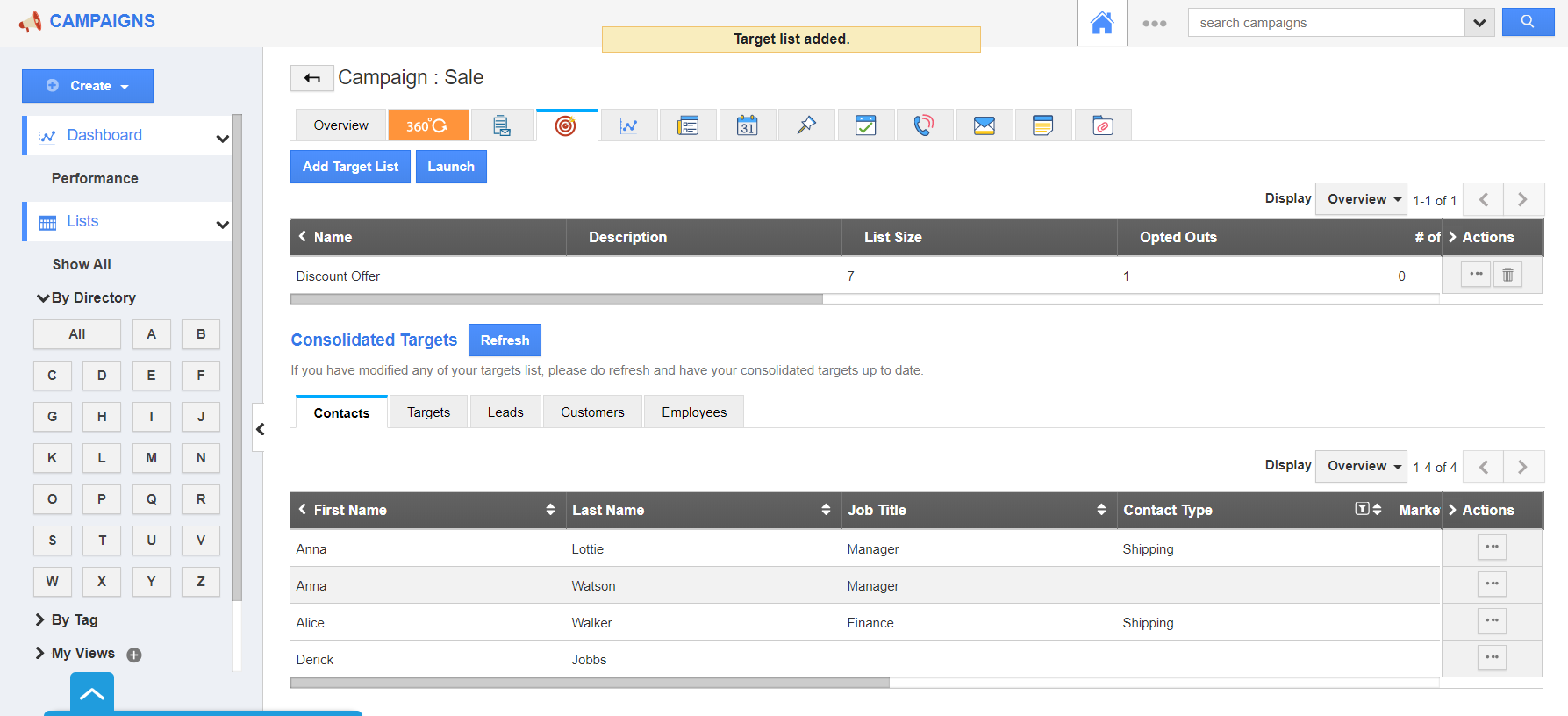A Target List is nothing but a list of targets or recipients, to whom the campaign emails are delivered. Before launching a Campaign, it is important to add the Target List. You can have different targets list in the Targets App. They can be added to any number of Campaigns on a single click.
Jerry is a New Employee in the Marketing department of BDS Groups. He is asked to send a campaign to “VIP Customers”. It is challenging to add each VIP customer to the Campaign. He discusses it with a colleague and learns that there is already a pre-cleated target list in the Targets App. He makes use of the Target List feature to add the existing target list to the Campaign.
Steps to Add Target List to Campaigns
- Log in and access Campaigns App from the universal navigation menu bar.
- Create a Campaign or select an existing campaign.
- You will be redirected to the Overview Page of the selected Campaign. Here, select the Targets tab.
- In the Targets tab, select Add Target List. You can see the Add Target List popup, select the Target List to be added.
- You can select more than one target list at a time. Select Add.
- The Target List is now successfully added to the Campaign. A target list has targets belonging to different groups like Contact, Customers, Leads, Targets, and Employees. Campaigns App adds the targets with their groups.