Browse by Solutions
Browse by Solutions
How do I Customize Default 360 in Leads App?
Updated on May 25, 2017 10:59PM by Admin
One of a unique feature of Apptivo CRM is 360 degree. It has default settings where a few important applications can be seen. And the user can access the application with a simple mouse click. However, there are instances where the user would want to integrate one or more applications that he regularly uses on the 360 degree view.
Apptivo CRM allows the user to customize the 360 degree settings. Lets go through the steps to see how its done.
Steps to Customize default 360
- Log in and access Leads App from your universal navigation menu bar.
- Click on “More”
 icon and select “Settings”
icon and select “Settings”  located at the app header bar.
located at the app header bar.
- Select "Customize App" drop down and then Click on "Views" from the left navigation panel.
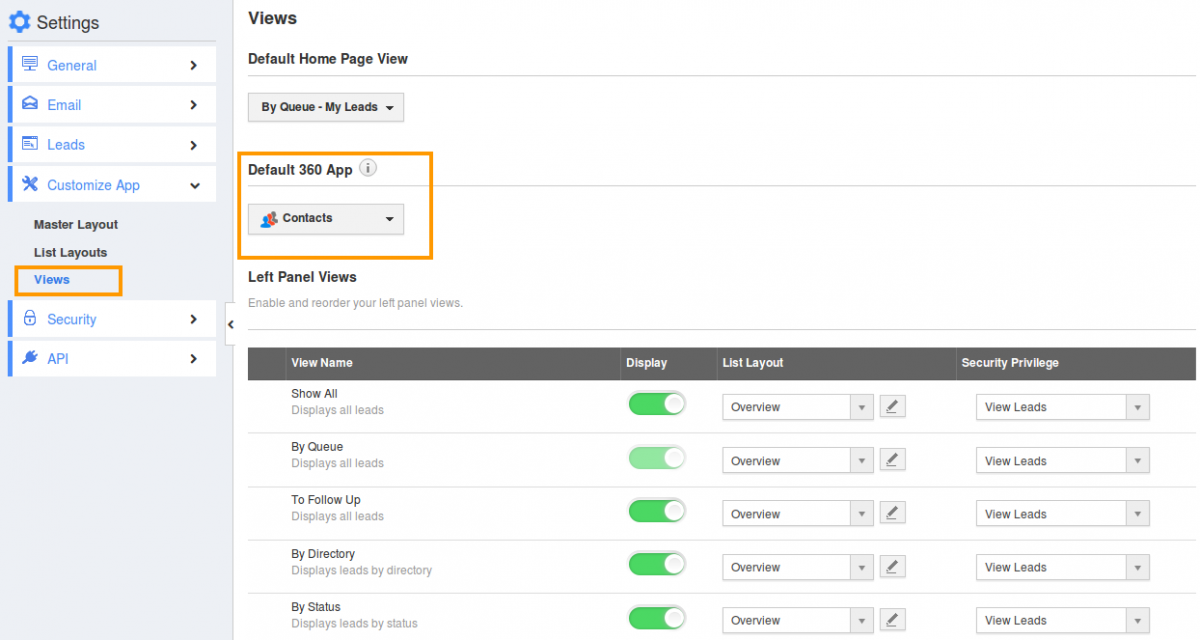
- You can view "Default 360 App" as shown in the image below:
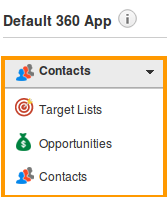
- Click on "App" drop down and select your preferred App.
Related Links
Flag Question
Please explain why you are flagging this content (spam, duplicate question, inappropriate language, etc):

