Browse by Solutions
Browse by Solutions
How do I customize default home page view in contacts app?
Updated on September 5, 2017 11:00PM by Admin
Apptivo CRM allows you to change the default Home page View of your modules. Here we can customize the default home page view of Contacts App. Lets quickly go through the following steps.
Steps to Customize Default Home Page View
- Log in and access Contacts App from your universal navigation menu bar.
- Click on “More”
 icon and select “Settings”
icon and select “Settings”  located at the app header bar.
located at the app header bar.
- Click on “Views” from Customize drop down in the left navigation panel.
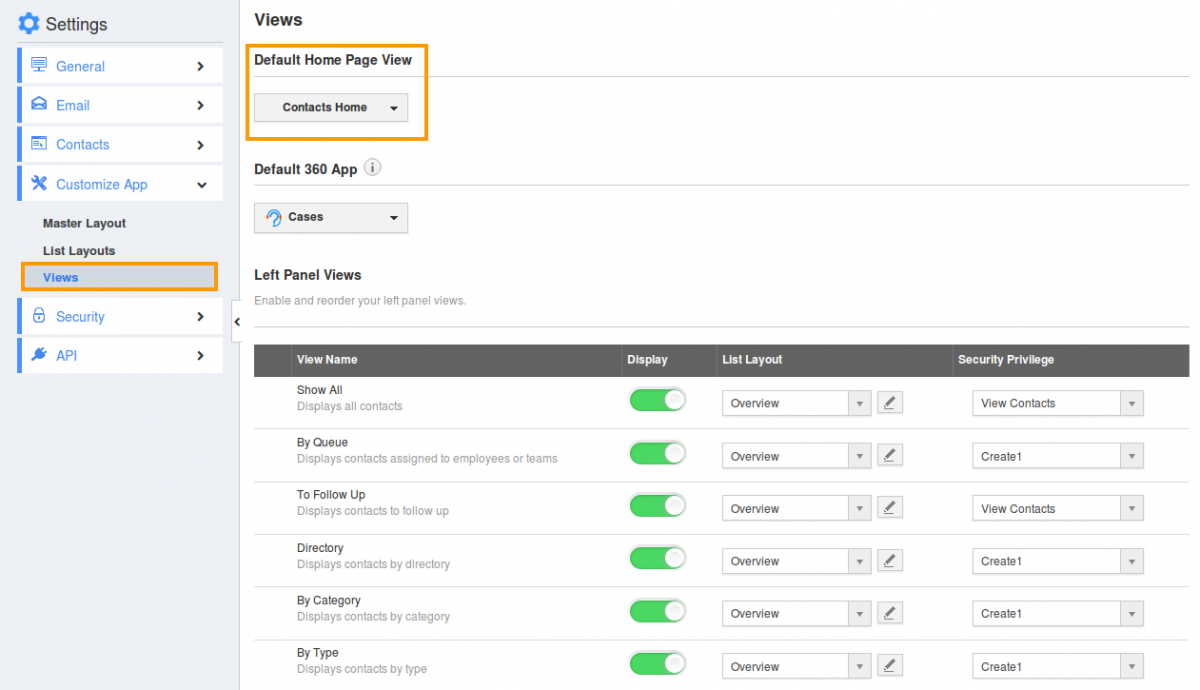
- You can view “Default Home Page View”.
- You can change default home page view by selecting any one among the following:
- Contacts Home – Displays default Contacts home page with news feed and recent Contacts.
- All Contacts – Displays all contacts.
- To Follow Up – Displays contacts need to follow.
- By Directory – Displays contacts by director.
- By Category – Displays contacts of different categories.
- By default you can view "Contacts Home" page view.
- You can set your own custom home page. For instance:Show All.
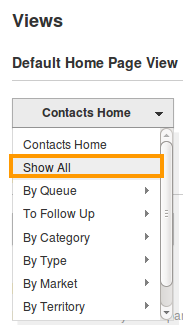
- You can view default home page "Show All " as shown in the image below:
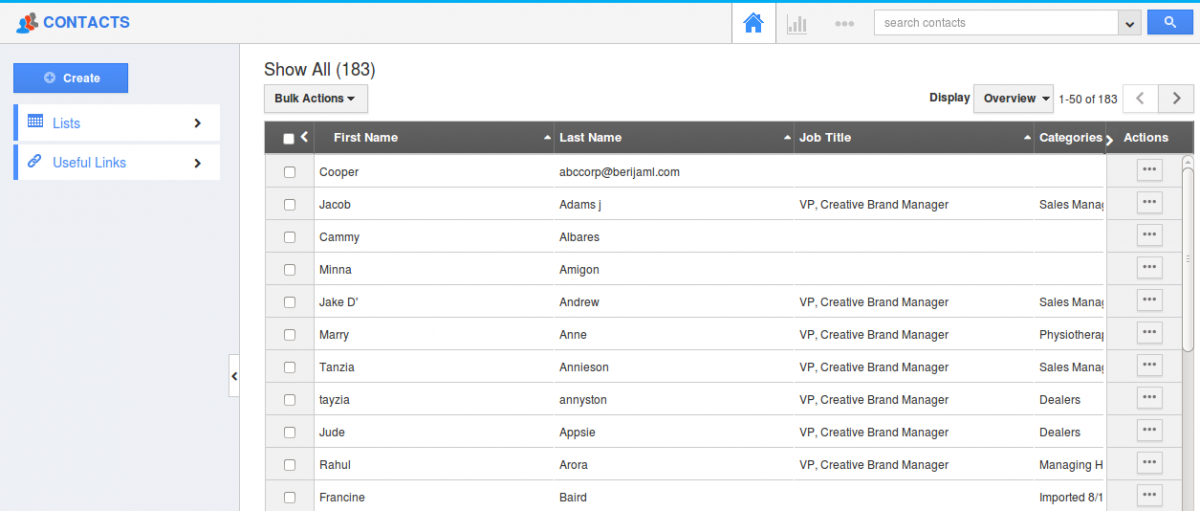
Related Links
Flag Question
Please explain why you are flagging this content (spam, duplicate question, inappropriate language, etc):

