Browse by Solutions
Browse by Solutions
How do I create service level agreement in customers app?
Updated on July 9, 2017 11:35PM by Admin
Service Level Agreement or SLA is a document that defines the customer expectations with service providers performance and qualities. In brief, its a contract between a service provider and the customer that tells the latter the level of service that is to expected from the service provider.
Apptivo Customers App allows you to create Service Level Agreement provided you use Enterprise Plan or Premium Plan. However, if you are a standard plan user it necessary that you upgrade your account to the next higher plan.
Apptivo Customers App allows you to create Service Level Agreement provided you use Enterprise Plan or Premium Plan. However, if you are a standard plan user it necessary that you upgrade your account to the next higher plan.
Steps to Create Service Level Agreement
- Log in and access Customers App from your universal navigation menu bar.

- Click on “More” icon
 and select “Settings”
and select “Settings”  located at the app header bar.
located at the app header bar.
- Click on “SLA’s” from the left navigation panel.
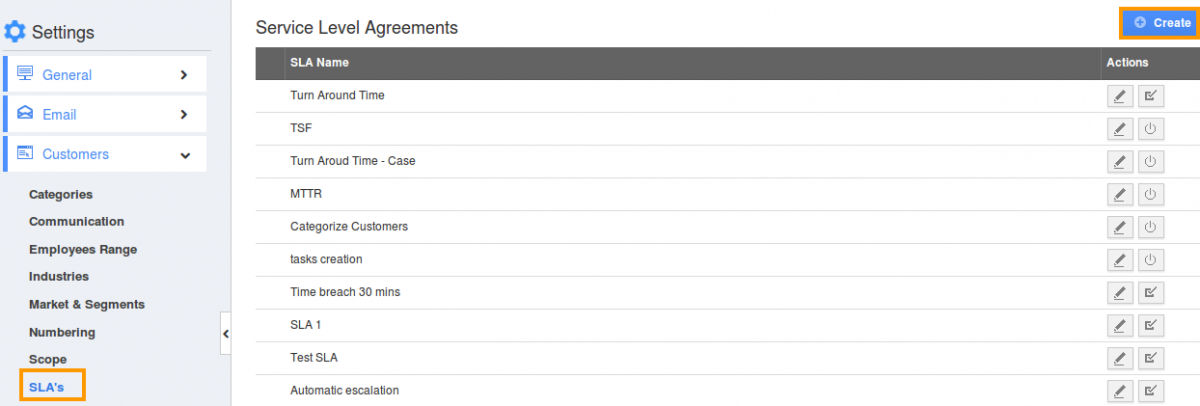
- If you are standard plan user, then need to upgrade your account to use this plan.
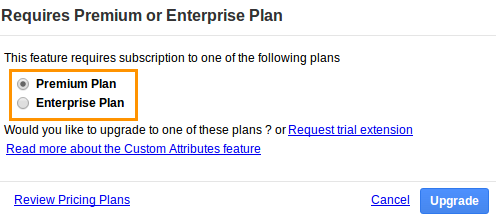
- Click on “Create” button in SLA dashboard.
- You can view “Create SLA” popup and specify:
- SLA Name – Name for service level agreement.
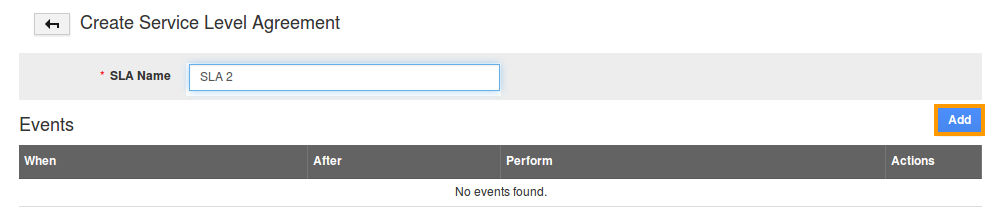
- Click on “Add” button to include events.
- “Create SLA Event” popup appears, in which provide:
- When – Select default case action from drop down list.
- After – Provide time limit within the customer need to be logged and necessary action need to be performed.
- Actions – By default, Re-assign and Email are provided. Click on “Plus” icon to include more actions.
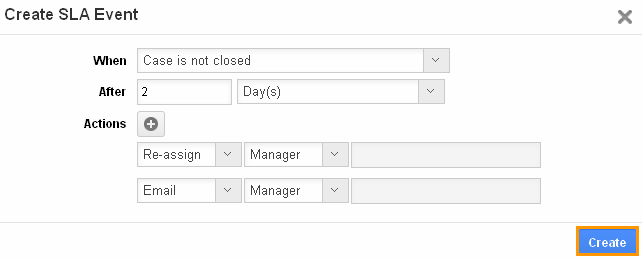
- Click on “Create” button to complete.
Related Links
Flag Question
Please explain why you are flagging this content (spam, duplicate question, inappropriate language, etc):

