Browse by Solutions
Browse by Solutions
How do I View All Cases?
Updated on January 18, 2017 09:35PM by Admin
First, you need to configure “Views” settings in order to enable “Show All” feature to be shown in cases home dashboard.
Steps to View All Cases App
- Log in and access Cases app from your universal navigation menu bar.
- Select "Lists" drop down and then Click on “Show All” button from left navigation panel.
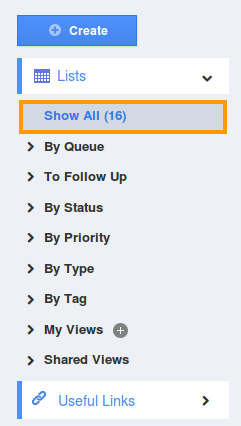
- You can view all cases in the dashboard.
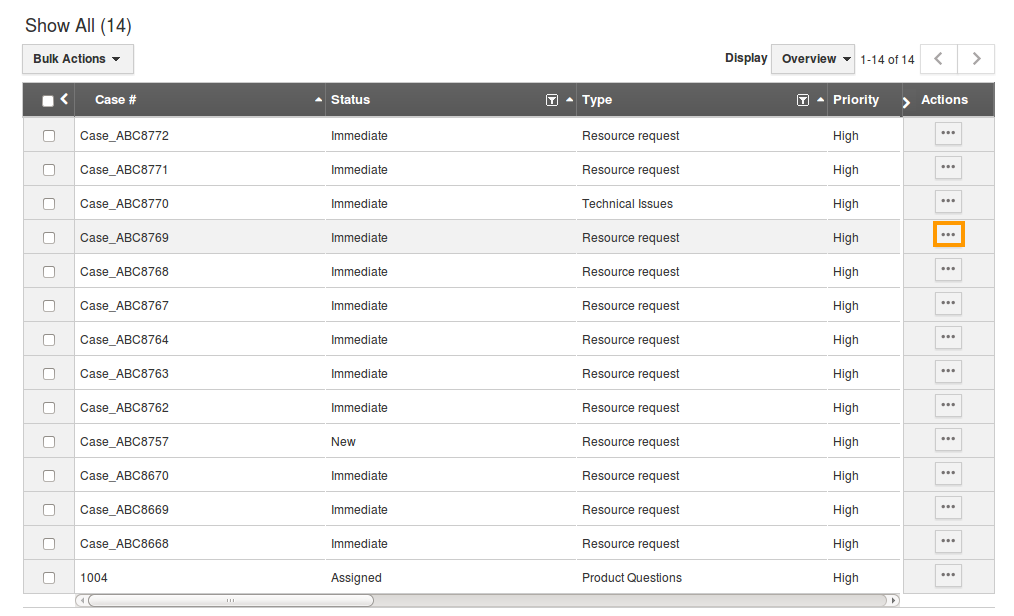
- Click on
 "More Details" icon to overview case information.
"More Details" icon to overview case information. - You can also delete a case or many cases by using the "Bulk Action" Option, if needed.
Related Links
Flag Question
Please explain why you are flagging this content (spam, duplicate question, inappropriate language, etc):

