Browse by Solutions
Browse by Solutions
How do I add contacts to suppliers?
Updated on September 6, 2016 05:02AM by Admin
Steps to add contacts to suppliers
- Log in and access Suppliers app from your universal navigation menu bar.

- Click on “By Directory” and select “All” from left navigation panel.
- You can view all suppliers in the dashboard.
- Click on “Supplier #” or “Supplier Name” to overview information.
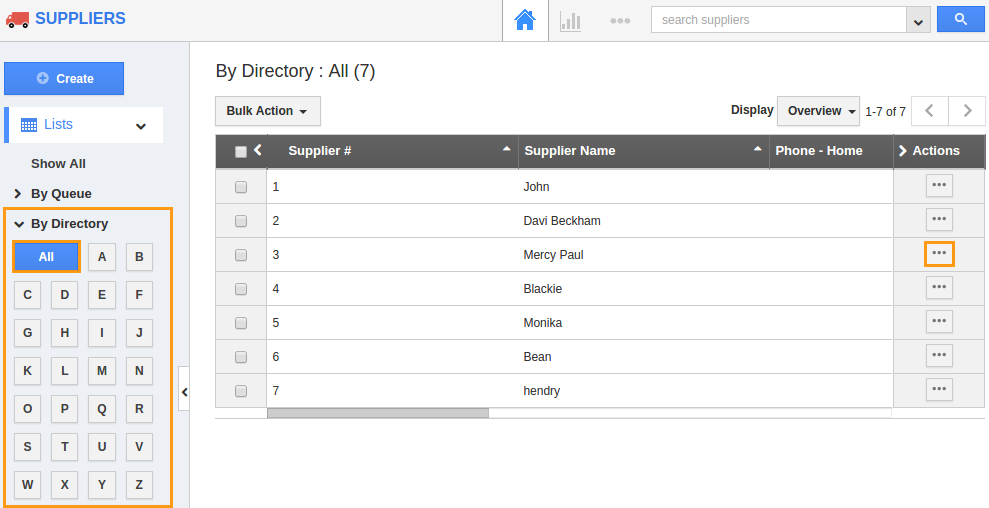
- You can view Suppliers "Overview" page,in which navigate down to “Contacts” column.
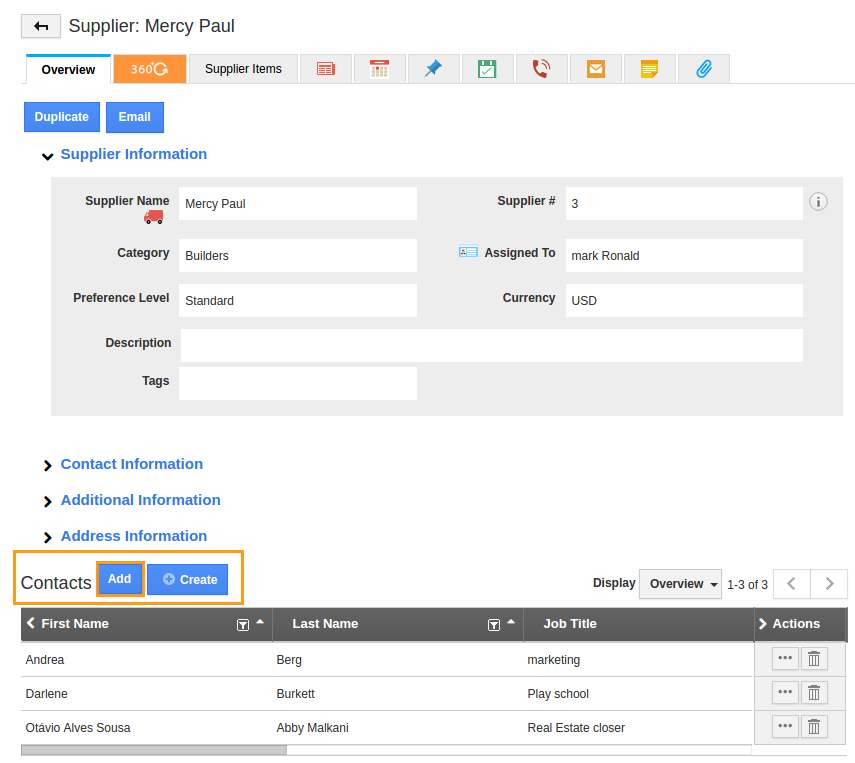
- In Contacts column, you can create a new contacts or add a existing contacts. For instance, we want to associate two existing contacts with this supplier. Then we can add a contacts by clicking "Add" button.
- You can view "Add Contacts" popup page, as shown in the below image.
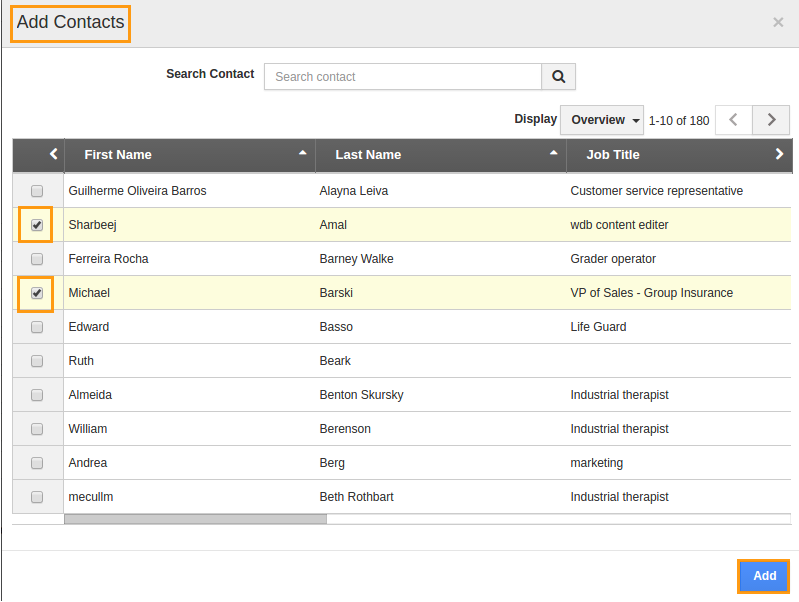
- Click on “Add” button to complete.
Related Links
Read more about:
Flag Question
Please explain why you are flagging this content (spam, duplicate question, inappropriate language, etc):

