Browse by Solutions
Browse by Solutions
How do I create a sales receipt for both items and services?
Updated on July 27, 2015 04:52AM by Admin
The Sales Receipts app, although simple, is very useful for providing customer satisfaction and peace of mind. Best of all, it takes little to no effort from you to create customer receipts.
Steps to Create Sales receipts for both Items and Services
- Log in and access Sales receipts App from your universal navigation menu bar.
- Click on “Settings” icon located at the app header bar.

- Click on “General” from the left navigation panel.
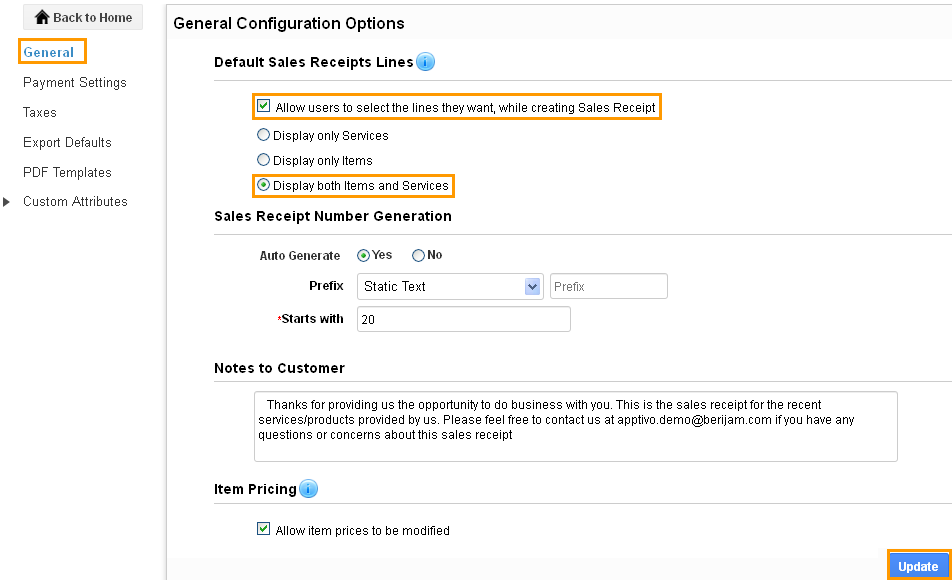
- You can enable “Allow users to select the lines they want, while creating a Sales receipt” check box to choose your preferred sales receipt line at the time of creating a sales receipt.
- Enable “Display both Items and Services” to create a sales receipt for both services and items.
- Click on “Create Sales Receipt” button from Sales receipt home page.
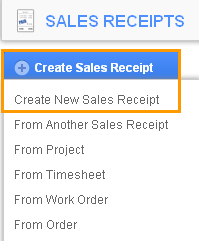
- You can view “Create Sales receipt” pop up as shown in the image below:
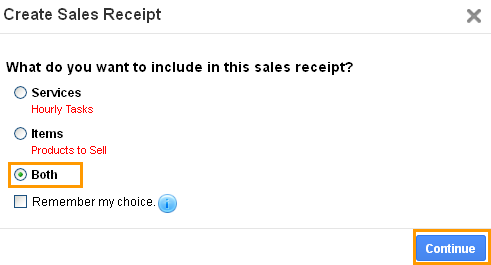
- Click on “Continue” button to continue creating a sales receipt.
- You can view the sales receipts creation page with the Services and Products/Items as shown in the image below:
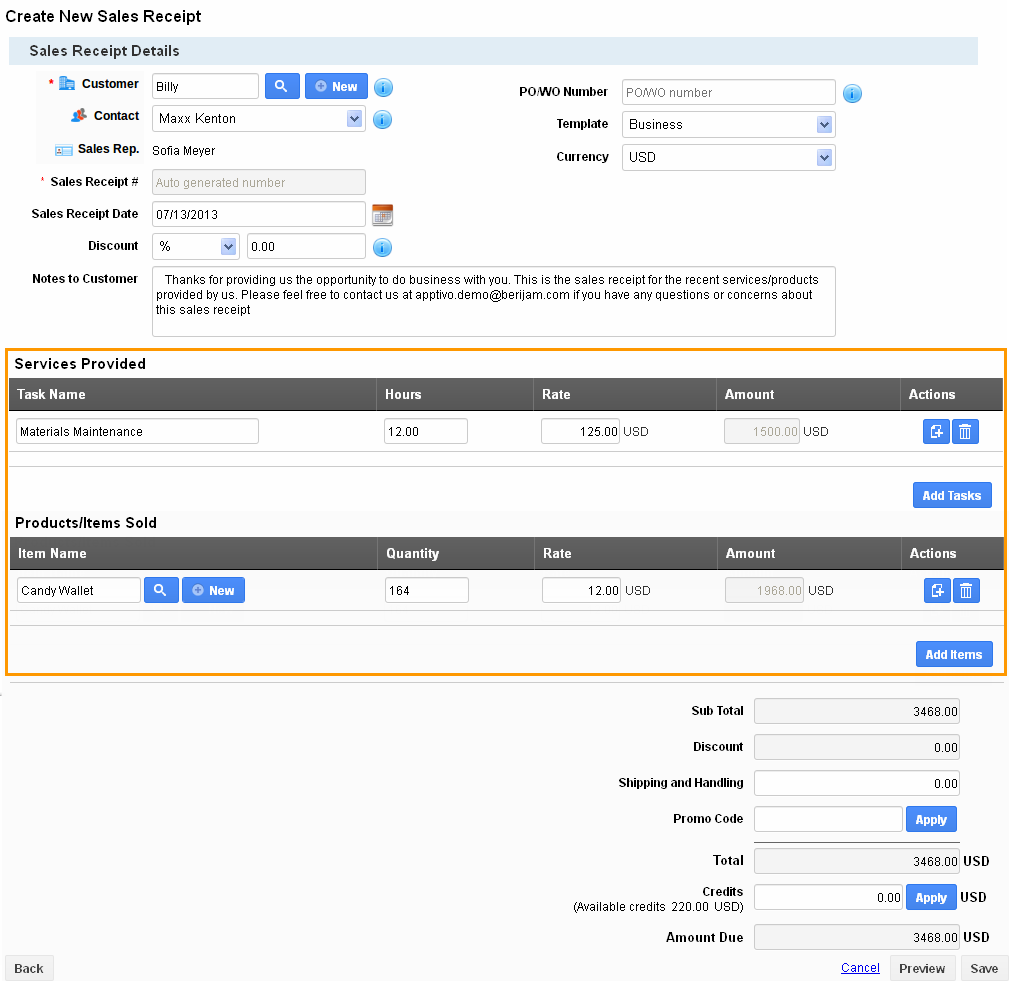
Related Links
Read more about:
Flag Question
Please explain why you are flagging this content (spam, duplicate question, inappropriate language, etc):

