Browse by Solutions
Browse by Solutions
How do I generate contacts activity report?
Updated on September 10, 2017 11:28PM by Admin
Activity report allows the user to retrieve detailed information about the various activities that a user does in his contacts app. Activities like follow up, task, call logs and appointments can be generated. The user can also view content in a spreadsheet format.
Here are the steps.
Steps to view All Activity Report
- Log in and access Contacts App from your universal navigation menu bar.
- Click on “Reports”
 icon located at the app header bar.
icon located at the app header bar.
- You can view list of reports in left navigation panel.
- Click on "Activity Report" in the left navigation panel.
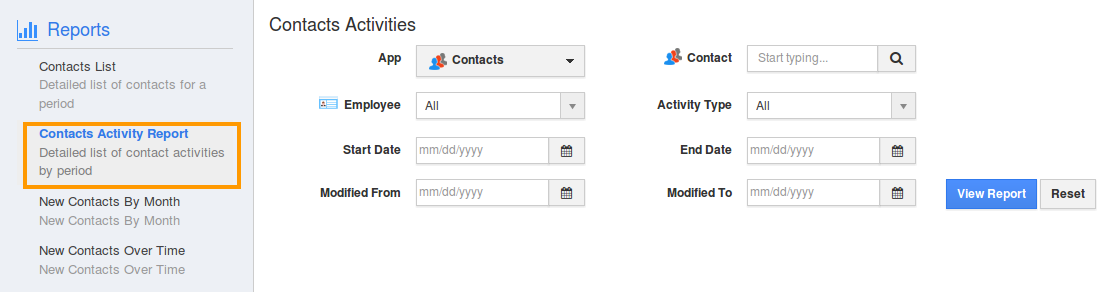
- Provide the following information:
- App - Select an app (or) "All" apps to view activities associated. For instance: All.
- Employees - Select an employee (or) "All" employees to view activity assigned to them. For instance: All
- Contact - Select a contact (or) "All" contact to view their activities associated.
- Activity Type - Choose an activity type (or) select "All" to view activities. For instance: All
- Start Date - Start date.
- End Date - End date.
- Click on "View Report" button to view report in dashboard.
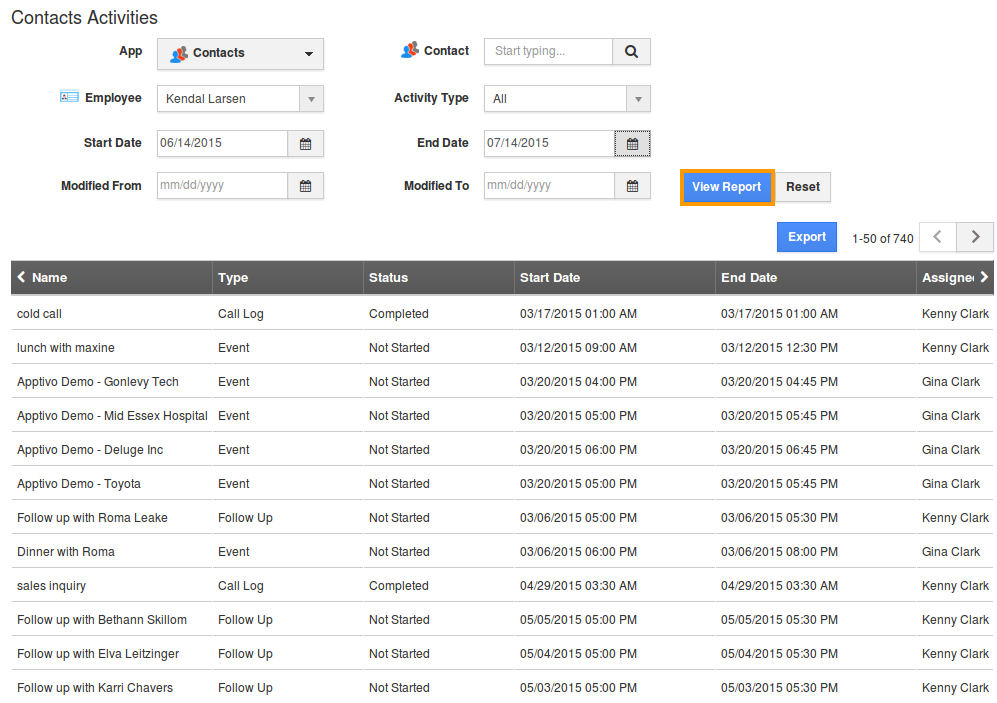
- Click on "Export" button to view report in spreadsheet format.
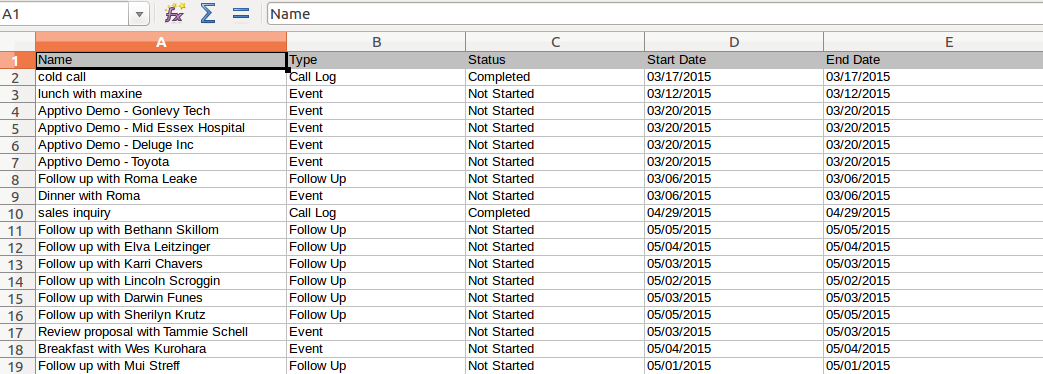
Related Links
Read more about:
Flag Question
Please explain why you are flagging this content (spam, duplicate question, inappropriate language, etc):

