Browse by Solutions
Browse by Solutions
How do I Generate Reports in Targets App?
Updated on January 23, 2017 02:32AM by Admin
Targets app has many default standard reports. You can generate reports as per your requirement. Search your requirement and save it as report.
Steps to Generate Reports
- Log in and access Targets App from your universal navigation menu bar.
- Click on “Reports” icon from the app header bar.

- You can view “Target List” and “Target Activities”.
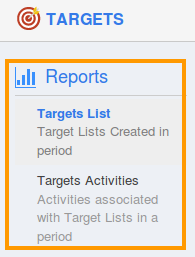
To Generate Target Lists Reports
- Click on “Target list” from the Reports.
- Provide the following information:
- Created on From - Start date.
- Created on To - End date.
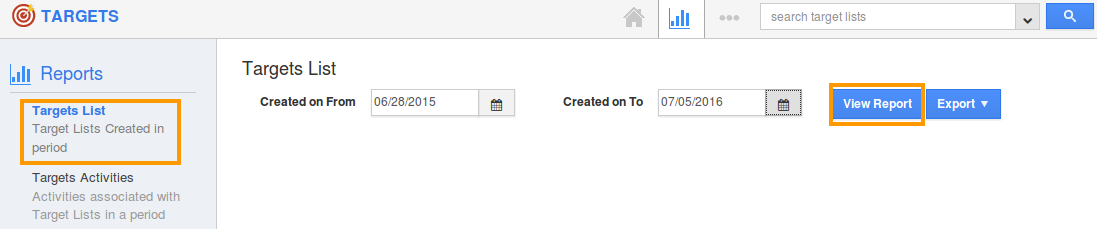
- Click on "View Report” to view the reports in dashboard.

- Click on "Export" button, if you want to export the report into excel, select ".xls".
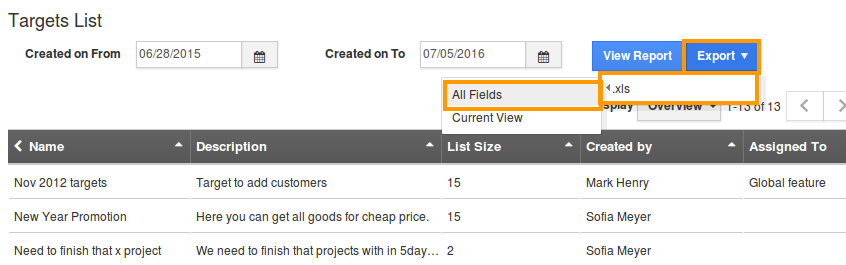
To Generate Target Activities Reports
Activity report allows you to retrieve details activities information about the selected app (or) generate report from all apps. Activities like follow up, call log, events and task can be generated to view in a spreadsheet form.
- Click on "Target Activities" in "Reports" in left navigation panel
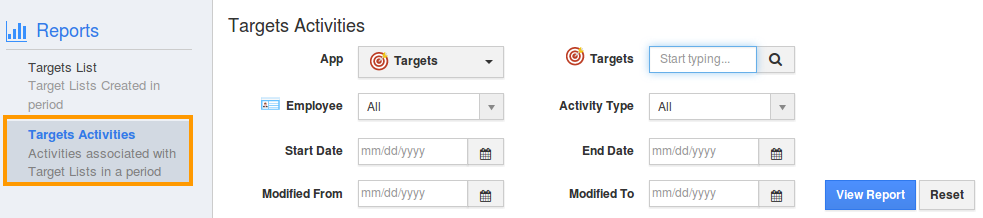
- Provide the following information:
- App - Select an app (or) "All" apps to view activities associated.
- Employees - Select an employee (or) "All" employees to view activity assignedto them.
- Targets - Select a target (or) "All" targets to view activities.
- Activity Type - Choose an activity type.
- Start Date - Start date.
- End Date - End Date.
- Modified From.
- Modified To.
- Click on "View Report" button to view reports in dashboard.
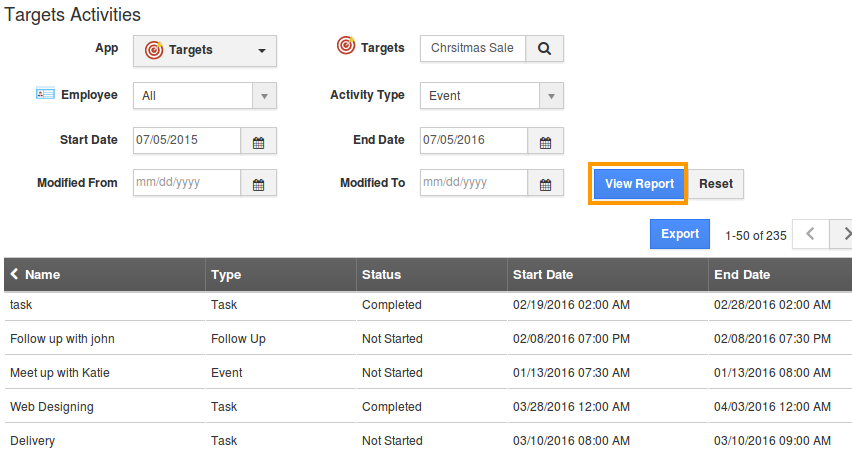
- Click on "Export" button to view report in spreadsheet format.
- After selecting the "Export" option you can see the spread sheet with report as shown in below:
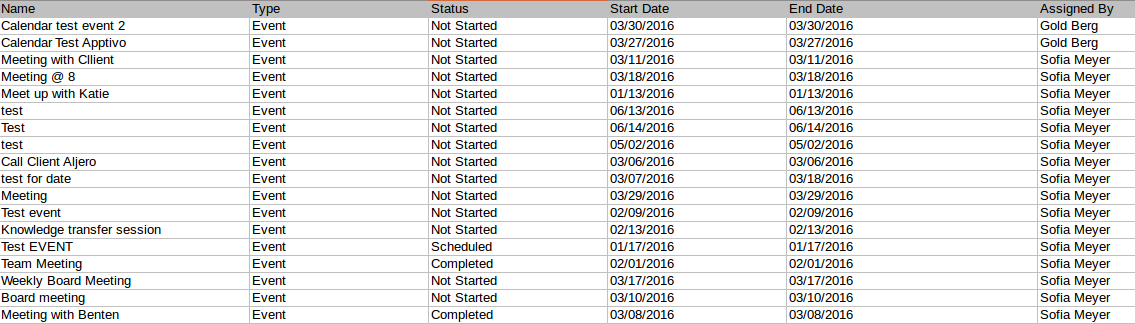
Flag Question
Please explain why you are flagging this content (spam, duplicate question, inappropriate language, etc):

