Browse by Solutions
Browse by Solutions
How do I create custom attributes in requirements app?
Updated on July 31, 2017 05:49AM by Admin
Custom Attributes
Custom attributes are the common features for all apps. These are like business attributes which supports you to customize your business with the custom fields. They can be quickly and easily added for customization. Requirements App allows you to add any custom fields that aren't provided on the creation page by default. You can load your creation page with new sections and fill them up with your own text fields, radio buttons, drop downs, etc.
Steps to Create Custom Attributes
- Log in and access Requirements App from your universal navigation menu bar.
- Click on “More -> Settings” icon located at the app header bar.

- Click on "Customize App -> Master layout" from the left navigation panel.
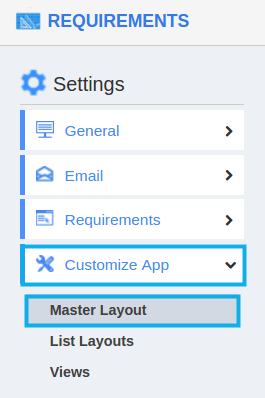
- If you are standard plan user, then you need to upgrade your account to use this feature. It would be notified as below:
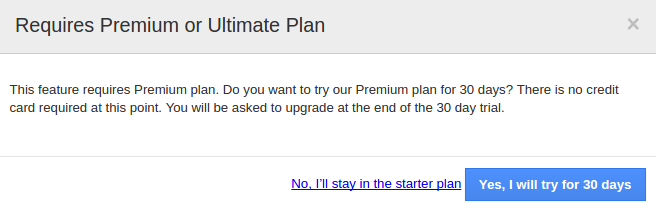
- You can view custom attributes dashboard with following fields:
- Sections: Click on “One Column” or “Two Column” section to create custom sections.
- Attributes: Drag and drop attributes in sections.
- Text - Text field for entering text values.
- Date - Date field for choosing date.
- Number - Number field for entering number.
- Currency - Currency field for entering currency values.
- Radio - Radio fields for opting the values.
- Check box - Check box field for choosing multiple values.
- Drop down - Drop down field for choosing a specific value from a list.
- Link - Link field for entering URL’s.
- Text area - Text area field provides description field for entering text.
- Address - Address field for entering address.
- Spacer - Spacer field provides a required space.
- Function - Function field provides with various functions.
- Reference App - Reference app provides reference for various apps
- Reference App field - Reference app field provides dropdown of various reference fields.
- Phone - phone field for providing phone number.
- Email - Email field for providing email.
- Finkey - Finkey field helps in financial accounting.
- Account - Account field helps in providing account.
- Conkey - Conkey field helps in financial accounting.
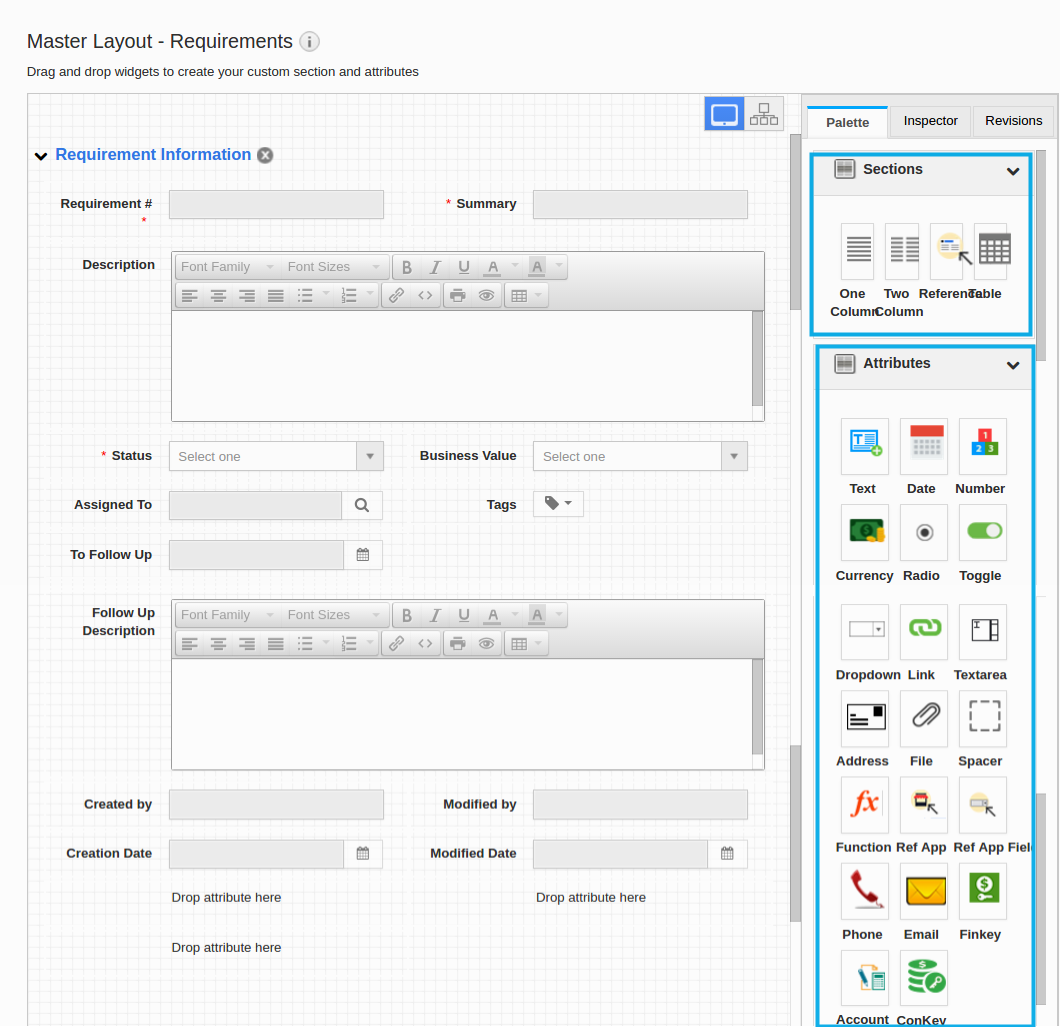
- Drag and drop necessary attributes in the sections.
- Click on “Save” button to complete.
Related Links
Read more about:
Flag Question
Please explain why you are flagging this content (spam, duplicate question, inappropriate language, etc):

