Browse by Solutions
Browse by Solutions
How do I Create Email Templates in the Patents App?
Updated on September 23, 2024 06:58AM by Admin
Email templates allow you to setup pre-defined messages. These are customized email Templates that you can send to your customers.
For Instance: A Project manager wants to send a mail about new Mobile Design Patent Implementation, In that case he can create an email template in the corresponding apps, enabling himself to just pick the layout, include required messages and send emails quickly.
Steps to Create Email Templates
- Log in and access Patents App from your universal navigation menu bar.
- Click on “More(...)” icon and select “Settings” from the app header bar.

- Once the settings option is clicked, then click on “Email” drop down and select “Email Templates” and click on “Create” button on the top right corner.
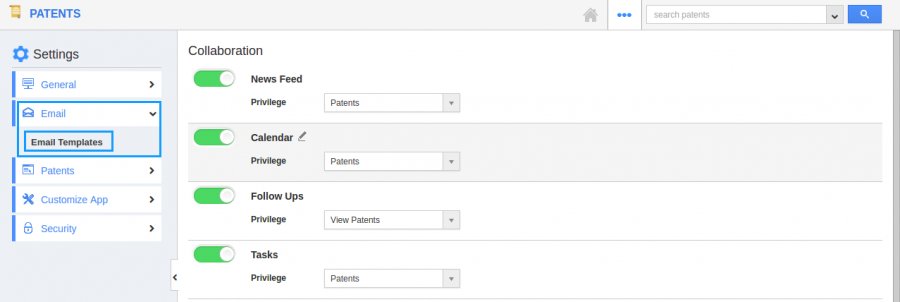
- Once “Create” button is clicked, Enter the following.
- Template - Name of the Email template.
- Subject - Email template subject.
- Write the content of the “Message” in the message box.
- “Insert Attributes” allows you to enter the information which is default based on your needs.
- “Available for Compose Mail?” toggle on helps you to make the email template as default one when you compose mails.
- “Available for Notes” toggle on makes this template available when creating notes.
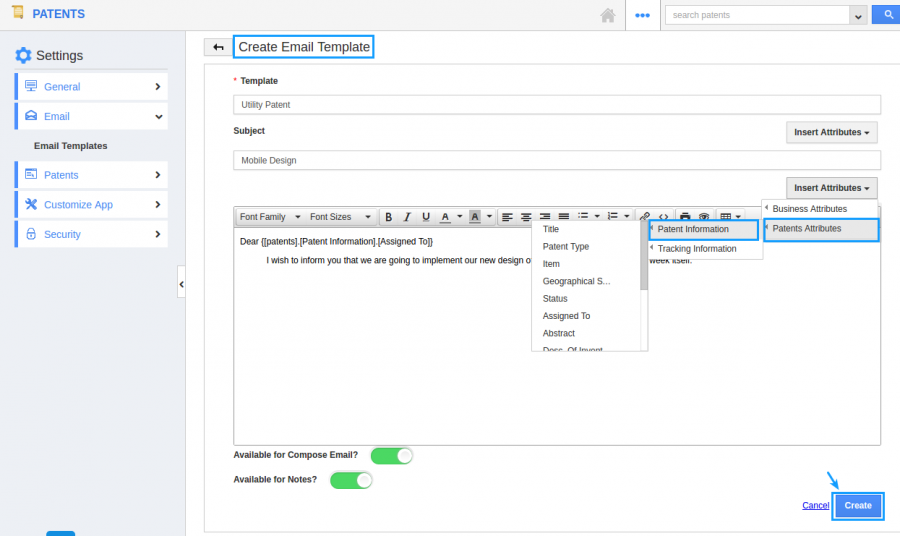
- Click on “Create” button to complete.
- Once the “Email Template” is created you can modify the template by using “Edit” and “Delete” icon. if required.
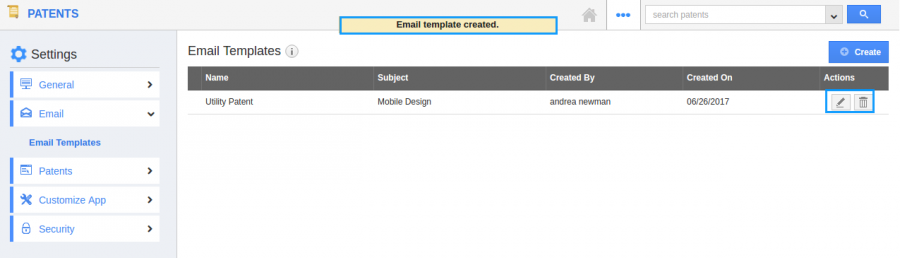
Related Links
Flag Question
Please explain why you are flagging this content (spam, duplicate question, inappropriate language, etc):

