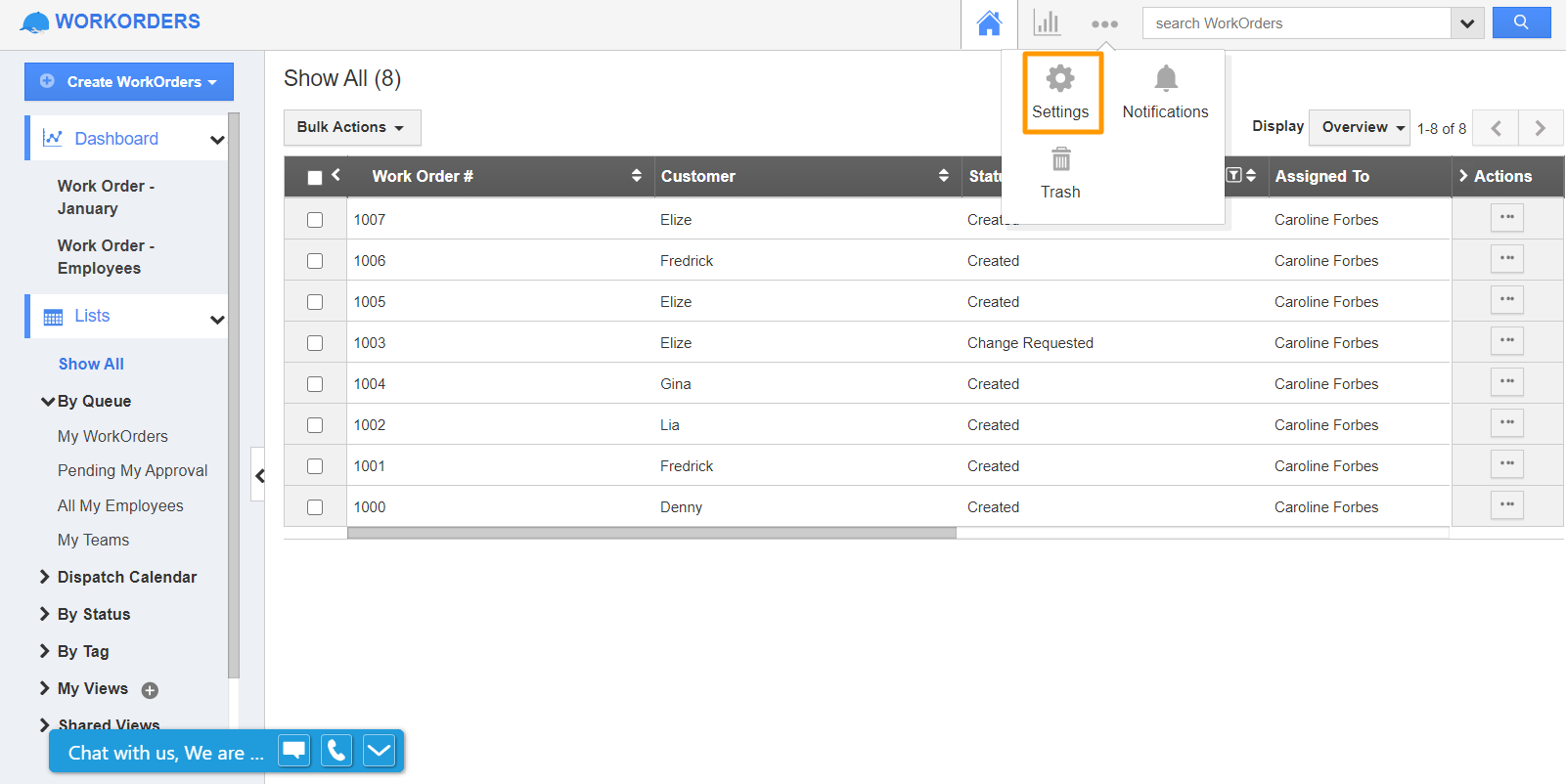You can define the codes that describe the type of problem this work order is for. Once codes are added here, they can be selected when creating/editing a work order. The codes can also be enabled as well as disabled.
Steps to Configure Resolution Codes
- Log in and access the Work Orders App from your universal navigation menu bar.
- Click on the "More(...)" icon and select "Settings" located in the app header bar.
- Select "Resolution Codes" under the "Work Orders" dropdown found in the left navigation panel of the Settings page. Now, the Resolution Codes page will be displayed.
- Click on the “Create” button and specify:
- Resolution code – Resolution code for the work order.
- Description – Description of the resolution code.
- Click on the "Create" button to complete.
- You can update the resolution code information by clicking on the "Edit" icon if needed.
Related Links