Browse by Solutions
Browse by Solutions
What are the Leads App Notifications?
Updated on October 7, 2024 11:23PM by Admin
Notifications are alerts that an user receives when changes are made to the documents or notes of a specific lead or leads to which he also shares a certain privilege.
If he has scheduled an event such as meetings or webinar in the calendar he gets a prior alert. Similarly, if he is a part of a group, he gets emails notifications when changes are made to certain documents or notes.
News Feed
If he has scheduled an event such as meetings or webinar in the calendar he gets a prior alert. Similarly, if he is a part of a group, he gets emails notifications when changes are made to certain documents or notes.
News Feed
- All events in Leads App will be displayed.
- You can stop displaying them by sliding the "Toggle" button found in notifications.
- The events such as lead created or deleted will be shown in feeds.
- You can give priority to the notification by enabling the required notification.
Email Feed
- You can subscribe to receive an email by sliding the "Toggle" button to "Green Color" found in notifications.
- You can give importance to email notification that is currently required to alert you.
- For example: if a lead is created you will receive an email.
Documents
If documents were added, deleted, downloaded, emailed and renamed. You can receive email notifications about actions performed on documents.
Notes
If notes were added, modified and deleted then fed the news and email notifications for you regarding actions.
Steps to Configure News feed and Email feed
- Log in and access Leads App from your universal navigation menu bar.
- Click on "More" icon
 and select “Notifications” icon located at the app header bar.
and select “Notifications” icon located at the app header bar.
- You can view notification dashboard with set of notifications at left navigation panel and their actual values such as event name, news feed and email feeds at right navigation panel.
- By default all news feeds will be in "ON" mode and all email feeds will be in "ON" mode.
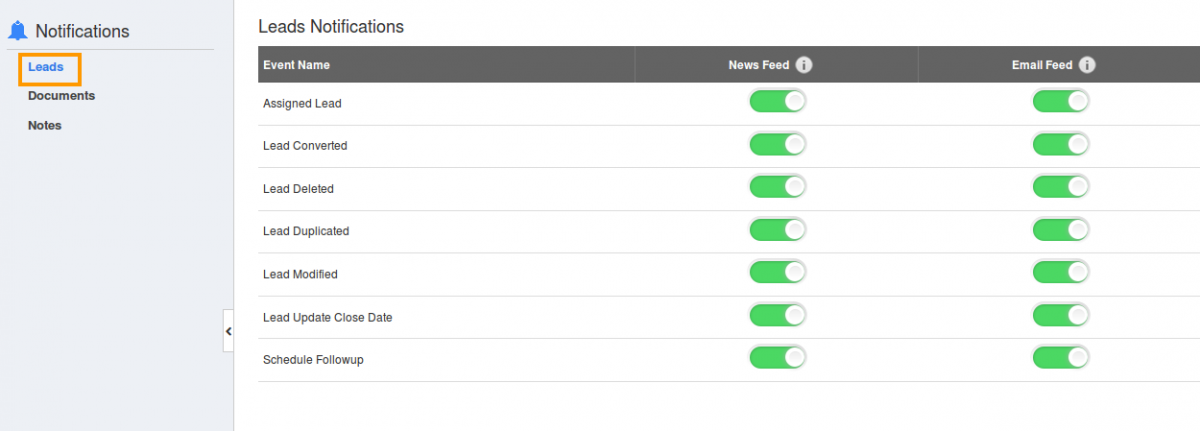
- If you want to subscribe email notifications,slide "Toggle" button to make it "Green Color".
- All your changes will be auto saved.
Related Links
Flag Question
Please explain why you are flagging this content (spam, duplicate question, inappropriate language, etc):

