Browse by Solutions
Browse by Solutions
How do I convert estimate into a project?
Updated on January 23, 2018 09:41PM by Admin
Estimates App conversion feature allows you to convert an estimate into a project. Lets take a look at the step below.
Steps to Convert an Estimate to Project
- Log in and access Estimates app from your universal navigation menu bar.
- Create a new estimate or select an existing estimate to be converted.
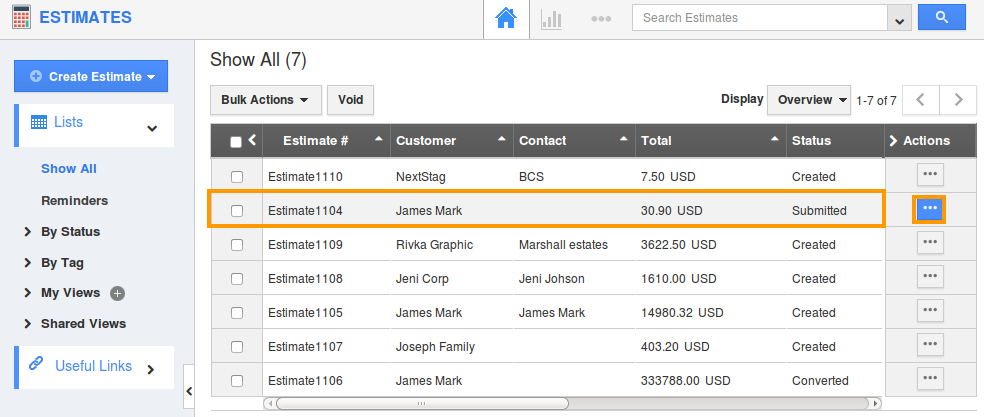
- Click on “Convert” drop down menu.
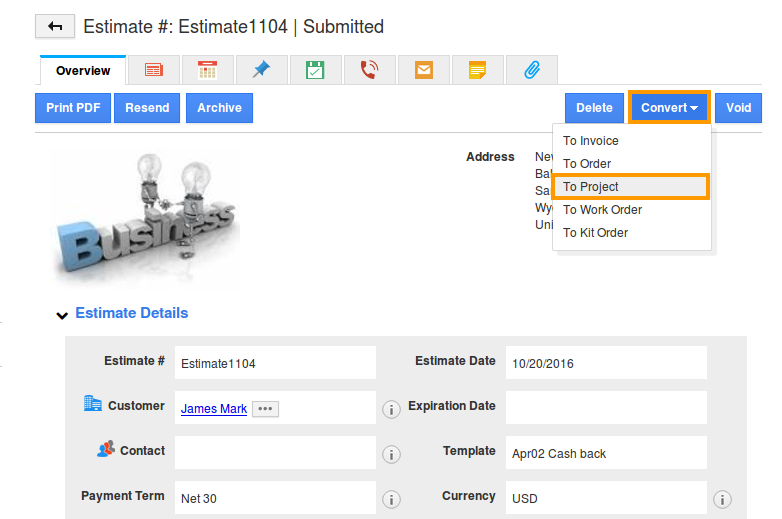
- Choose “To Project” option to convert.
- Fill in the following details:
- Template - Choose a template required.
- Name – Name of Project.
- Description – A short summary about project.
- Start Date – Starting Date of project.
- End date – Ending date of project.
- Status – Status of project.
- Priority – Priority of project.
- Customer – Name of customer, this will be pre populated from Estimates App.
- Project Manager - The employee associated will be pre-populated. You can also search and select it accordingly.
- Tags - Tags associated with this project.
- Billing Method – Select a billing method from a predefined list.
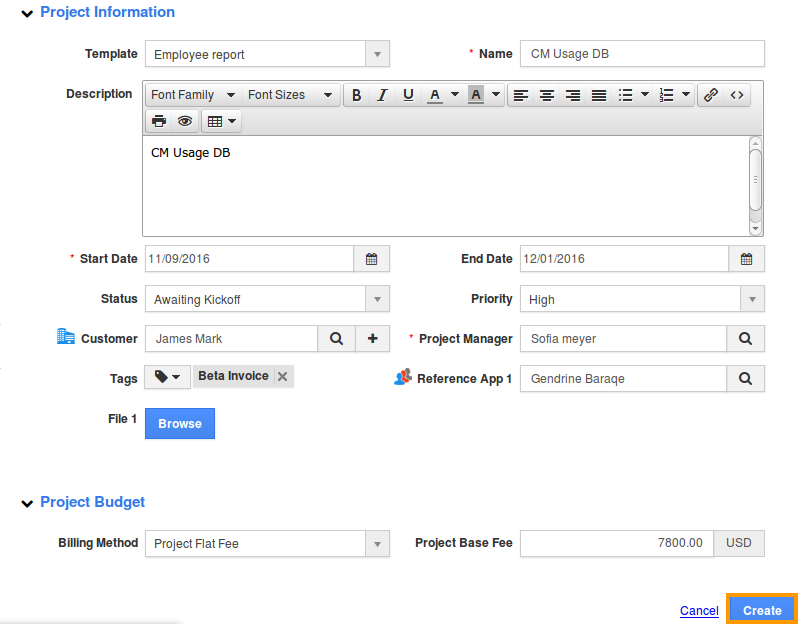
- Click on “Create” button to complete.
- The completed project is shown in the image below:
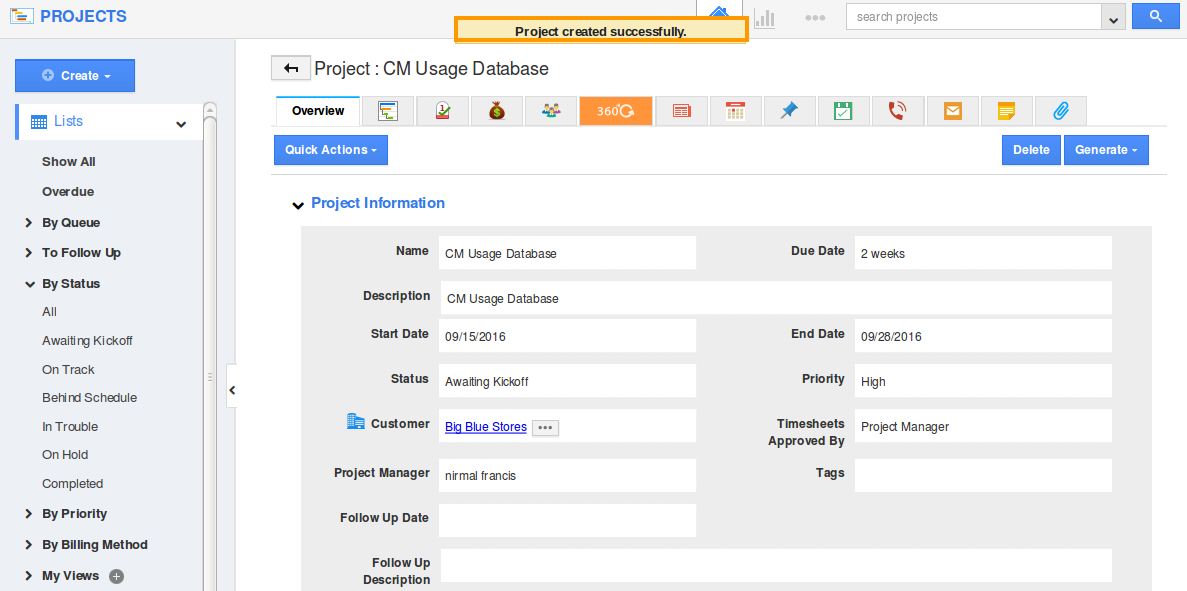
Related Links
Flag Question
Please explain why you are flagging this content (spam, duplicate question, inappropriate language, etc):

