Browse by Solutions
Browse by Solutions
What are all the Actions Performed in the Documents App?
Updated on September 25, 2015 04:59AM by Admin
Documents - Actions
You can perform the actions like download, share, rename and delete on documents. If you find the folder in the list then you can also perform share action using a “Share” icon.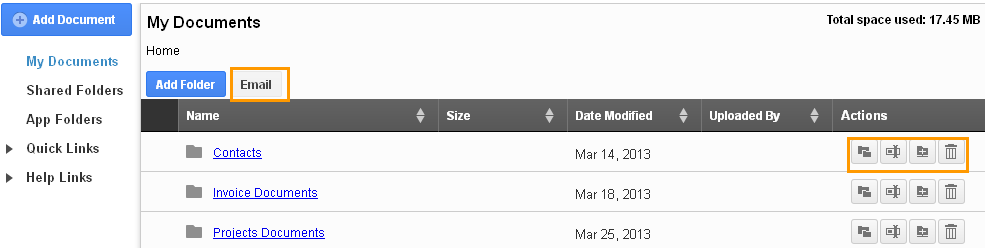
How do I download the document?
You can download the documents using the download action icon. You will find documents with different format including presentations, spreadsheets, templates, planning documents and checklists that you can easily customize to match your team needs.
Instead of preparing the documents related to your business often, you can store all the documents in the Documents App. You can download the documents when needed.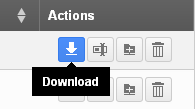
How do I rename the document?
You can rename the documents using the “Rename” icon in actions column.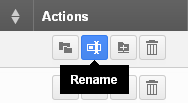
- Click an icon, the “Rename File” pop up shows the name of the document with its extension. Type the new name for the document.
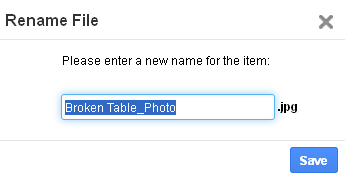
How do I delete a Document?
You can delete folders or files using "Delete" icon located against each and every file and folders.
![]()
- Click on "Delete" icon against the file or folder to delete.
- You will be confirmed with the "Confirm Folder Delete" or "Confirm File Delete". Click on "Done" button to proceed deleting.
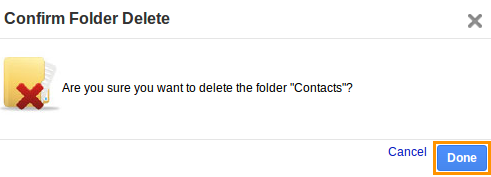
How do I share the document?
You can share the document using “Share” icon of the particular document in Actions column.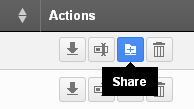
- Click on the “Share” icon of the document.
- Start typing the name in “Share With” field, and type in “Message” also to provide a description.
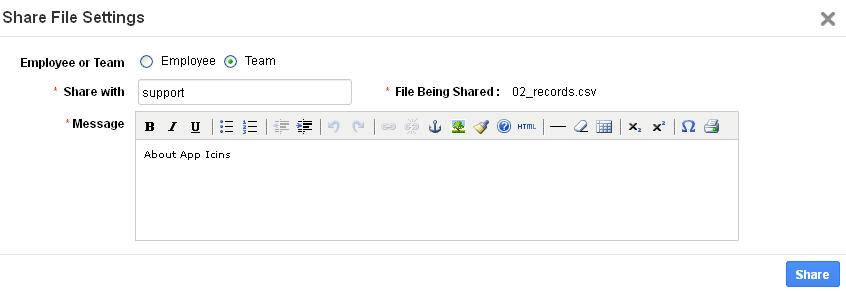
- Click on the “Share” button.
How do I email a document?
You can email a document by enabling the checkbox of the particular document, and click the “Email” button. The email pop up emerges with the pertained information, type the recipient address you can find the document automatically attaches on email.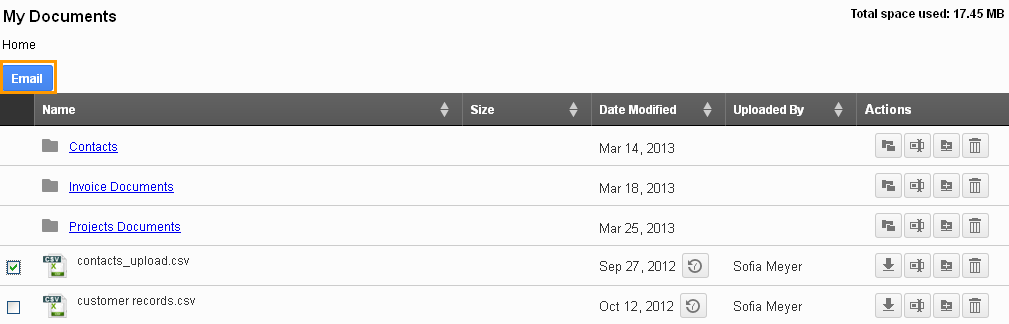
Related Links
Read more about:

